Touch pad: dell™ inspiron™ 7000 – Dell Inspiron 7000 User Manual
Page 100
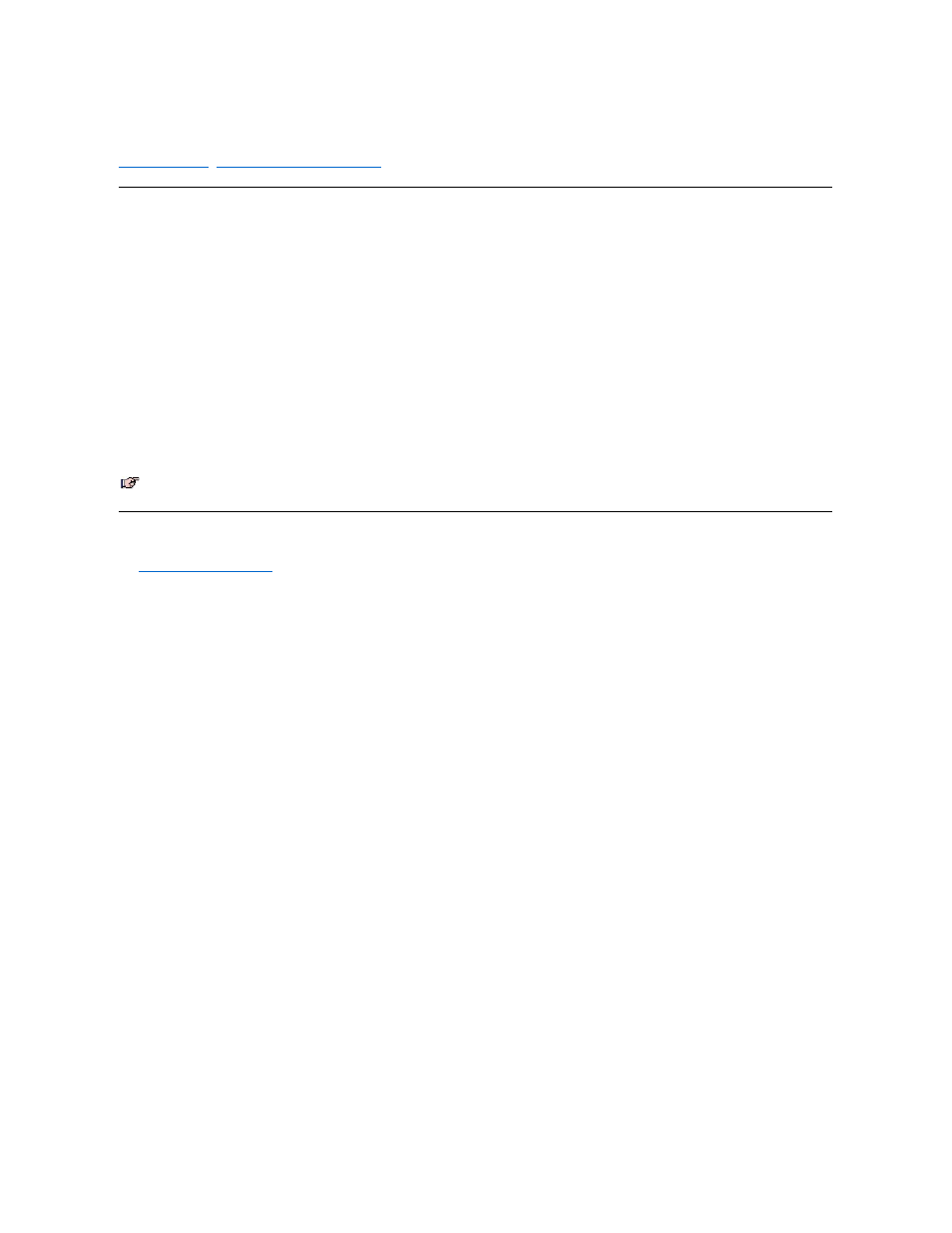
Touch Pad: Dell™ Inspiron™ 7000
|
Installing the Touch Pad/Mouse Driver
Using the Touch Pad
The PS/2-compatible touch pad detects the position of your finger over a touch-sensitive area and provides the computer full mouse functionality. The touch pad's 2
buttons correspond to the left and right buttons on a standard mouse.
To move the cursor, lightly slide your finger over the smooth sensor area. To select an object, gently tap once on the surface of the touch pad. To select and move (or
drag) an object, position the cursor on the object and tap down-up-down on the touch pad. On the second down motion, leave your finger on the touch pad and move
the selected object by sliding your finger across the surface. To double-click an object, position the cursor on the object and then tap twice.
To customize touch pad and cursor features, follow these steps:
1. Click the Start button, point to Settings, and then click Control Panel.
The Control Panel window appears.
2. Double-click the Mouse icon.
3. Select the Touch Pad tab.
4. Make your selections. Click the Help button if you need more information.
To use the touch pad, the PS/2 Mouse option in the System Devices menu of the Setup program must be set to Enabled. Dell has already installed the touch pad
drivers for you.
Installing the Touch Pad/Mouse Driver
See
Reinstalling Utilities and Drivers
for information about reinstalling touch pad/mouse drivers.
NOTE: Keep your fingers away from the touch pad while the computer is booting or loading the operating system. If you touch the touch pad at either
time, the cursor will not move until you remove your finger from the touch pad surface.
