Reinstalling video drivers, Reinstalling touch pad drivers, Reinstalling audio drivers – Dell Inspiron 7000 User Manual
Page 22: Reinstalling internal modem drivers, Reinstalling dvd-rom, Decoder drivers, Reinstalling the hardware dvd decoder driver, Reinstalling softex baymanager software, Creating the save-to-disk suspend file, Reinstalling
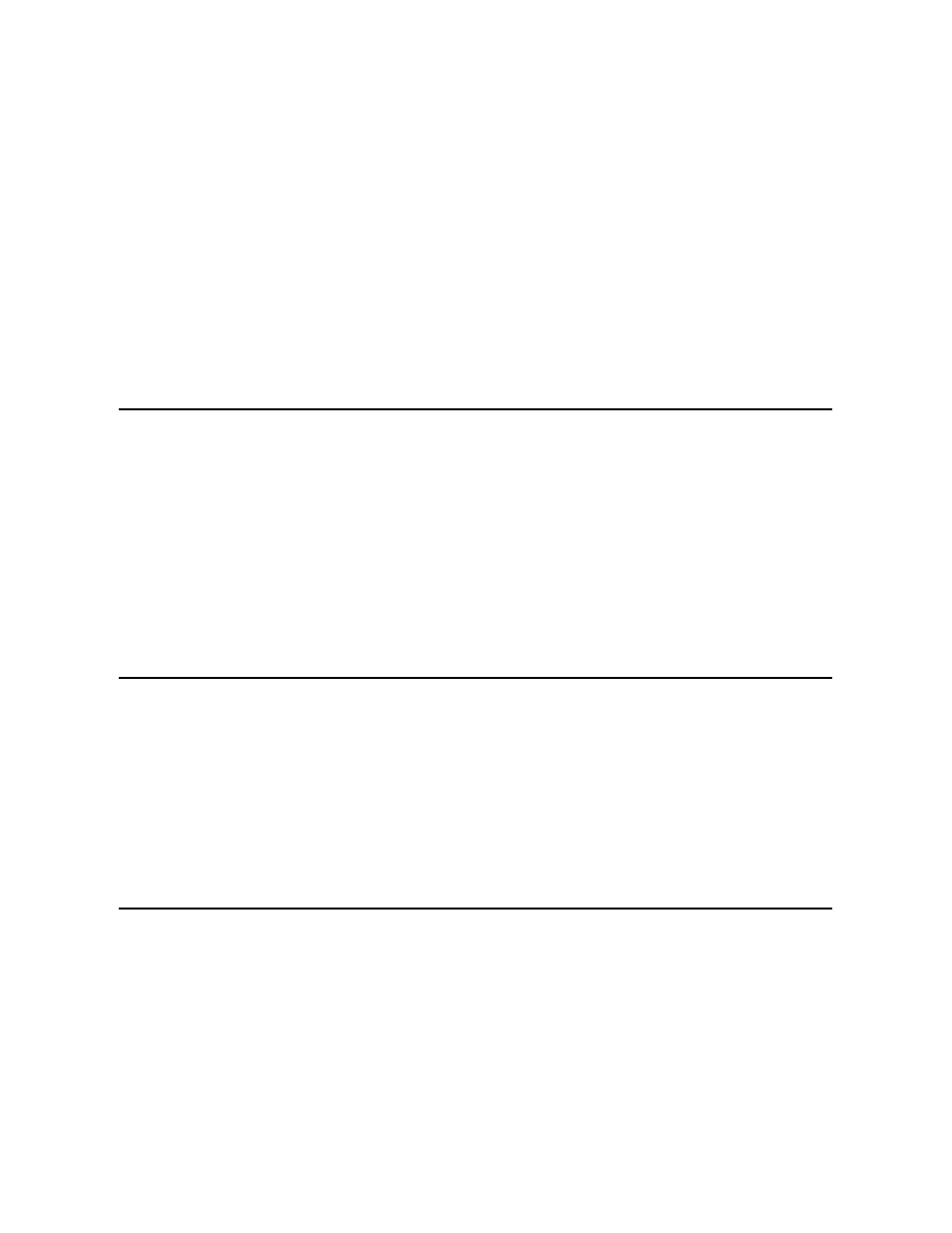
2. Insert the Dell Inspiron 7000 System Software CD into the CD-ROM or DVD-ROM drive.
3. If the Welcome to Windows 98 screen appears, click the x in the upper-right corner of the screen to close it and continue with the installation.
4. Click the Start button, and then click Run.
5. In the Run dialog box, type
x:\audio\setup.exe
where
x
is the letter designation for the CD-ROM or DVD-ROM drive.
The CD-ROM or DVD-ROM drive letter is usually D.
6. Click OK.
7. At theWelcome screen, click Next >.
8. At the Main menu, click Upgrade Drivers and then click Next >.
The audio files are copied to your hard-disk drive.
9. When prompted, be sure that the Yes, I want to restart my computer now radio button is selected, and then click Finish.
After Windows 98 restarts, the New Hardware Wizard appears.
10. Click Next>.
11. At the next screen, be sure that theSearch for the best driver for your device (Recommended) radio button is selected and then click Next >.
12. When the Add New Hardware Wizard window appears, deselect Floppy Disk Drives and select Specify a Location.
13. Type d:\audio in the Path Location field and then click Next >.
14. When the driver has been detected, click Next >.
15.
Messages that indicate that files are being copied and driver information is being built appear on your screen.
16. When prompted, click Finish.
17.
The New Hardware Found window appears, the driver is installed, and the installation is completed.
Reinstalling Internal Modem Drivers
Modem drivers allow you to customize the operation of your optional internal modem. If your computer has an internal modem, perform the following steps to install
the drivers:
1. Save your work in all open application programs, because you will need to restart your computer at the end of this procedure to complete the installation.
2. Insert the Dell Inspiron 7000 System Software CD into the CD-ROM or DVD-ROM drive.
3. If the Welcome to Windows 98 screen appears, click the x in the upper-right corner of the screen to close it and continue with the installation.
4. Click the Start button, and then click Run.
5. In the Run dialog box, type
x:\modem\setup.exe
, where
x
is the letter designation for the CD-ROM or DVD-ROM drive.
The CD-ROM or DVD-ROM drive letter is usually D.
6. Click OK.
7. At the Welcome Screen, click Next>.
The internal modem files are copied to your hard-disk drive.
8. At the Setup Complete window, click Yes, I want to restart my computer now, and then click Finish.
The New hardware found window appears and states that the system has detected the new hardware.
9. Click Remove and then click OK.
Reinstalling DVD-ROM Decoder Drivers
DVD-ROM decoder drivers allow the Moving Pictures Experts Group (MPEG) decoder on your optional DVD-ROM drive to decode MPEG files, such as DVD
movies. If your computer has a DVD-ROM drive, perform the following steps to install the drivers:
1. Save your work in all open application programs, because you will need to restart your computer at the end of this procedure to complete the installation.
2. Restart your computer.
3. Press
The Setup menu window appears.
4. Press the right-arrow key to select the System Devices menu.
If the Internal MPEG II option appears on the System Devices menu, make sure the option is enabled. Then press
“Installing the Hardware DVD Decoder Driver.”
If the Internal MPEG II option does not appear on the System Devices menu, see the section on installing the software DVD decoder driver in the document titled Installing a DVD-
ROM Drive and Software DVD Decoder Driver that accompanied your Dell Inspiron 7000 Series System Software CD.
Reinstalling the Hardware DVD Decoder Driver
To install the hardware DVD decoder driver, perform the following steps:
1. If the Welcome to Windows 98 screen appears, click the x in the upper-right corner of the screen to close it and continue with the installation.
2. Insert the Dell Inspiron 7000 Series System Software CD into the DVD-ROM drive.
3. Click the Start button, and then click Run.
4. In the Run dialog box, type
x:\hwdvd\setup.exe
, where
x
is the DVD-ROM drive letter.
The CD-ROM or DVD-ROM drive letter is usually D.
5. Click OK.
6. The Welcome window appears. Click Next>.
7. The Software License Agreement window appears. Click Yes to accept the terms of the agreement.
8. At the Choose Destination Location screen, click Next>.
9. At the Start Copying Files screen, click Next>.
