Reinstalling video drivers, Reinstalling touch pad drivers, Reinstalling audio drivers – Dell Inspiron 7000 User Manual
Page 25: Reinstalling internal modem drivers, Reinstalling the system help, File
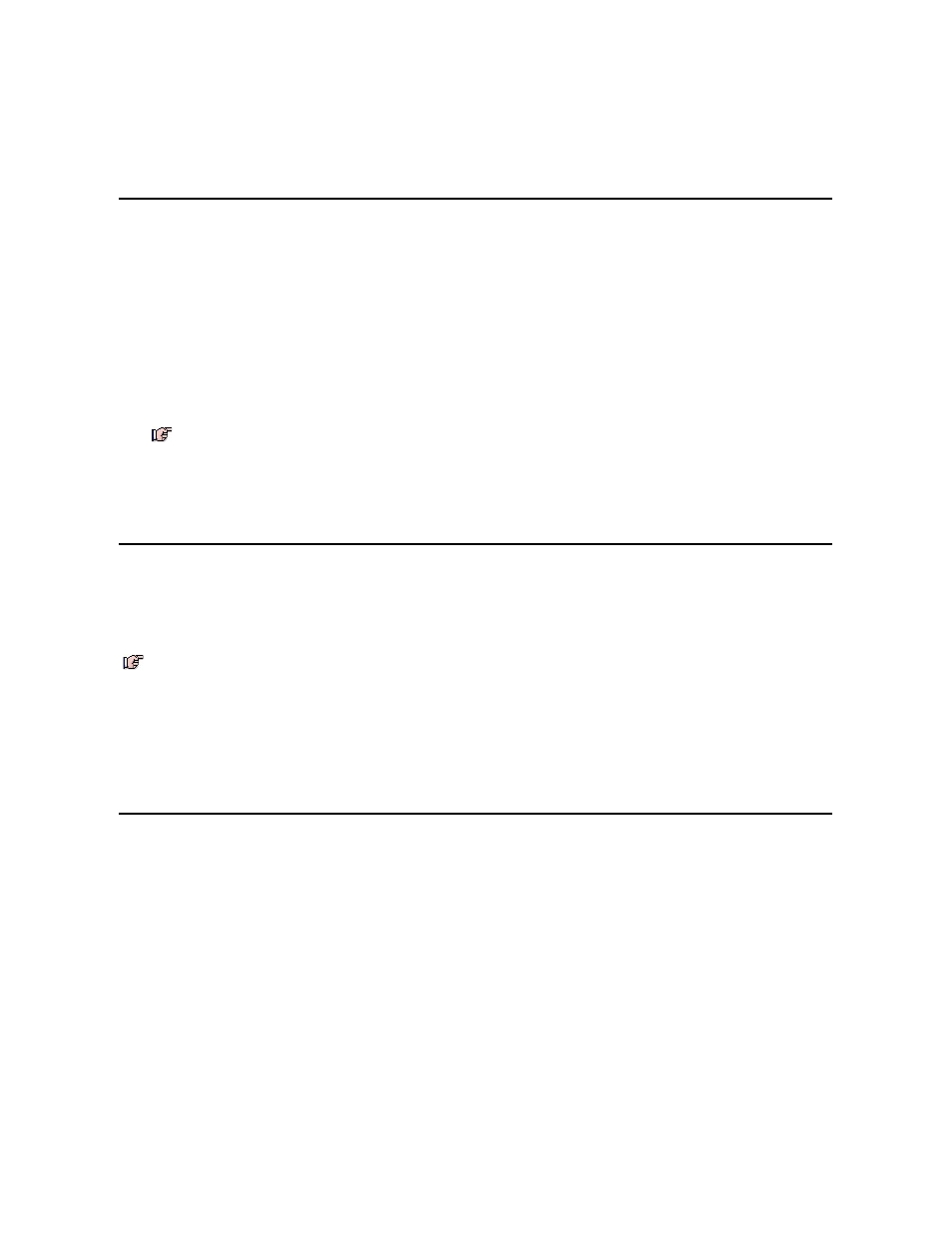
13. Click OK at the dialog box regarding sensitive information.
14. After the appropriate files are copied onto the hard-disk drive and the emergency repair diskette is created, remove the Emergency Repair Diskette and select
Yes, I want to restart my computer now.
Do not remove the Dell Inspiron 7000 Windows NT 4.0 Workstation System Software CD.
15. Click Finish to exit the installation and restart your computer.
Reinstalling Audio Drivers
Audio drivers allow you to customize the sound features of your computer. To reinstall the audio drivers, perform the following steps:
1. Log on as Administrator.
2. Insert the Dell Inspiron 7000 Windows NT 4.0 Workstation System Software CD into the CD-ROM drive.
3. Double-click the My Computer icon and then double-click Control Panel.
4. In the Control Panel window, double-click the Multimedia icon.
5. In the Multimedia Properties window, click the Devices tab.
6. Click Add.
7. In the Add pop-up window, highlight Unlisted or Updated Driver Click OK.
8. Type x:\audio, where x is the drive letter of the CD-ROM drive, and then click OK.
The Add Unlisted or Updated Driver dialog box appears with ESS Audio Driver M2/M2E 4.02.37 highlighted.
9. Click OK.
The required mastro.dll is already on the system. Do you want to use the current driver or
install a new driver?
10. Click OK, and then click OK again.
11. Click Restart Now to restart the computer.
Reinstalling Internal Modem Drivers
Modem drivers allow you to customize the operation of your optional internal modem. If your computer has an internal modem, perform the following steps to install
the drivers.
1. Log on as Administrator.
2. Insert the Dell Inspiron 7000 Windows NT 4.0 Workstation System Software CD into the CD-ROM drive.
3. Double-click the My Computer icon, and then double-click the CD-ROM drive icon.
4. Double-click the Internal Modem folder.
5. Double-click Setup. The Installing Modem Drivers window appears.
6. At the Modem Installation window, click Next>.
7. When prompted, select Install new modem driver and components and click Next>.
8. When prompted, select the Yes, I want to restart my computer now check box and click Finish to restart the computer.
Reinstalling the System Help File
If needed, you can download the Dell Inspiron 7000 Series Help file from Dell’s World Wide Web site at http://www.dell.com/:
1. Click the Support icon.
The Dell Support main menu appears.
2. Click Support Your Dell, and then click Inspiron Notebook.
3. Click 7000.
4. Click Documentation.
5. Click Online Documentation, and follow the instructions provided to download and view the Help file.
NOTE: If the following message appears, click NEW, and then continue with step 10.
NOTICE: Do not install this driver if the computer does not have an internal modem installed.
NOTE: The internal modem is not available in all regions.
