The system help file – Dell Inspiron 7000 User Manual
Page 23
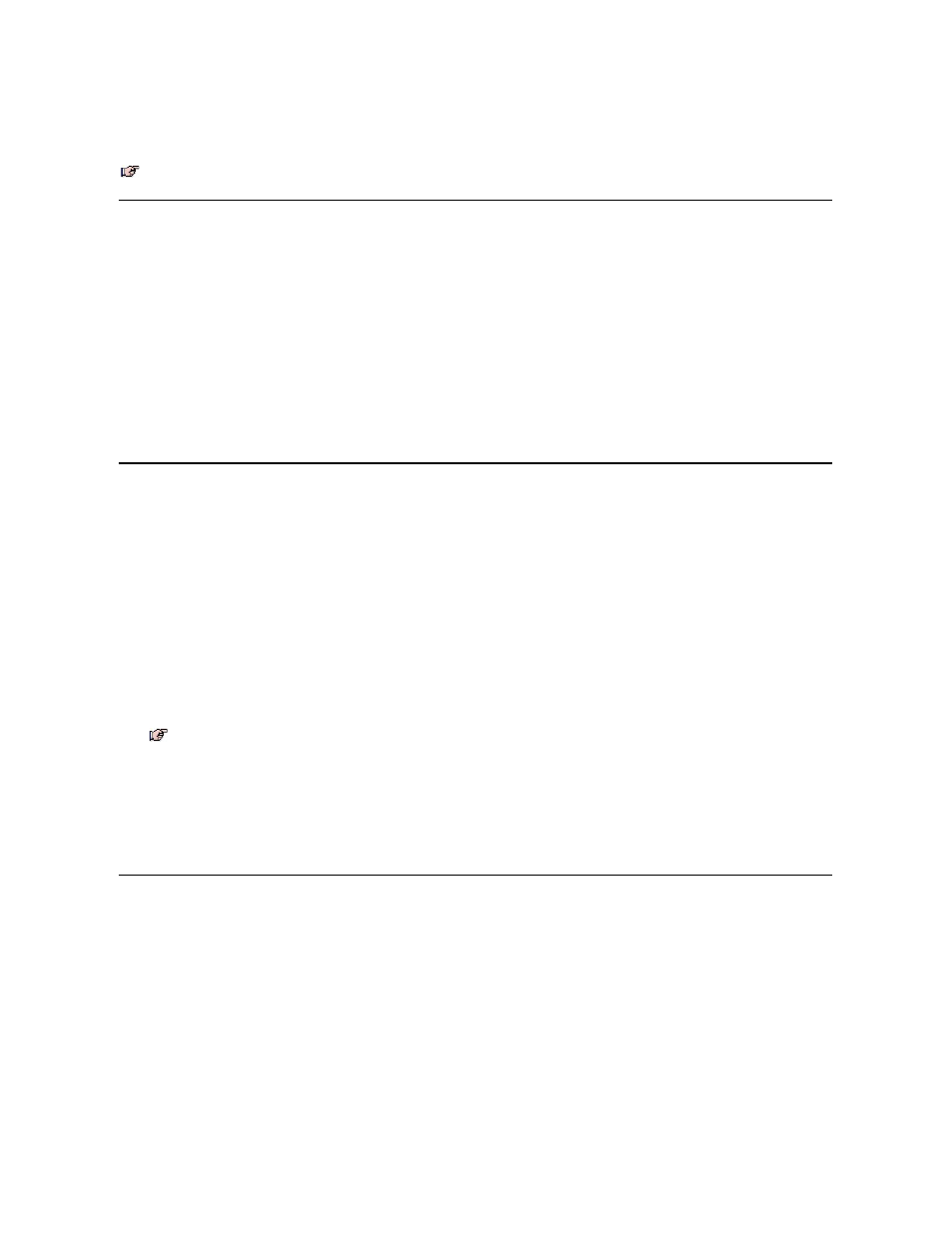
10. At the Setup Complete screen, be sure that the Yes , I want to restart my computer now radio button is selected, and then click Finish.
The first time you play a DVD after installing this driver, you may be prompted to change the region setting.
Reinstalling Softex BayManager Software
The Softex BayManager software allows you to remove and install devices without turning off your system. To install BayManager, perform the following steps:
1. Insert the Dell Inspiron 7000 Series System Software CD into the CD-ROM or DVD-ROM drive.
2. Double-click the My Computer icon, and then double-click the CD-ROM or DVD-ROM icon.
3. Double-click the BayMgr folder.
4. Double-click setup.exe.
5. At the Welcome screen, click Next.
An InstallShield message indicates that the files are being copied.
6. At the Setup Complete window, click Yes, I want to restart my computer now, and click Finish.
The system restarts.
7. Remove the Dell Inspiron 7000 Series System Software CD from the drive.
After your computer restarts, a BayManager icon appears in the icon tray at the right of the taskbar.
Creating the Save-to-Disk Suspend File
If you are installing a new hard-disk drive or if you are rebuilding a hard-disk drive that has corrupted software and you want to be able to use the save-to-disk
suspend mode, you must use the phdisk.exe utility on your System Utilities diskette to create a save-to-disk suspend file. When save-to-disk suspend mode is
activated, all system data is stored in this file.
To create the save-to-disk suspend file, perform the following steps:
1. Insert the Microsoft Boot Disk Windows 98 Series diskette into the diskette drive.
2. Restart the system.
3. When the Microsoft Windows 98 Startup Menu appears, select Start computer with CD-ROM Support and press
4. When the MS-DOS® prompt appears, insert the Dell Inspiron 7000 Series System Software CD into the CD-ROM or DVD-ROM drive.
5. When the A:\> prompt appears on the screen, insert the Dell Inspiron 7000 Series System Software CD into your CD-ROM or DVD-ROM drive.
6. At the A:\> prompt, type the drive letter for your CD-ROM or DVD-ROM drive, and press
The CD-ROM or DVD-ROM drive letter is usually D.
7. Type
cd\utility
and press
8. Type
phdisk /create /file
and press
The utility calculates the size of the file, in kilobytes, based on the amount of system memory in your computer, plus 2 MB to handle video memory and additional system
requirements.
9. Follow the instructions on your screen to create the save-to-disk suspend file.
To check the size of the save-to-disk suspend file, at an MS-DOS prompt type
phdisk /info
and press
10.
If you need to delete the save-to-disk suspend file, at an MS-DOS prompt type
phdisk /delete /file
and press
11. Remove the Microsoft Boot Disk Windows 98 Series diskette, and press to restart the system.
Reinstalling the System Help File
If needed, you can download the Dell Inspiron 7000 Series Help File from Dell’s World Wide Web site at http://www.dell.com/:
1. Click the Support icon.
The Dell Support main menu appears.
2. Click Support Your Dell, and then click Inspiron Notebook.
3. Click 7000.
4. Click Documentation.
5. Click Online Documentation, and follow the instructions provided to download and view the Help file.
NOTE: To play MPEG - 2 clips, you must install Microsoft DirectX® 6.X and MediaPlayer 6.X. You can download this file at:
http://www.microsoft.com/directx and http://www.microsoft.com/windows/mediaplayer.
NOTE: Make sure a space is between
phdisk /create
and
/file
.
