Editing or deleting a volume, Expanding capacity – Dell Acceleration Appliances for Databases User Manual
Page 29
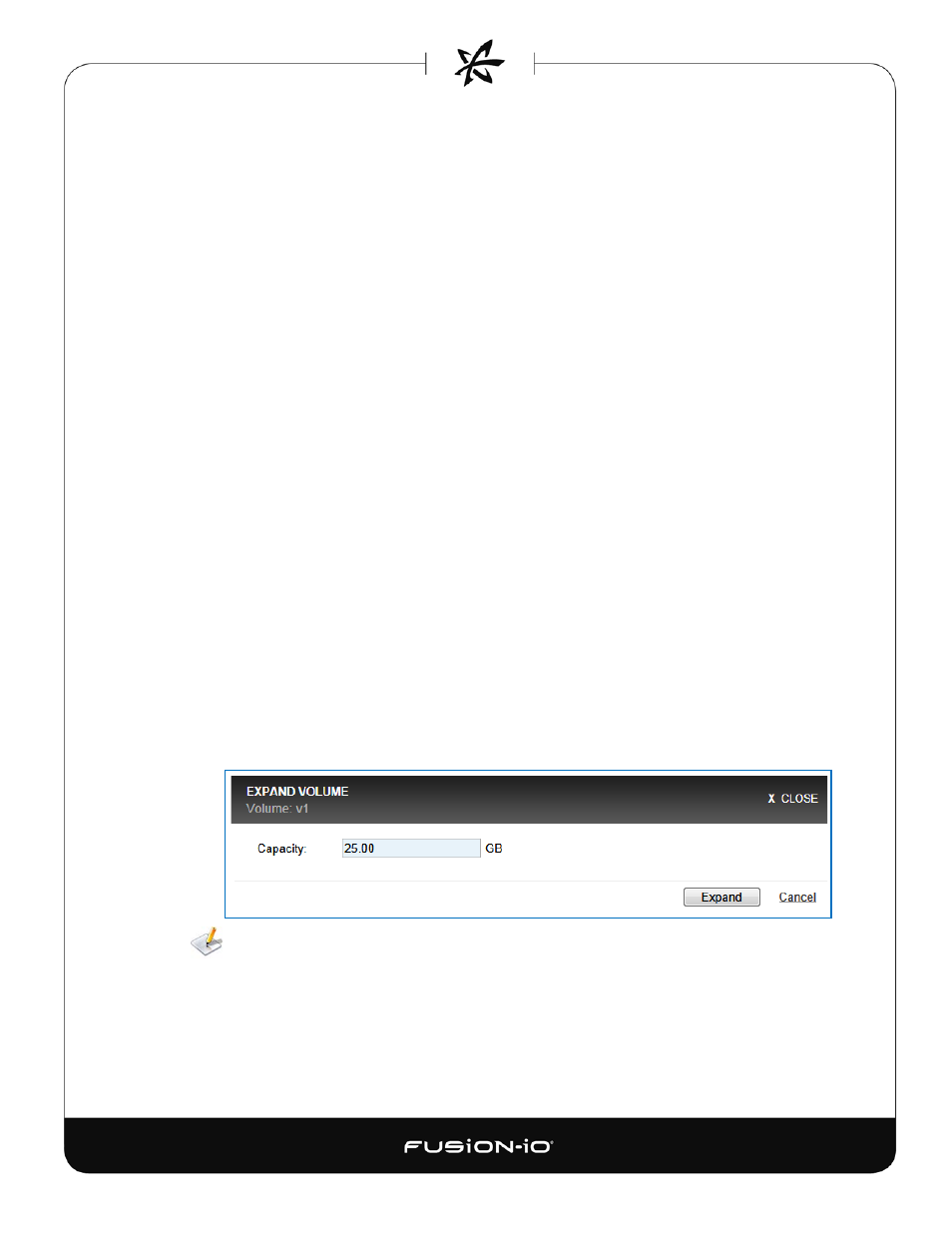
EDITING OR DELETING A VOLUME
To edit the name of a volume,
1. Make sure no initiators have access to the volume in question. To take a volume offline,
click Edit in the Active Initiators column and remove all initiator access.
2. Click the Edit button to the right of the Volume Name (first column).
3. Type the desired name for the volume.
4. Click outside the name field to save the new name.
To delete a volume,
1. Make sure no initiators have access to the volume in question. (If you have assigned
initiators to the volume, remove all initiator access to the volume.)
2. Click the red trashcan icon at the right of the volume entry and follow the prompt.
EXPANDING CAPACITY
You can expand the size of a volume, up to its pool’s allowable capacity limits. However, you
cannot directly decrease a volume’s size; to do that, you need to delete the volume (which deletes
all its data) and then recreate it with a smaller capacity.
To expand a volume,
1. Click the “plus” icon to the right of the capacity total for the volume. The Expand
Volume dialog appears, showing the current capacity in GB.
2. Type the new size in the Capacity field, which may include up to two decimal places. This
enables the Expand button in the dialog.
The resulting value must not cause the volume to exceed the total capacity for the
storage pool.
3. Click Expand.
23
