Adding a volume – Dell Acceleration Appliances for Databases User Manual
Page 27
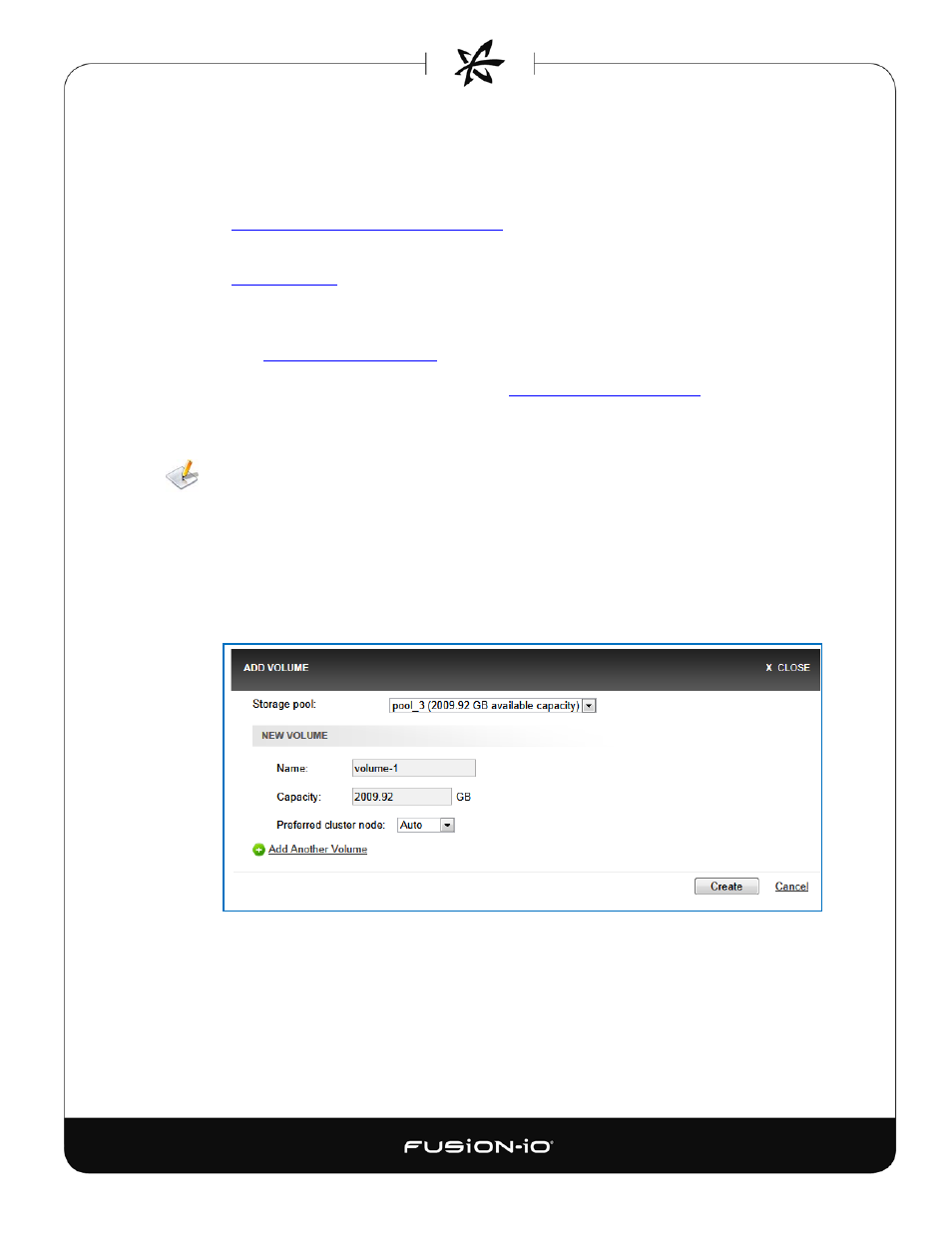
• Storage Pool – Name of the storage pool this volume belongs to
• Active Initiators – Link (such as “4 of 4”) to the initiators for this volume, followed by an
Edit button for changing the initiator group assignment. For more information, see
Assigning an Initiator Group to a Volume
in the Managing Initiators section.
• Active Targets – Link to the target ports currently used to access this volume. (See the
• Preferred Cluster Node (HA only) – Link to the primary HA node for the volume. To see
details about the preferred node and its active alerts (if any), click the corresponding link.
(See
in Getting Host Information for details.)
• Delete – Deletes the selected volume (see
ADDING A VOLUME
Volumes cannot be added if all the capacity of the storage pool has been used, or if one node
of an HA cluster is down. With Fibre Channel, a maximum of 16 volumes can be used
concurrently for HA and 96 for standalone mode. With iSCSI, 32 volumes for HA or 96
volumes for standalone mode can be used concurrently.
To add a volume in the storage pool,
1. Click the Add Volume link in the upper left of the Volumes screen. The Add Volume
dialog appears:
2. If you have multiple storage pools, select the one that the new volume should belong to
from the Storage Pool drop-down list (near the top of the dialog).
3. Specify the Volume Name (maximum of 16 alphanumeric characters, including dashes or
underscores, starting with a letter).
21
