Performance area – Dell Acceleration Appliances for Databases User Manual
Page 13
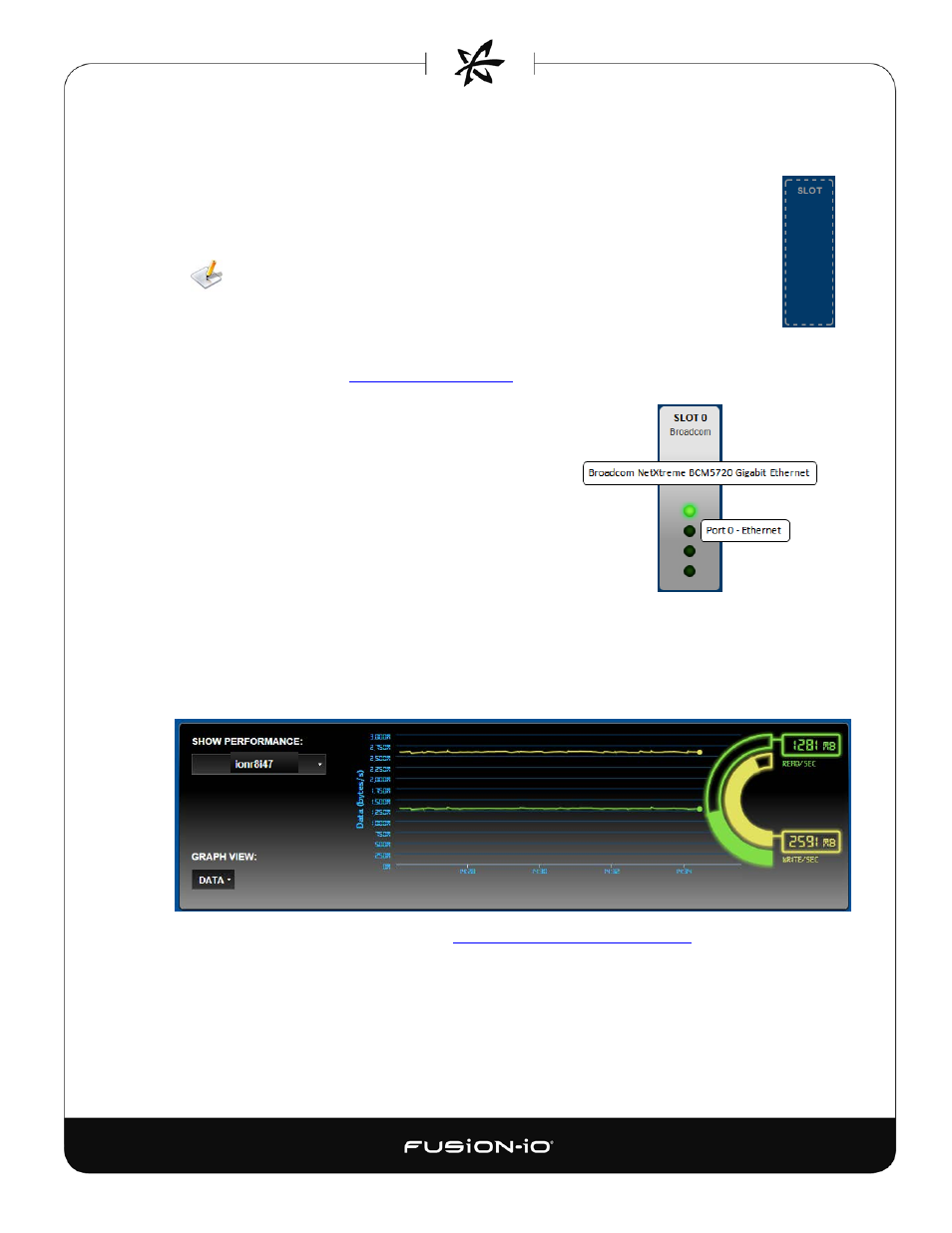
Host tabs (HA only) – Click a tab to display the slot configuration for the selected host. On a
tab, you can click the Details link to display the Host Configuration screen.
• Slot Usage – ioMemory devices or network fabric cards are indicated for each
slot. The status light in the slot icon indicates functioning (green), or a problem
(red), or an offline condition (red). Unused slots are indicated by dashed outlines.
Slot numbers listed here are intended to match the physical locations of the slots
in the server.
• Details – For HA, click the Details link to display the Configure access tab for the
selected host. (For standalone, click the Host screen for the server to get similar
information.) See
in Managing ioMemory for details.
• To see port numbering information, place the
cursor over the desired port icon at the bottom of
any CNA slot diagram. To see adapter
information, place the cursor over the desired title
description at the top of any CNA slot diagram.
The example at the right hovers over the Slot 0
title (Mellanox Technologies) and then the top
port (green light).
Performance Area
You can see a graphical view of current ION Accelerator performance in the Show Performance
area at the bottom of the Overview tab.
For details on the graphical elements, see
Performance Graphs (Overview Tab)
Accelerator Performance.
7
