Storage pool information – Dell Acceleration Appliances for Databases User Manual
Page 23
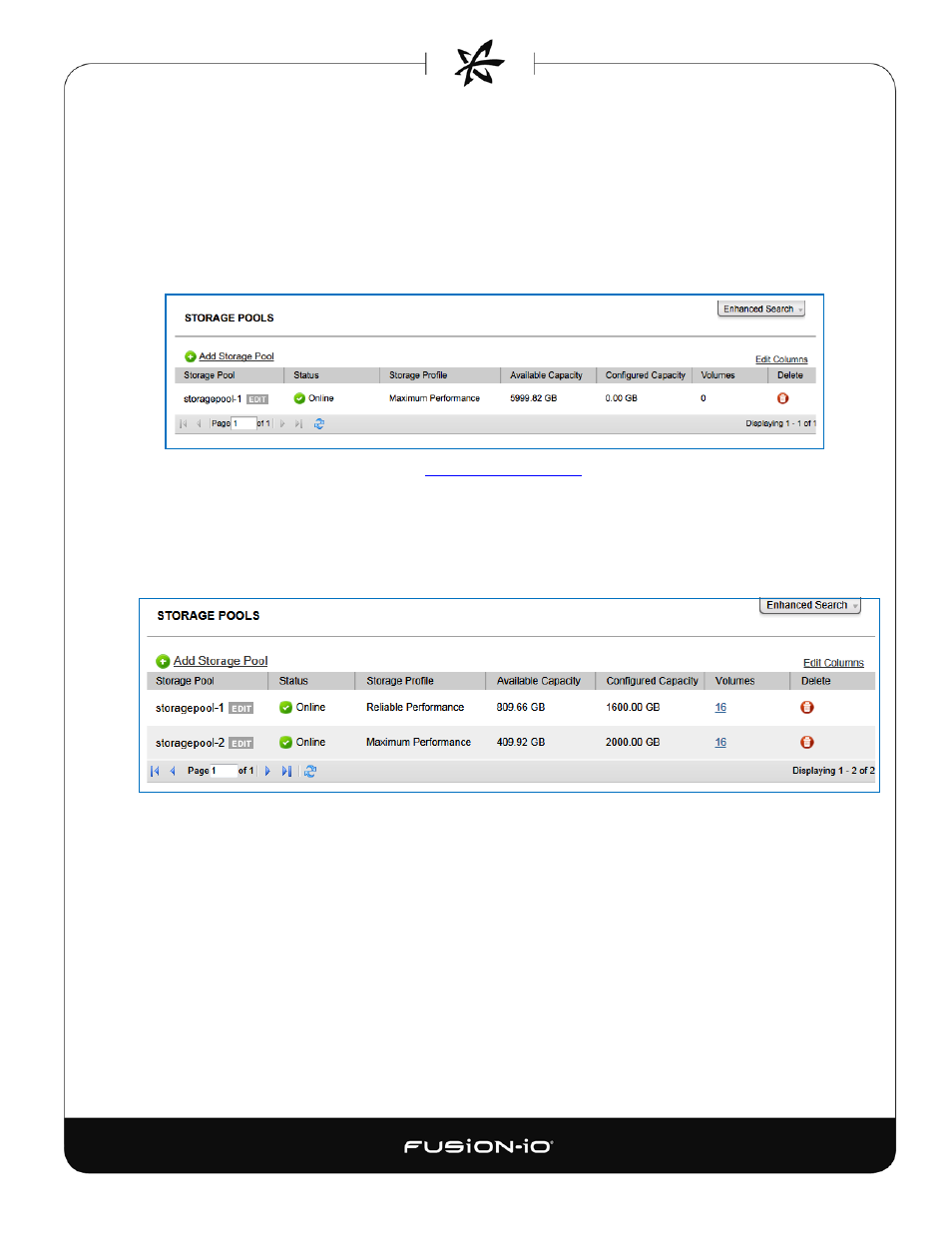
5. Select the ioDrives you want to include in the new storage pool. (If you want to return to
the original drive selection, click the Use Default Selection link that has replaced the
Change Selection link.)
6. Click Add to create the storage pool.
When you have decided on the type of storage profile you want to use, select it in the dialog and
click Configure to continue. The Storage Pools screen appears, displaying the newly created pool.
You can add more storage pools (see
previously), so long as there is
available capacity. A given ioMemory module can belong to only one pool.
STORAGE POOL INFORMATION
A sample Storage Pools screen is shown below, with two storage pools already set up.
The following information columns are available:
• Storage Pool – Name of the storage pool. Click Edit to change the name of an existing
pool.
• Status – Indicates whether the storage pool is online or offline; also indicates whether
there are any warning or error conditions, such as with volumes
• Storage Profile – Type of profile: Reliable Performance, Maximum Performance, Reliable
Capacity, or Direct Access
• Available Capacity – Total usable capacity for adding new volumes to the storage pool.
• Configured Capacity – Total capacity configured into volumes.
17
