Managing dedicated hot spares – Dell PowerEdge RAID Controller H700 User Manual
Page 97
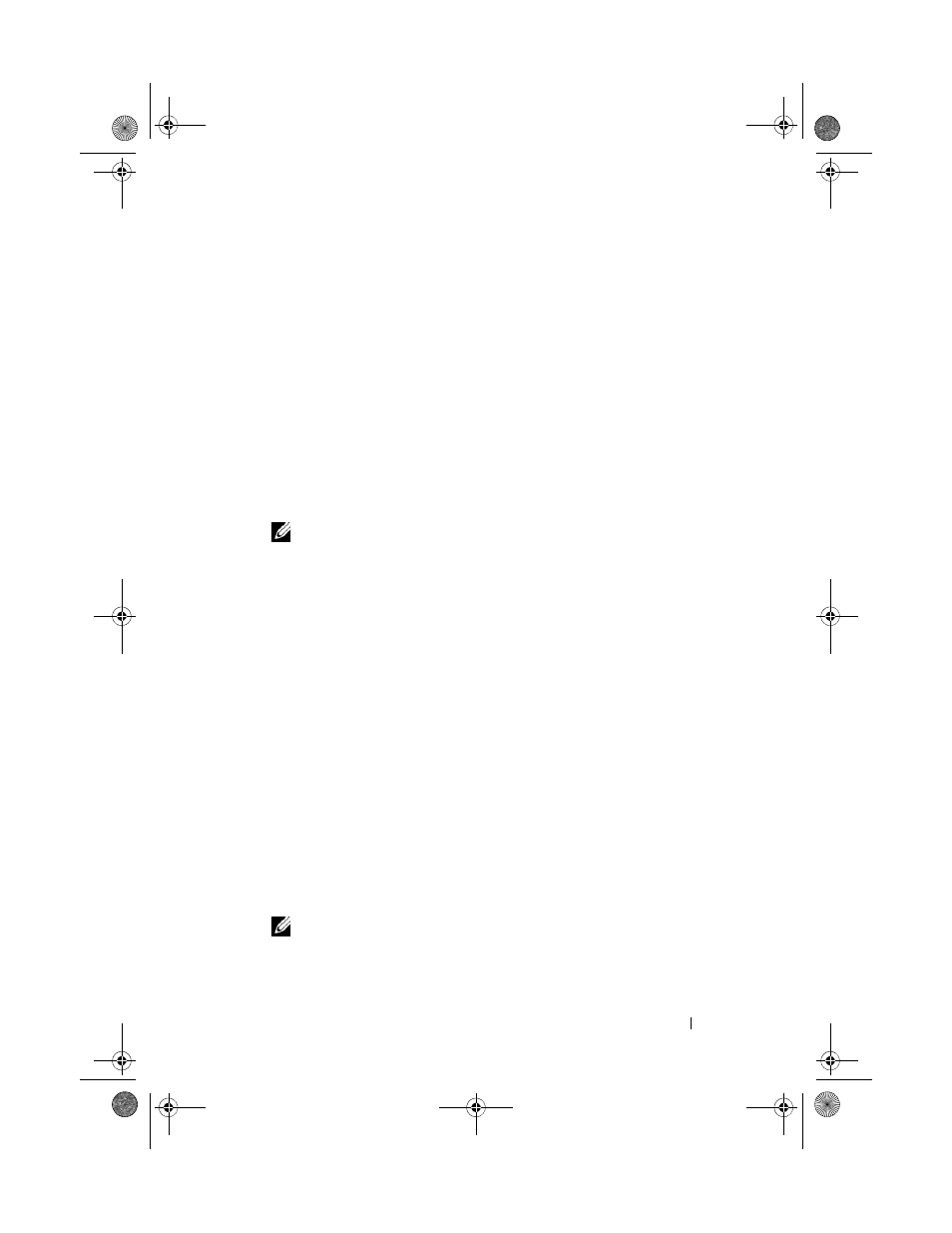
Configuring and Managing RAID
97
Managing Dedicated Hot Spares
A dedicated hot spare automatically replaces a failed physical disk only in the
selected disk group which the hot spare is part of. A dedicated hot spare is
used before a global hot spare is used. You can create dedicated hot spares or
delete them on the VD Mgmt screen. Perform the following steps to create or
delete dedicated hot spares:
1 On the VD Mgmt screen, select Disk Group # and press
the menu of available actions.
The available menu options appear.
2 Select Manage Ded. HS and press
A screen displays a list of the current dedicated hot spares with an
X beside
them and the physical disks that are available to create dedicated hot spares.
NOTE:
The utility allows only disks of the same disk technology and of equal
or greater size to be selected as dedicated hot spare.
3 Use the following instructions to create or delete a dedicated hot spare:
•
Creating a dedicated hot spare
a
Press the down-arrow key to highlight an available physical disk.
b
Press the spacebar to select the disk.
c
Repeat step a to step b for each dedicated hot spare that you want
to create.
An
X is displayed beside the selected physical disk(s).
•
Deleting a dedicated hot spare
a
Use the down-arrow key to highlight a current hot spare.
b
Press the spacebar to de-select the disk.
c
Repeat step a to step b for each dedicated hot spare that you want
to delete.
4 Press
The
VD Mgmt screen displays the updated list of hot spares under the
Hot spares heading.
NOTE:
If a global hot spare or dedicated hot spare is removed, reinserted and
imported, it regains its status as a hot spare. A dedicated hot spare becomes
a global hot spare when the disk group it was assigned to protect is no longer
present during import.
PERC7.2_UG.book Page 97 Thursday, March 3, 2011 2:14 PM
