Exiting the configuration utility, Menu navigation controls – Dell PowerEdge RAID Controller H700 User Manual
Page 83
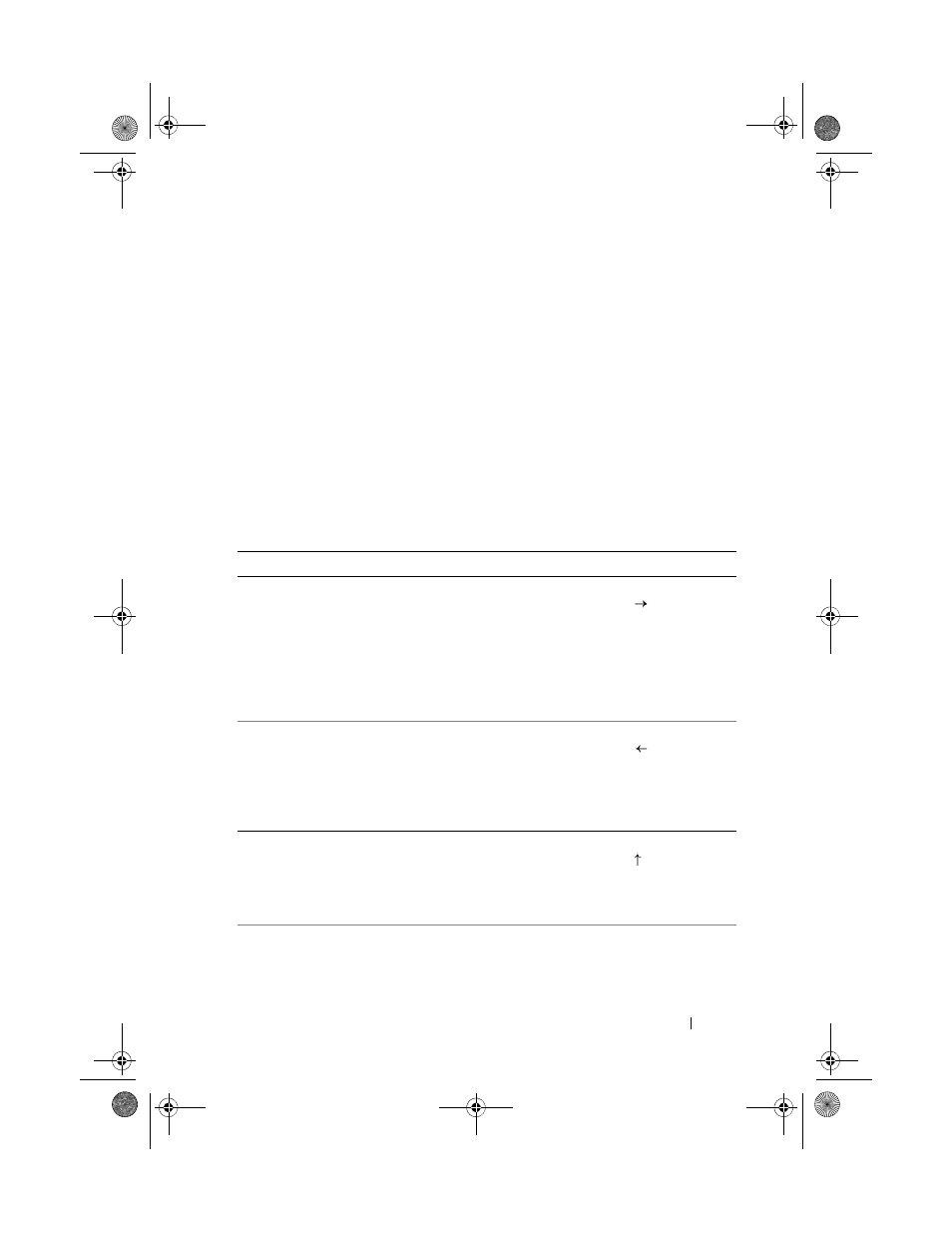
Configuring and Managing RAID
83
Exiting the Configuration Utility
To exit the BIOS Configuration Utility, press
If there is only one controller, then a dialog box is displayed to confirm your
choice. Select OK to exit and press
If multiple controllers are present, then the
Controller Selection screen. Press
A dialog box is displayed to confirm your choice. Select OK to exit and press
Menu Navigation Controls
Table 6-1 displays the menu keys you can use to move between the different
screens in the BIOS Configuration Utility.
Table 6-1. Menu Navigation Keys
Notation
Meaning and Use
Example
right-arrow
key
Use the right-arrow key to open a submenu, move
from a menu heading to the first submenu, or move
to the first item in that submenu. If you press the
right-arrow key at a menu heading, the submenu
expands. Press it again to go to the first item in the
submenu. The right-arrow key is also used to close a
menu list in a popup window. Word wrap is
supported.
Start
Programs
left-arrow
key
Use the left-arrow key to close a submenu, move
from a menu item to the menu heading for that
item, or move from a submenu to a higher level
menu. If you press the left-arrow key at a menu
heading, the submenu collapses. Press it again to go
to the higher-level menu. Word wrap is supported.
Controller 0
Disk Group 1
up-arrow
key
Use the up-arrow key to move to the upper menu
items within a menu or to a higher level menu. You
can also use the up-arrow key to close a menu list in a
popup window, such as the stripe element size menu.
Word wrap is supported.
Virtual Disk 1
Virtual Disk 4
PERC7.2_UG.book Page 83 Thursday, March 3, 2011 2:14 PM
