Delete cachecade virtual disk, Reconfiguring cachecade virtual disks – Dell PowerEdge RAID Controller H700 User Manual
Page 118
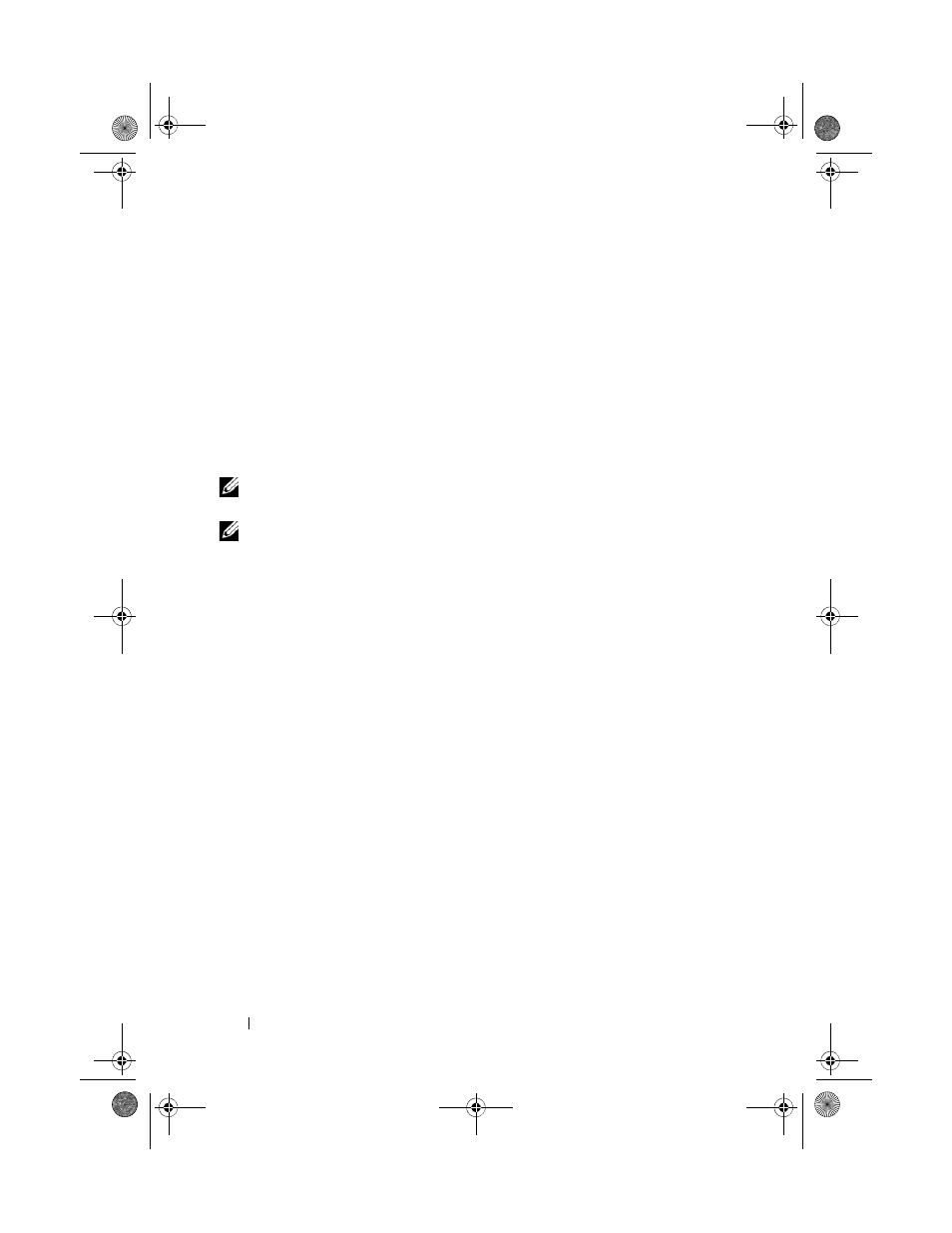
118
CacheCade
Delete CacheCade Virtual Disk
To delete CacheCade virtual disks, perform the following steps in the BIOS
Configuration Utility:
1 Press
2 Use the arrow keys to move the cursor to the CacheCade Disk Group or
Virtual Disks heading.
3 Press
The
Action menu is displayed.
4 Select Delete VD and press
NOTE:
Warning messages are displayed stating the effect of deleting a virtual disk.
Click OK to complete the virtual disk deletion.
NOTE:
In operating system management applications, a CacheCade virtual disk
deletion or removal can be done without interrupting any I/Os. The controller stops
caching via the secondary cache, but all outstanding I/Os are completed.
Reconfiguring CacheCade Virtual Disks
In operating system management applications, the resizing of CacheCade
virtual disks occurs without stopping any existing I/Os. Creating a new
CacheCade virtual disk or adding one or more SSDs to an existing
CacheCade virtual disk increases the total cache size. The new resources are
immediately used after the addition.
There are two methods to reconfigure CacheCade virtual disks:
• Automatic reconfiguration of cachecade virtual disks
• Manual reconfiguration of cachecade virtual disks
Automatic Reconfiguration of CacheCade Virtual Disks
A CacheCade virtual disk that is made up of more than one SSD is
automatically reconfigured upon a removal or failure of a member SSD. The
virtual disk retains an Optimal state and adjusts its size to reflect the
remaining number of member disks. If auto-rebuild is enabled on the
controller, when a previously removed SSD is inserted back into the system or
replaced with a new compatible SSD, the CacheCade automatically
PERC7.2_UG.book Page 118 Thursday, March 3, 2011 2:14 PM
