Removing the dimm from a perc h700 – Dell PowerEdge RAID Controller H700 User Manual
Page 51
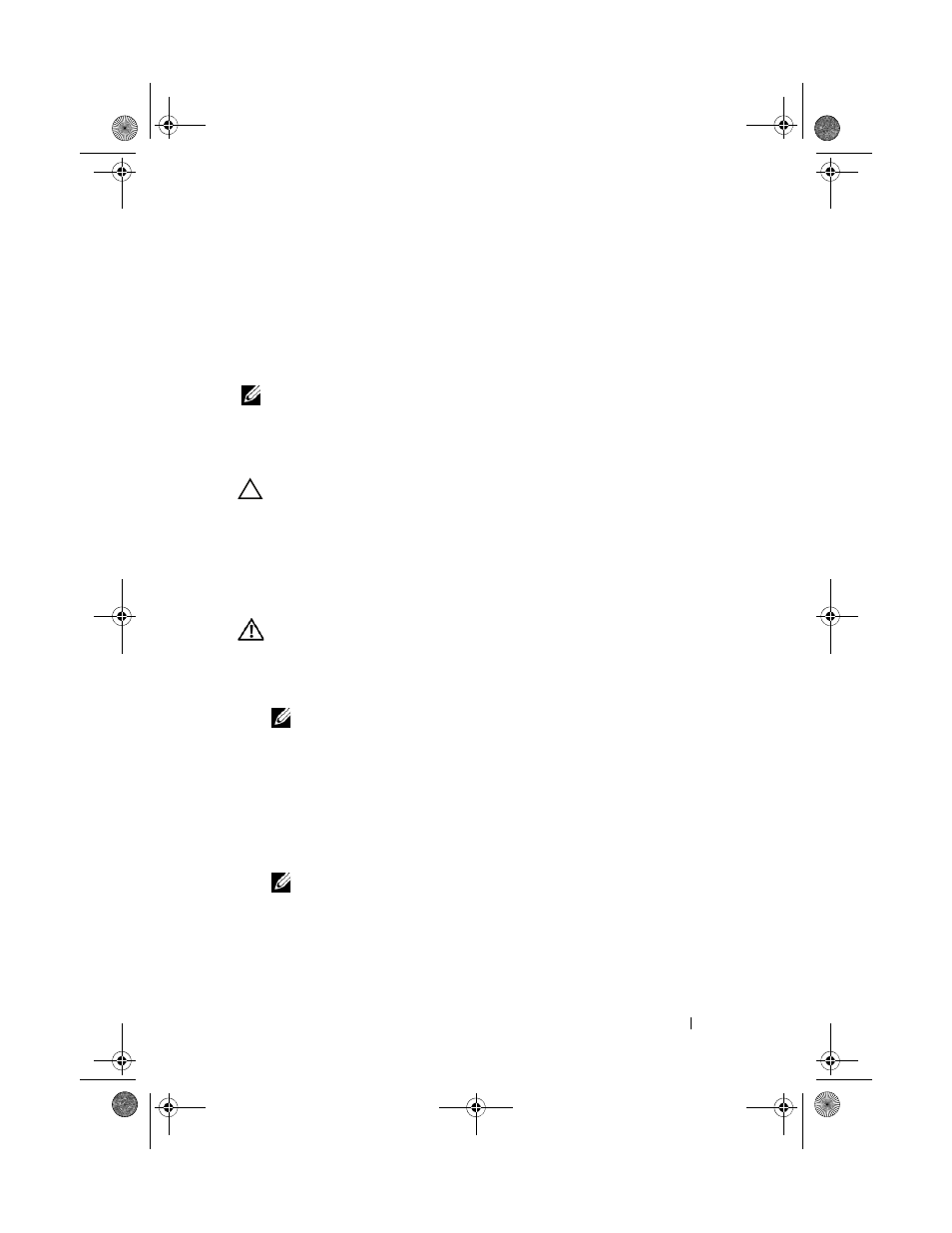
Installing and Configuring Hardware
51
5 Close the top cover of the Blade system. For more information on closing
the top cover of the Modular Blade system, see your system’s Hardware
Owner’s Manual or the User’s Guide.
6 Reinstall the Blade system in the Blade system chassis. For more
information on reinstalling the Blade system in the Blade system chassis,
see your system’s Hardware Owner’s Manual or the User’s Guide.
NOTE:
For the latest list of firmware and installation instructions, see the
Dell Support website at support.dell.com.
Removing the DIMM From a PERC H700
CAUTION:
PERC H700 Modular cards, shipped in PowerEdge blade systems,
have an integrated DIMM module which cannot be removed. Do not attempt
the following procedure on a PERC H700 Modular controller card.
1 Perform a controlled reboot of the system and enter the PERC H700
BIOS Configuration Utility to ensure that there is no data present in
cache. See the "Cache Data Recovery" on page 37 for more details. Later,
shut down the system.
WARNING:
Running a system without the system cover installed may cause
damage due to improper cooling.
2 Disconnect the system from the electrical outlet and remove the
system cover.
NOTE:
The location of the PERC H700 controller varies from system to system.
For more information on PERC H700 location, see the
Hardware Owner's
Manual that shipped with your system or see the appropriate documentation
available at support.dell.com/manuals.
3 Remove the PERC H700 from the system. See "Removing the PERC H700
and H800 Adapters" on page 46.
4 Remove the DIMM by pressing down on the tabs at each edge of the
DIMM connector and lift the DIMM off the controller. See Figure 4-8.
NOTE:
Do not exert excessive pressure on the connector of the DIMM while
removing the DIMM.
PERC7.2_UG.book Page 51 Thursday, March 3, 2011 2:14 PM
