Connecting to vworkspace, Configuring web access and secure gateway, 2 connecting to vworkspace – Dell XC Web-Scale Converged Appliance User Manual
Page 79: 1 configuring web access and secure gateway
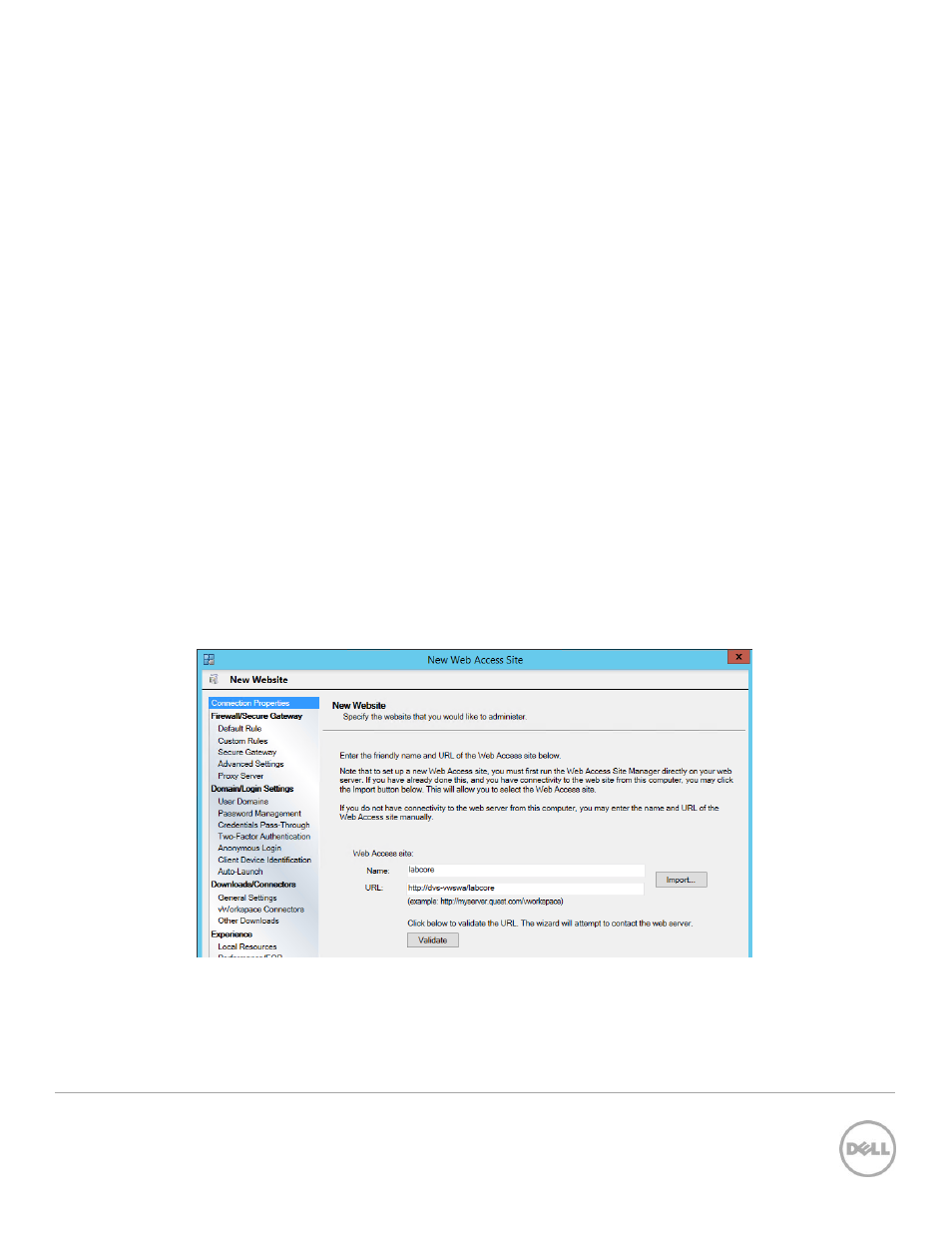
79
Wyse Datacenter Appliance XC for vWorkspace
17. After clicking OK on the Select Targets window, the Select Folder(s) window is displayed. Select
the desired folder location and click OK to proceed
18. Repeat the tasks 16–17 to add more users or groups. When finished, click OK.
19. On the Target Assignments page, click Next.
20. On the Permissions page, adjust permissions as necessary. Permissions here are for the group
that has access to modify the Managed Application. Click Finish.
12.2
Connecting to vWorkspace
12.2.1
Configuring Web Access and Secure Gateway
The Web Access and Secure Gateway components allow users to connect to desktops and shared
sessions using a web browser.
The configuration for the Web Access component is performed from the vWorkspace Management
Console. Log in to a computer that has the console installed (for example, the vWorkspace broker VM) and
perform the following tasks:
1. Start the vWorkspace Management Console.
2. In the upper-left pane of the console, under vWorkspace Farm, click Web Access.
3. In the right pane, click Actions and select New website.
4. Click Next on the Welcome page.
5. Type the name for the Web access site (the friendly name used during the installation) and the
URL which is in the form of “http://WebAccessVMName/WebAccessVirtualDirectory”. If unsure,
click the Import button, tyin the address bar, and then click OK.
Figure 52 New website
6. Click the Validate button to verify and click Next.
