Dell XC Web-Scale Converged Appliance User Manual
Page 77
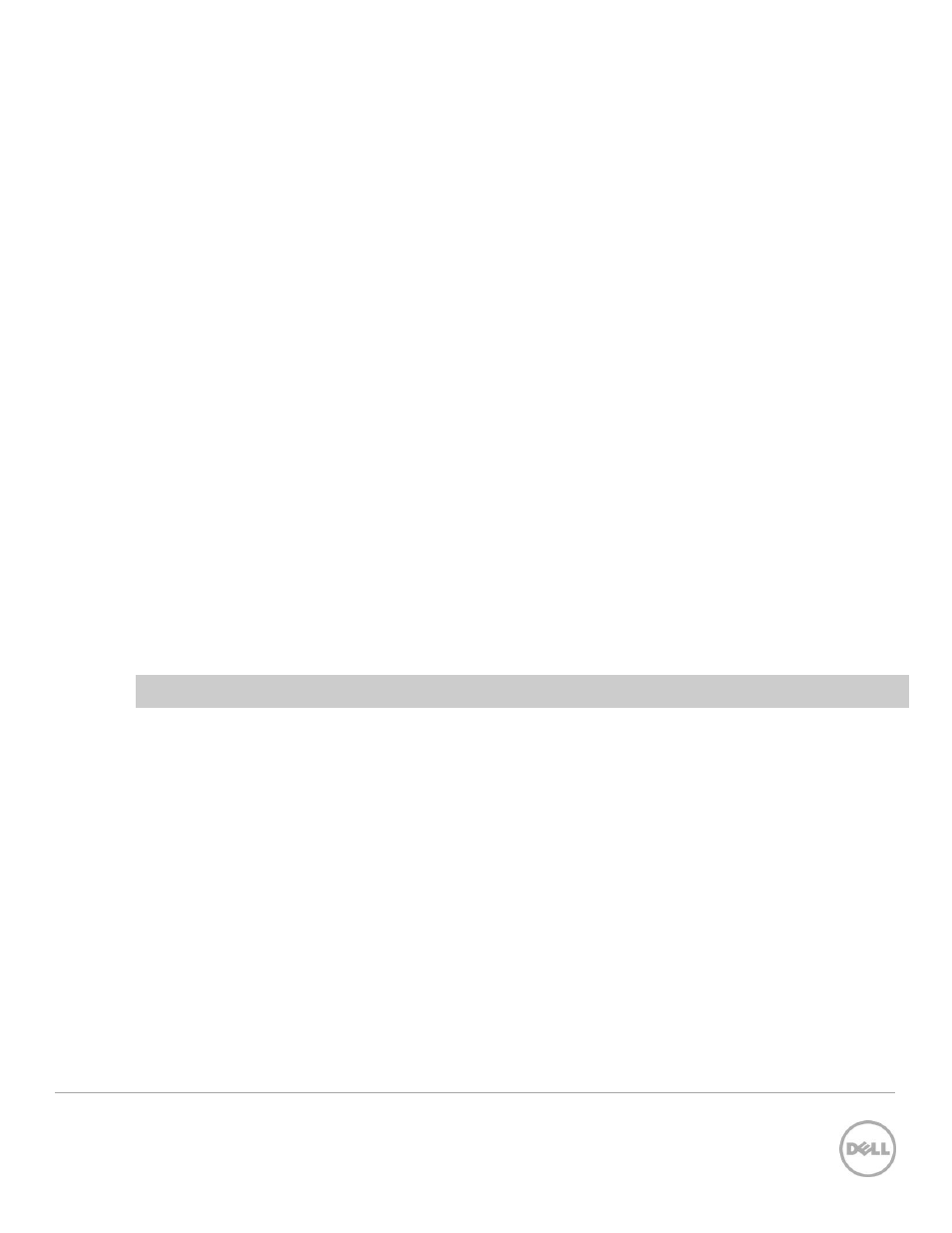
77
Wyse Datacenter Appliance XC for vWorkspace
6. On the Administrative Account page, type information about the domain account that will be
used as an administrative account. Select the password check box to validate the credentials.
7. Click Next.
8. Click Next on the Task Automation page.
9. Click Next on the Permissions page.
10. On the Finish page, select Create new computers from a master template check box, and then
click Finish. The Add Computers wizard is displayed.
11. Click Next on the Welcome page for the Add Computers wizard.
12. On the Number of Computers to Create page, type the number of RDSH computers to be
created from the template, and then click Next.
13. Select Standard on the Clone Method page and click Next.
14. On the Host Groups & Clusters page, select your VMM server from the SCVMM server drop-
down menu. The Failover Cluster should appear in the Host Groups & Clusters box. Select the
cluster and click Next.
15. Click OK to acknowledge the information box.
16. On the Template page, click the Import button to import the RDSH VM template from SCVMM.
Click OK to acknowledge the information box. Click the name of the template and click Next.
17. On the Naming Conventions page, specify the base name and values and click Next.
18. On the Customize Operating System page, click the New button. The New Operating System
Customizations wizard appears.
19. Click Next on the Welcome page for the New Operating System Customizations wizard.
20. On the Name page, type a name for the customization object, and then click Next.
21. Complete the on-screen instructions on the customization pages and select the appropriate
settings for your environment.
22. After clicking Finish on the New Operating System Customization wizard, you will be returned
to the Add Computers wizard.
NOTE: After creating a customization object, it can be reused for additional groups.
23. The customization object is displayed in the window on the Customize Operating System page.
Click the name to select customization object and click Next.
24. On the Configure Hardware page, the video adapter, memory, and network adapter settings can
be adjusted. By default, the settings associated with the SCVMM VM template are used. Click the
Network Adapter tab to specify the VLAN ID for your RDSH VMs, if necessary. Click Next.
25. In vWorkspace 8.0 MR1, an Object variable or With block variable error message is displayed
indicating a known bug. Click No to ignore.
26. On the Options page, select Now and click Next to create the RDSH server VMs.
27. On the Finish page, a list of computer names that will be created is displayed. Click Finish to
provision the RDSH servers.
To setup a RDSH computer group when using vCenter and define its properties:
Refer to the
vWorkspace Administration Guide
for the equivalent steps for provisioning RDSH with VMware
vCenter.
