Dell XC Web-Scale Converged Appliance User Manual
Page 48
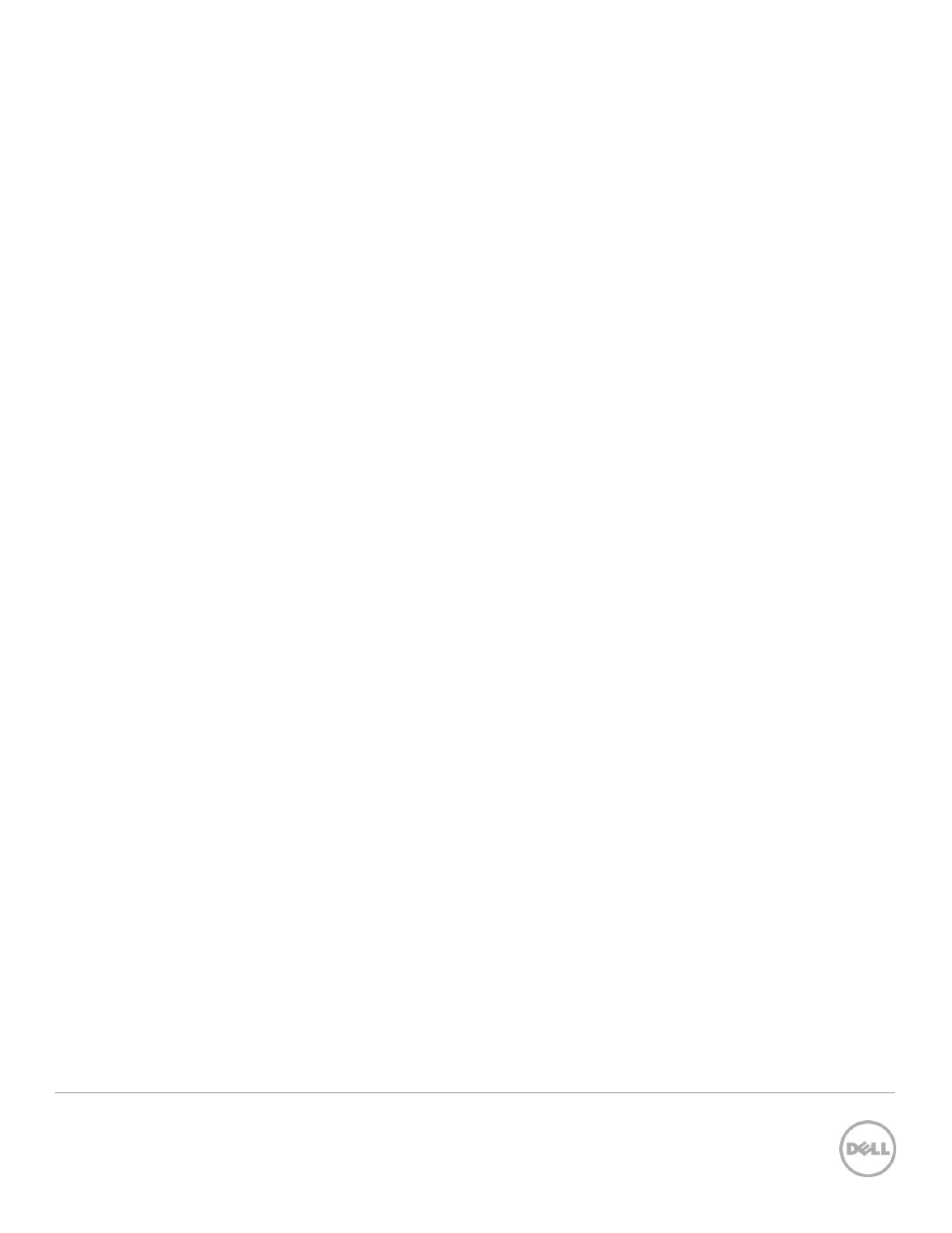
48
Wyse Datacenter Appliance XC for vWorkspace
Monitoring link under vWorkspace Farm in the upper left corner. After you have specified the
required connection options, click OK.
10. To test the connection between the Agent Manager and the Management Server, click Test. A
URL for which the connection has not been tested appears next to an orange-colored
exclamation mark icon. URLs that fail the connectivity test displays a red-colored x icon.
11. When you complete adding Management Server URLs, click Next.
12. On the Windows Service page, leave the check box selected (the default setting) to install the
Agent Manager as a Windows service and have it start automatically when Windows starts. The
Agent Manager also starts automatically when the installation is complete. Click Next.
13. On the next page, leave the box blank for migrating agents and click Next.
14. Click Finish to complete the installation.
The following tasks describe the process of installing the Foglight Agent Manager component for
vWorkspace 8.5 and later:
1. Log in to the vWorkspace Foglight for Virtual Desktops VM.
2. Access the vWorkspace setup files (go to file share, copy locally, insert DVD, download, etc.).
3. Right-click the start.exe file and run as administrator.
4. Click the Install button.
5. Click Yes in the .NET Framework dialog box, and then click Next.
6. Accept the license agreement and click Next.
7. Enter your user name and organization information and click Next.
8. Select the Advanced setup type and click Next.
9. Select only Monitoring and Diagnostics Agent Manager Role and click Next.
10. Type the Foglight credentials, type 8080 for the HTTP port, type 1 for the number of instances
and click Next.
11. Click Finish to complete the installation.
12. Click No when prompted to view a Web site with a list of hotfixes.
13. Click Yes to restart and complete the installation.
