Installing desktop os and application, Installing vworkspace agent, 4 installing desktop os and application – Dell XC Web-Scale Converged Appliance User Manual
Page 65: 5 installing vworkspace agent, Installing instant provisioning, Installing pntools
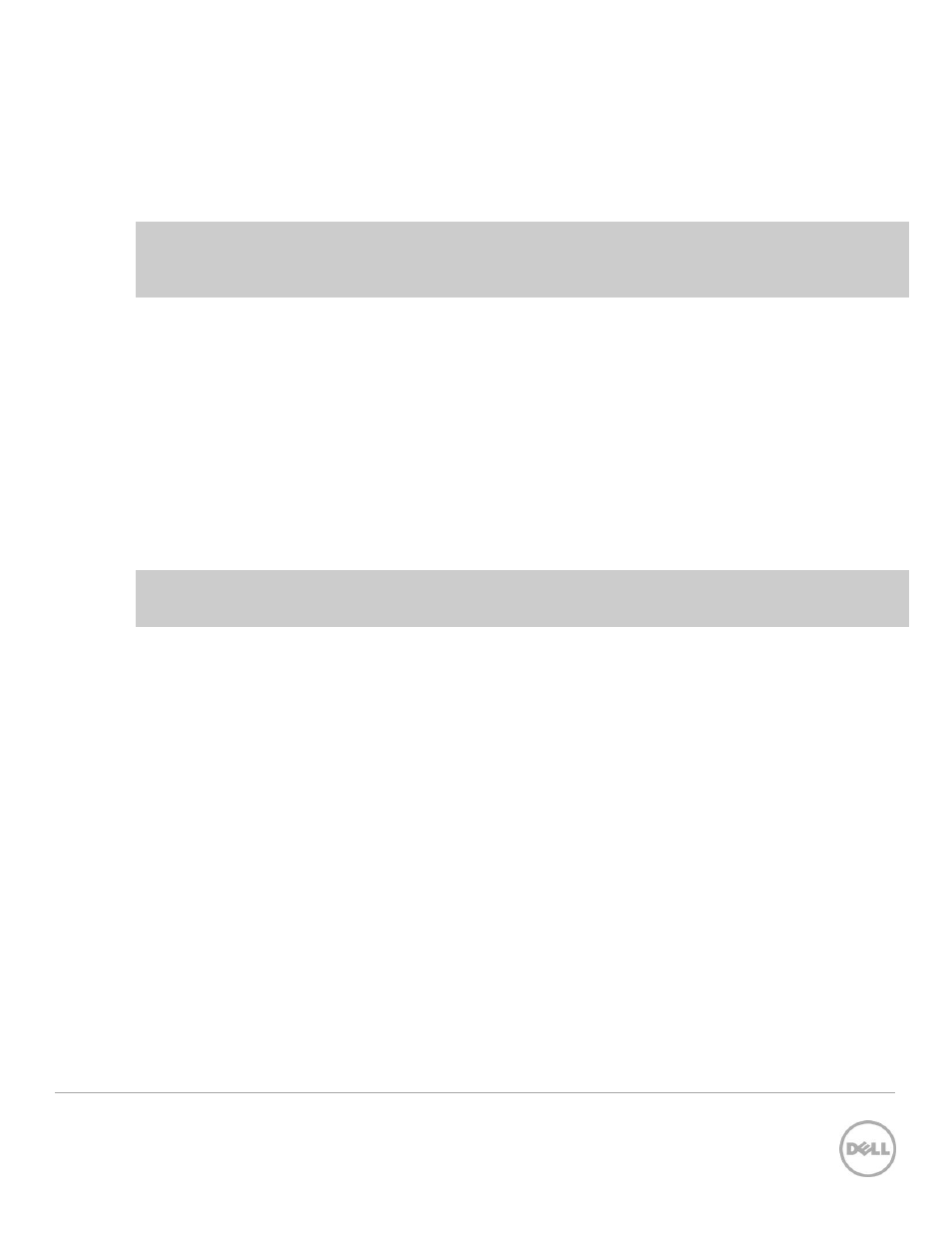
65
Wyse Datacenter Appliance XC for vWorkspace
10.1.3
Creating Desktop VMs for the vSphere hypervisor configuration
For equivalent steps to create desktop VMs for vSphere, see the
vSphere Virtual Machine Administration
Guide (ESXi 5.5)
. For example specifications to use for the desktop VMs, refer to the vSphere Desktop VM
Example Configuration Table earlier in this guide.
NOTE: Solution is provided on the basis of using full clones for persistence (Standard provisioning) and
recommended disk format is VMDK. Ensure the Template VM is placed in the same container as the
Desktop pool (for example, ds_compute) for faster deployment.
10.1.4
Installing Desktop OS and Application
1. Install the appropriate Windows desktop OS using Windows 7 or later (other OSs are supported
but out of scope for this document) on the desktop template VM. Attach an .iso file to the virtual
DVD drive or use existing OS deployment applications to install the desktop OS.
2. Install all of the necessary corporate applications. For example, Microsoft Office suite.
10.1.5
Installing vWorkspace Agent
The Instant Provisioning and PNTools components must be installed as part of the vWorkspace agent
setup.
NOTE: Instant Provisioning and PNTools Installers are available at the following location on the
vWorkspace broker VM: C:\Program Files(x86)\Quest Software\vWorkspace.
10.1.5.1
Installing Instant Provisioning
Instant provisioning services are installed on the master template, and instant provisioning is the
mechanism which customizes the VMs during the cloning process.
1. Right-click the InstantProvisioning.exe file and select Run as administrator.
2. When prompted to install .NET Framework, click Yes, and then click Next.
3. To acknowledge the message about installing the service to the master template, click OK.
4. Accept the EULA and click Next.
5. Type customer information and click Next.
6. To complete the installation, click Install, and then click Finish.
10.1.5.2
Installing PNTools
PNTools (Virtual Desktop Extensions) is a set of executables, libraries, and device drivers that provide
features and management functionality for managed computers in a vWorkspace infrastructure.
1. To begin installation, double-click PNTools.msi installer.
2. Click Next.
3. Accept the EULA and click Next.
