Integrating vworkspace with scvmm, 4 integrating vworkspace with scvmm – Dell XC Web-Scale Converged Appliance User Manual
Page 56
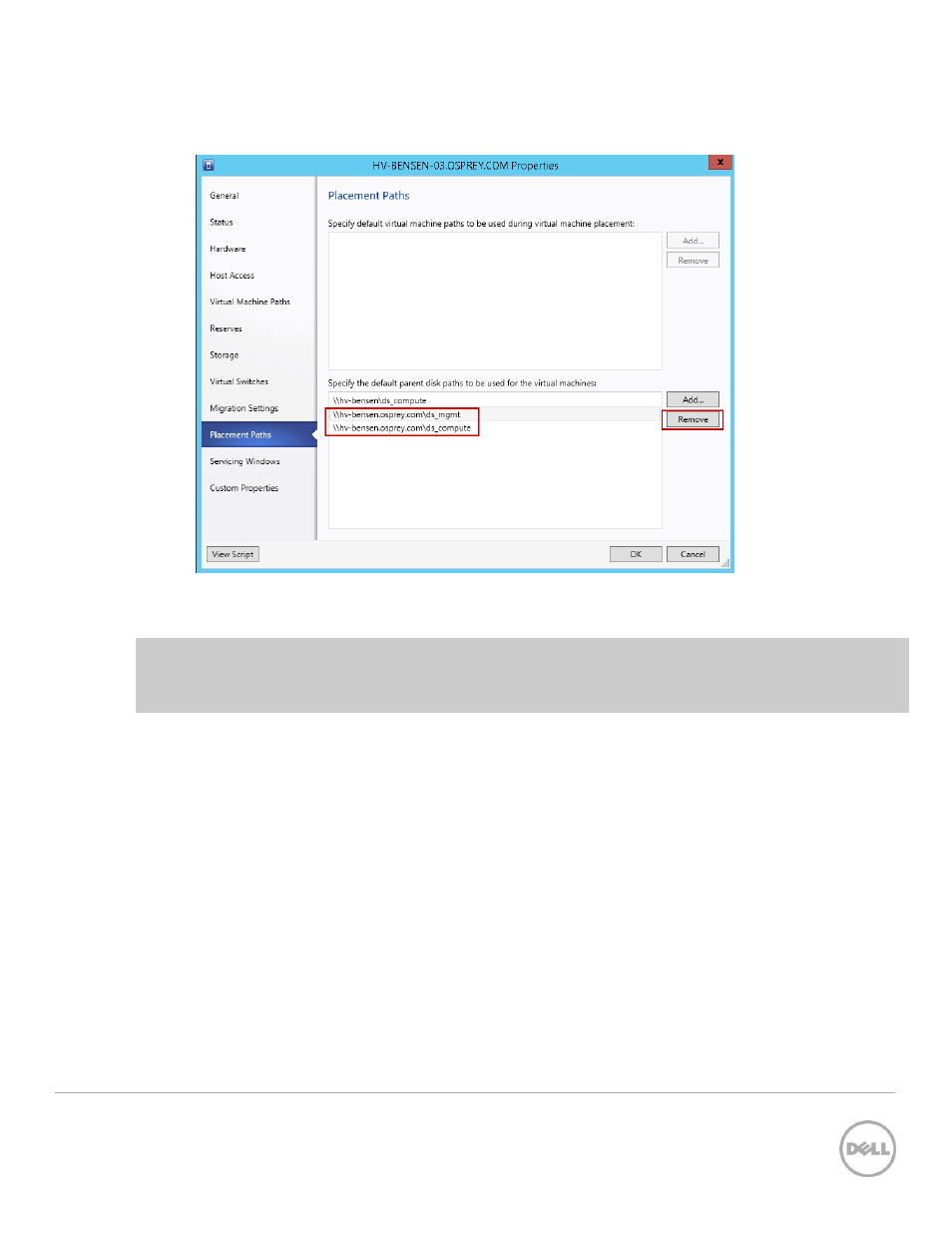
56
Wyse Datacenter Appliance XC for vWorkspace
16. If any other file paths are listed, select them and click Remove. Only the file path to your
compute container that is not using the FQDN of your host must be present.
Figure 47 Remove File Paths
17. Click OK. Repeat tasks 14–17 for all hosts in the cluster.
NOTE: If the FQDN of the host is used in the placement path, SCVMM will use BITS instead of Fast File
Copy to copy the virtual disk files resulting in much slower provisioning times. Also, if more than one
placement path is specified, SCVMM will distribute the virtual disk files across the multiple locations.
6.4
Integrating vWorkspace with SCVMM
Log in to the vWS connection broker VM and start the Management Console.
1. In the left pane, click Locations under vWorkspace Farm until SCVMM is displayed under
Virtualization Hosts.
2. Right-click SCVMM and select Add host groups or clusters.
3. Click Next on the Import Host Groups & Clusters page. Click the Edit Virtualization Servers
button.
4. Click the New button. On the Welcome screen, click Next.
5. Type a name for the SCVMM server (this can be the actual host name or whatever you want as it
only applies to what is displayed in the console). Select Microsoft SCVMM as the system type
and click Next.
6. Type the actual host name (or IP address) of the SCVMM server along with the credentials to
access. Click the Test connection to server button to verify connectivity, and then click Next.
