Dell XC Web-Scale Converged Appliance User Manual
Page 44
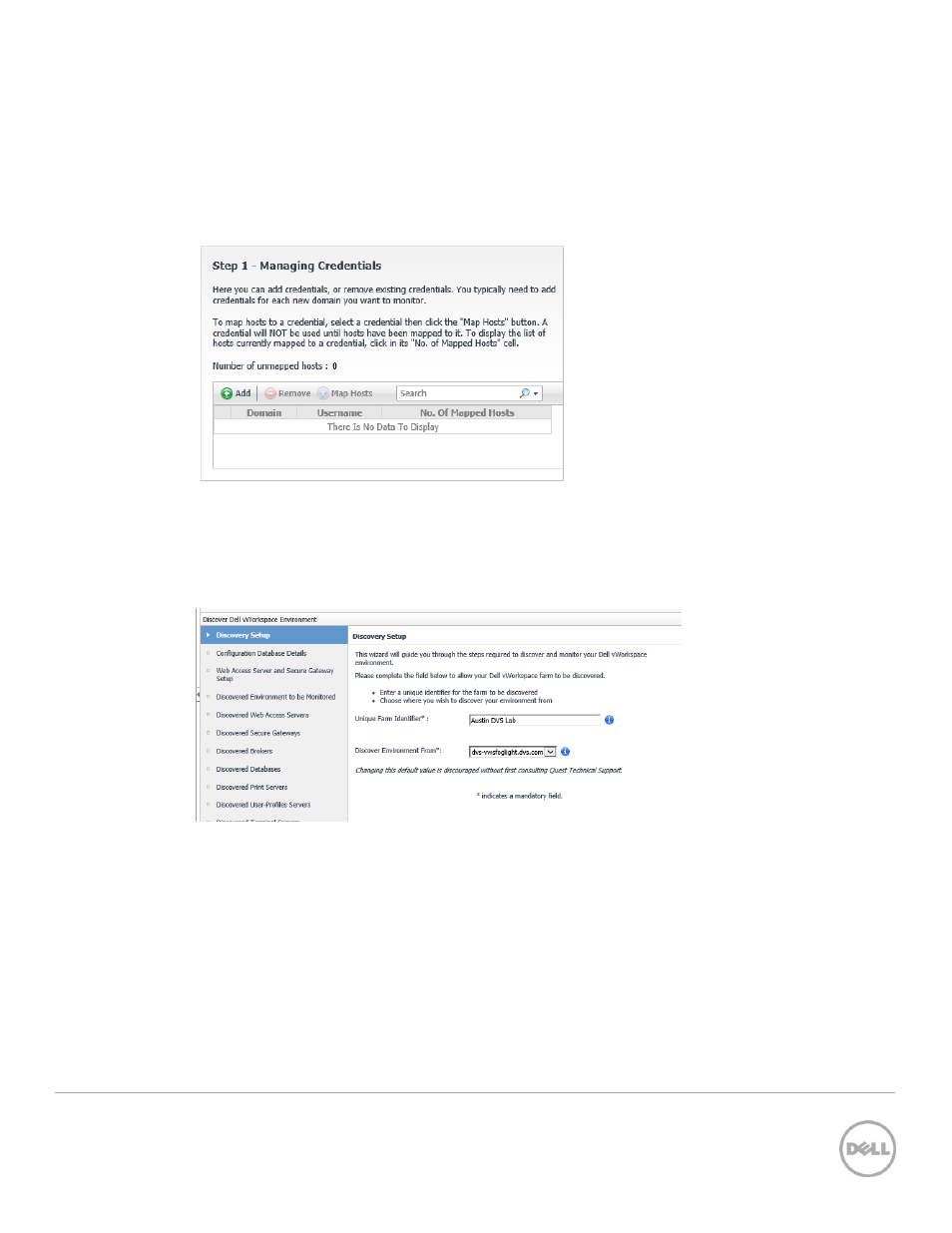
44
Wyse Datacenter Appliance XC for vWorkspace
40. The system will log you in automatically using the user name and password that you specified.
41. If you did not perform a discovery during installation, click the link Discover and Configure
Foglight for My Virtual Desktop Environment.
42. Click the Manage Credentials link to specify the Windows domain credentials to access
components in your virtual desktop environment.
43. Under Managing Credentials, click the Add button to enter the credentials.
Figure 35 Managing Credentials
44. Click the Release Lockbox link under task 2 and enter the lockbox password (the default is
foglight). We recommend to also change the lockbox password. Click Close.
45. Click Add to specify your vWorkspace Farm.
46. Type a unique identifier for your farm and click Next.
Figure 36 Discovery Setup
47. Click the Configure Database Details button and type the information to connect to the
vWorkspace database. Make sure to change the database instance from “VWORKSPACE” to
“MSSQLSERVER” (default instance) or type port as 1433. You can click the Test button to ensure
the details are correct, and then click OK. Click Next to continue.
