Diagnostics software, Steps for diagnostics, Diagnostics software -26 – Compaq PROLIANT ML370 User Manual
Page 80: Steps for diagnostics -26
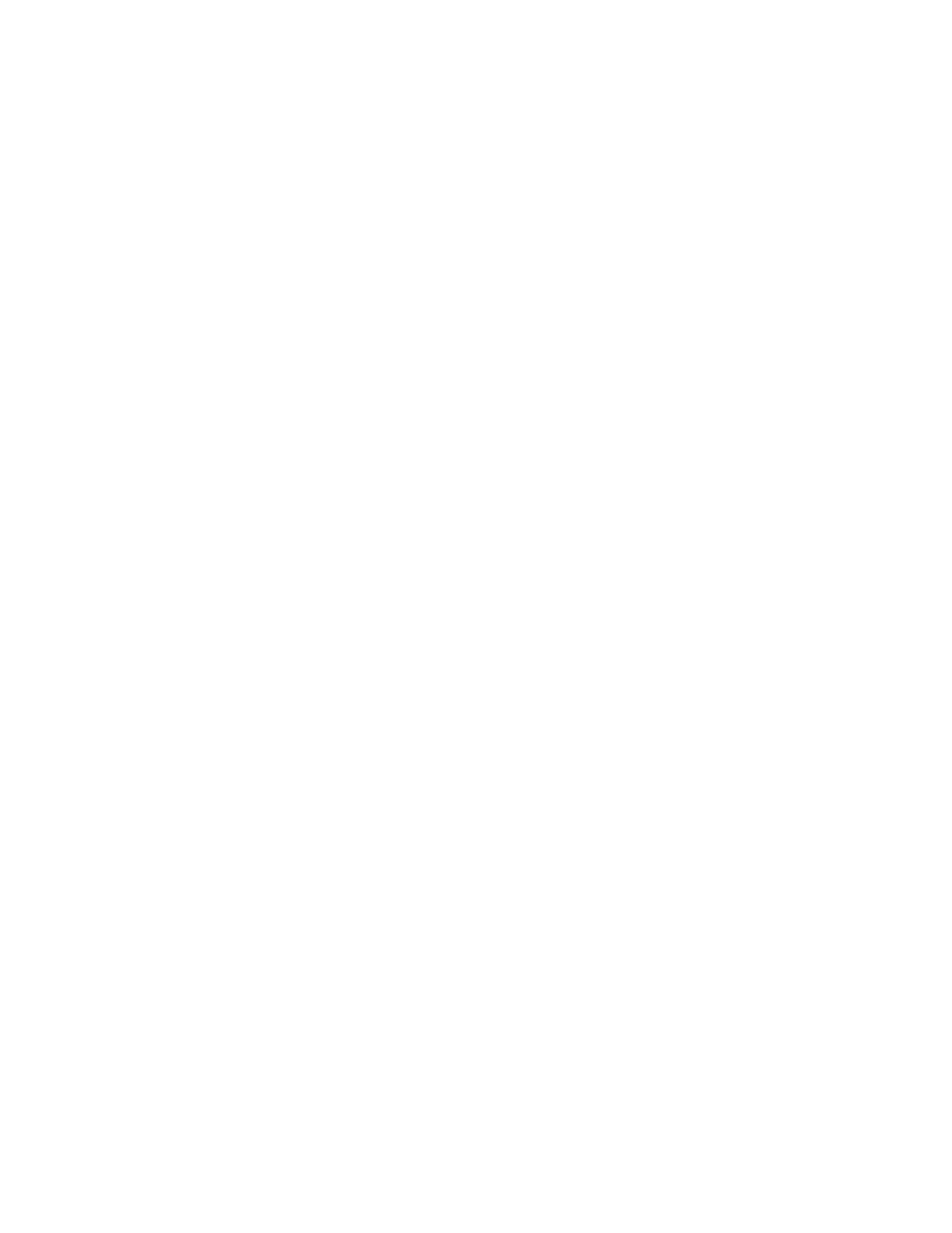
3-26 Compaq ProLiant ML370 Maintenance and Service Guide
Diagnostics Software
Test Error Codes Tables include all test error codes generated by Compaq Server Diagnostics.
Each code has a corresponding description and recommended action(s).
When you select Diagnostics and Utilities from the System Configuration Utility main menu,
the utility prompts you to test, inspect, upgrade, and diagnose the server.
Diagnostics and Utilities are located on the Compaq system partition on the hard drive and must
be accessed when a system configuration error is detected during the Power-On Self-Test
(POST). Compaq Diagnostics software is also available on the Compaq SmartStart and Support
Software CD. You can create a Diagnostics diskette from the SmartStart and Support
Software CD and run Diagnostics from diskette. See procedure in the “Running Compaq
Utilities” section earlier in this chapter.
The following options are available from the Diagnostics and Utilities menu:
■
Test Computer
■
Inspect Computer
■
Upgrade Firmware
■
Remote Utilities
■
Diagnose Drive Array
Diagnostic error codes are generated when the Diagnostics software recognizes a problem.
These error codes help identify possible defective subassemblies.
Steps for Diagnostics
In each case, the Recommended Action column lists the steps necessary to correct the problem.
After completing each step, run the Diagnostics Utility to verify that the error condition has
been corrected. If the error code reappears:
1. Perform the next step listed in the table.
2. Run the Diagnostics program again.
3. Follow this procedure until the Diagnostics program no longer detects an error condition.
