Navigation – BMW 760Li Sedan 2010 User Manual
Page 158
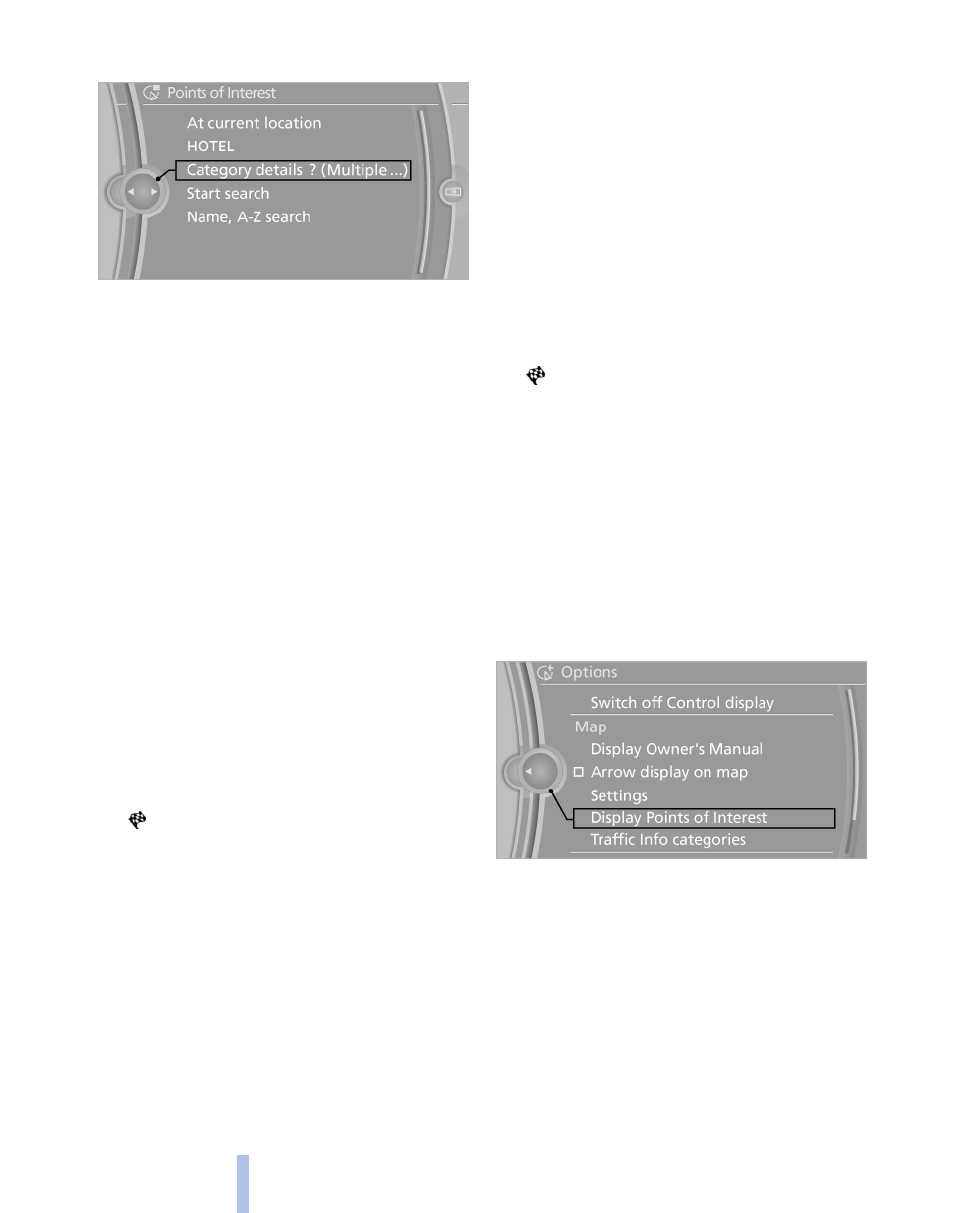
2.
"Category details"
Starting the search for special
destinations
1.
"Start search"
2.
A list of the special destinations is displayed.
▷
The special destinations "At current
location" are listed according to their
distance from the current location and
are displayed with a directional arrow
pointing to the destination.
▷
Destinations of the selected category
are displayed in the map view as sym‐
bols. The display depends on the scale
of the map and the category.
▷
Special destinations "At destination",
"At a different destination" and "Along
route".
3.
Highlight the special destination.
A preview map is displayed on the split
screen.
4.
Select a special destination.
5.
Select the symbol. Destination guidance
is started to the special destination.
If a phone number is available, a connection
can be established if necessary.
Destination entry via BMW Assist*
The Concierge service, refer to page 217,
searches for the desired address and sends it to
the navigation system for direct entry as a des‐
tination.
1.
"Navigation"
2.
Open "Options".
3.
"BMW Assist dest. entry"
Entering the special destination by its
name
1.
"Name, A-Z search"
2.
Select the letters.
Depending on the distance, the search may
take some time. The list can contain a max‐
imum of 100 entries.
3.
Change to the list of special destinations.
4.
Highlight the special destination.
A preview map is displayed on the split
screen.
5.
Select a special destination.
6.
Select the symbol to start destination
guidance.
Displaying special destinations in the
map
To display symbols of the special destinations
in the map view:
1.
"Navigation"
2.
"Map"
3.
Open "Options".
4.
"Display Points of Interest"
5.
Select the setting.
Destination via map
Opening the map
1.
"Navigation"
2.
"Map"
The map section is displayed. The map shows
the current position of the vehicle.
Seite 158
158
Online Edition for Part no. 01 41 2 602 638 - © 09 09 510 BMW AG
Navigation
