Dynalco SC-2124M Scanner/Monitor User Manual
Page 24
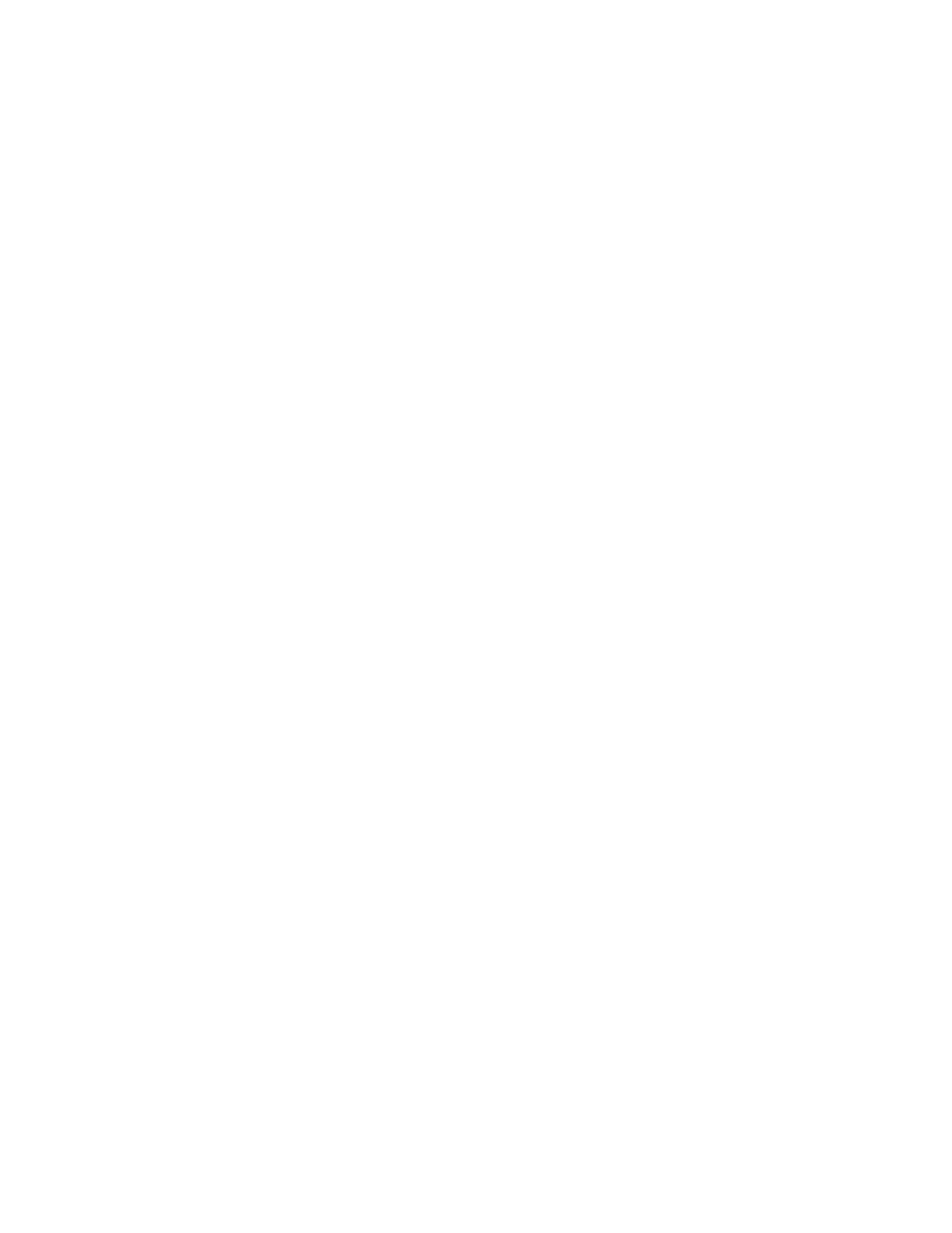
24
5.2.6.1 HELP Screens
In addition to viewing the channel’s current analog input reading, the Channel Screen
provides a link to channel HELP Screens. Each HELP Screen informs the user of the
specific Din Rail Connector and Pin-out for any scanner channel. To view the HELP Screen,
the user must press the left-most Soft Key, labeled ‘HELP’. This navigates to the desired
HELP Screen that displays the Connector number and +/- Pin Input numbers for the specific
scanner channel.
To return to the Channel Screen, the user must press either the ESC Key or the left-most
Soft Key. To view the next scanner channel’s HELP Screen, the user must press either the
right-most Soft Key or the DOWN Key, and to view the previous scanner channel’s HELP
Screen, the user must press the UP Key. To navigate back to the Main Menu, the user must
press the ESC Key.
5.2.7 SNAP Screen
The SNAP Screen displays a Snap Shot of all enabled scanner channels’ analog input
readings at the time of the last SHUTDOWN. The display of each scanner channel Snap
Shot is identical to the format described for the SCAN Screen. Each channel displays
channel number, name, Snap Shot analog input reading (with units), and SHUTDOWN TRIP
threshold (with units). To inform the user that the display values are a Snap Shot of the last
SHUTDOWN, the SNAP Screen displays ‘SNAP’ in the lower, right-hand corner of the
screen. In addition, to indicate the First-Out channel that caused the last SHUTDOWN (See
Section 4.4), the SNAP Screen blinks ‘FIRST-OUT’ in the lower, left-hand corner of the
screen whenever the First-Out channel is displayed.
Note that the values displayed are those saved from each channel’s analog input reading
and configuration at the time of the last SHUTDOWN. If any channel’s configuration
parameters have been modified since the last SHUTDOWN, it follows that these values will
differ from the current configuration settings.
To navigate to the First-Out Screen to display the First-Out channel, the user may press
either the UP or DOWN Key. To navigate back to the SNAP Screen, the user must again
press either the UP or DOWN Key. To navigate back to the Main Menu, the user must press
the ESC Key.
5.2.7.1 First-Out Screen
The First-Out Screen displays the First-Out channel that caused the last SHUTDOWN (See
Section 4.4). The display of the First-Out channel is identical to the format described for the
SCAN Screen. The First-Out Screen displays First-Out channel number, name, Snap Shot
analog input reading (with units), and SHUTDOWN TRIP threshold (with units). To indicate
to the user that the display value is the First-Out channel, the First-Out Screen blinks ‘FIRST-
OUT’ in the lower, left-hand corner of the screen and displays ‘SNAP’ in the lower, right-hand
corner of the screen.
To navigate to the SNAP Screen, the user may press either the UP or DOWN Key. To
navigate back to the First-Out Screen, the user must again press either the UP or DOWN
Key. To navigate back to the Main Menu, the user must press the ESC Key.
