Dynalco SC-2124M Scanner/Monitor User Manual
Page 19
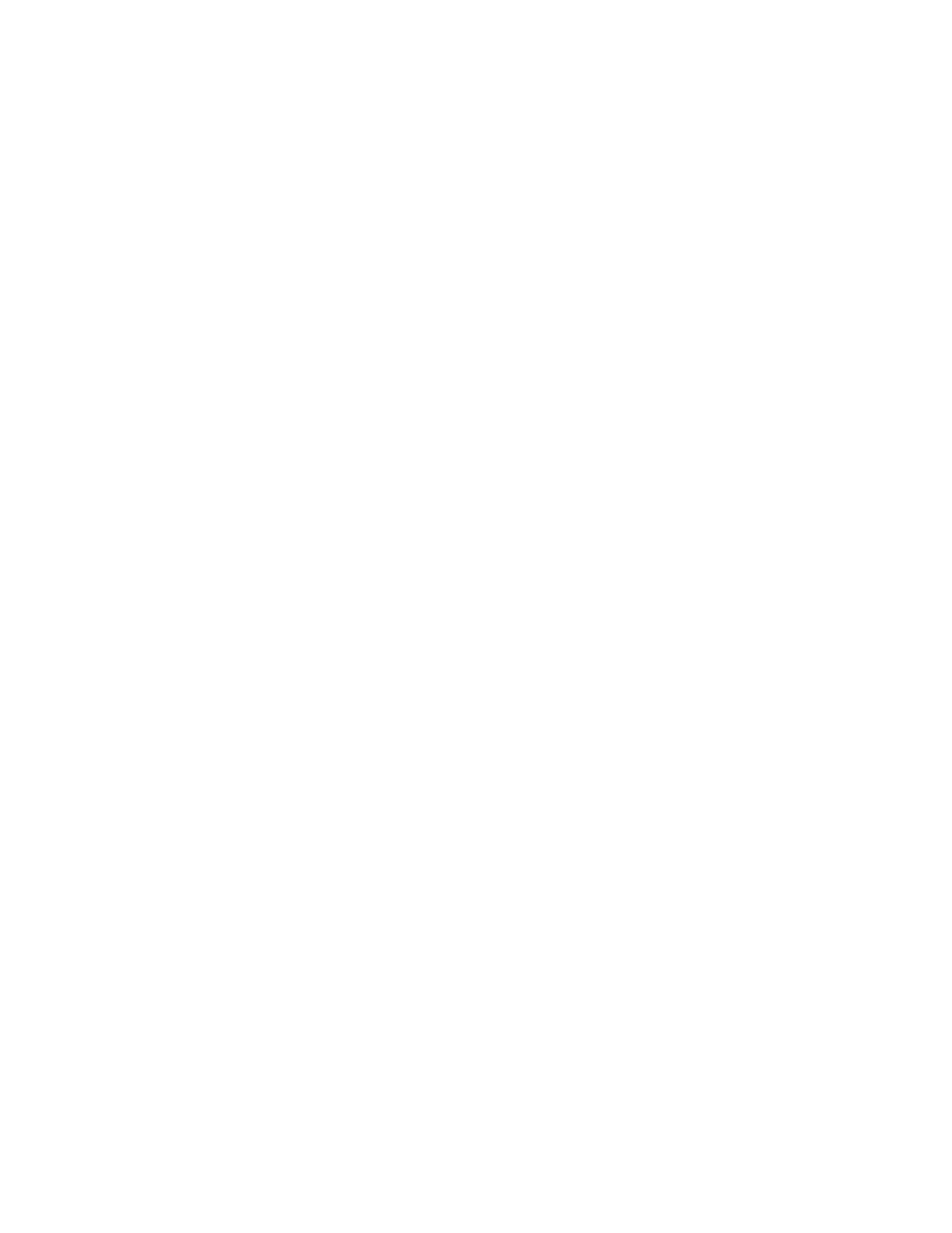
19
5.0 User
Interface
The SC-2124 user interface located on the front panel of the SCANNER consists of a large-
character, 4-row by 20-column, backlit LCD display and an application keypad. The LCD
display is used to display SCANNER channel readings, SHUTDOWN First-Outs,
SHUTDOWN Snap Shot histories, and other informative statistics.
5.1 Navigation
The application keypad is used to navigate between Run Screens that display various
SCANNER readings and statistics. The keypad has the following keys used for navigation:
• UP, DOWN, LEFT, RIGHT Keys Navigate to screen in the desired direction
• Soft Keys
Located directly under the LCD display,
these keys navigate to various screens as
indicated in the last line of the LCD display
•
RESET
Key
RESET
SCANNER
•
START
Key
START
SCANNER
timers
•
Setup
Key
Enter
Configuration
Mode
• ESC Key
Navigate up one menu level; exit from
Configuration Mode
In addition to navigation, the user may execute specific key-press events from certain
screens. These screen-specific functions are typically labeled above corresponding Soft
Keys. To execute any screen-specific event function, the user must press and release the
corresponding Soft Key located below the labeled function. To repeatedly execute some
event functions, the user must press and hold the corresponding Soft Key. All SC-2124
screen-specific functions are described in the following sections that detail screen operation.
