Dynalco SC-2124M Scanner/Monitor User Manual
Page 13
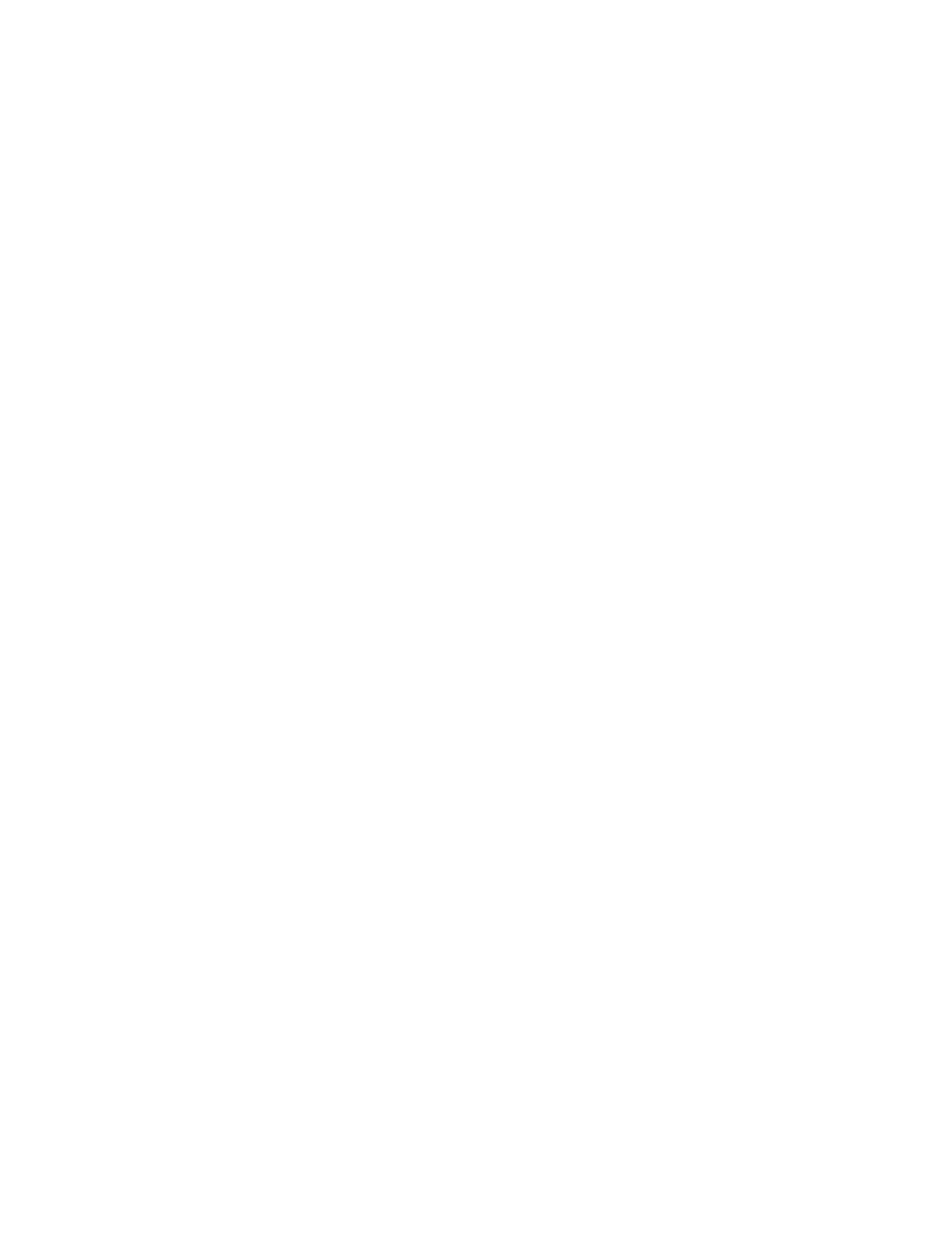
13
3.0 Setup
The SC-2124 requires the user to configure a variety of parameters: SCANNER channel
analog inputs; ALARM & SHUTDOWN TRIP conditions; Main SCAN Screen; and other
various other parameters. These parameters must be configured through the use of Dynalco
Controls HOST software. The user configures SCANNER parameters by either a user-
edited download file or individual parameter modification. The following sections details use
of the HOST software, download file, and parameter modification.
3.1 HOST
Software
Dynalco Controls HOST software provides serial communication between a PC or laptop and
the SC-2124. WinHost is compatible with Windows 95, 98, 2000 & XP operating systems.
When communicating via WinHost software, the SCANNER must be connected via a
standard RS-232, 9-pin, male-female, serial communication cable. The HOST software
communicates to the SCANNER via Dynalink, Dynalco Control’s serial communication
protocol.
Each parameter has its own parameter number as listed in the spec file example in
Appendix B
When you open WinHost, you should see current parameters in the monitor screens. If you
see "??" instead of parameter values, check the serial link cable.
Any parameter value can be read by entering the parameter # in the "Command" line located
in the lower left corner of the monitor screen in WinHost. For example if you want to know
the value of parameter # 8001.1 (input type for channel 1) you would type 8001.1 in the
command line and hit enter. You will see the value of that parameter in the "Response" line
which is below the command line.
If you want to change the value of parameter 8001.1 so that channel 1 would be configured
for a K type thermocouple, you would then type in 8001.1=1 in the command line. After
hitting enter, you should see an "@" sign in the response line, indicating that the new value
was accepted.
Remember to always click on "Store" at the top of the screen after making changes.
Otherwise, the new values will be lost if you lose power to the SC2124.
In order to save any changes made to the scanner, you must store the new parameters as
follows:
Enter a letter "S" in the command line after making the changes. The response should be the
usual "@" sign.
During the store process, the SC2124 display will indicate "Configuration Parameter Store In
Progress." Make sure that the power is not removed during the "store" operation or you will
lose the saved data and all parameters will return to default values.
See Appendix B for instructions on downloading and installing WinHost software.
