C op y, Changing the aspect ratio, Changing the recording pixel setting (image size) – Canon PowerShot G12 User Manual
Page 78
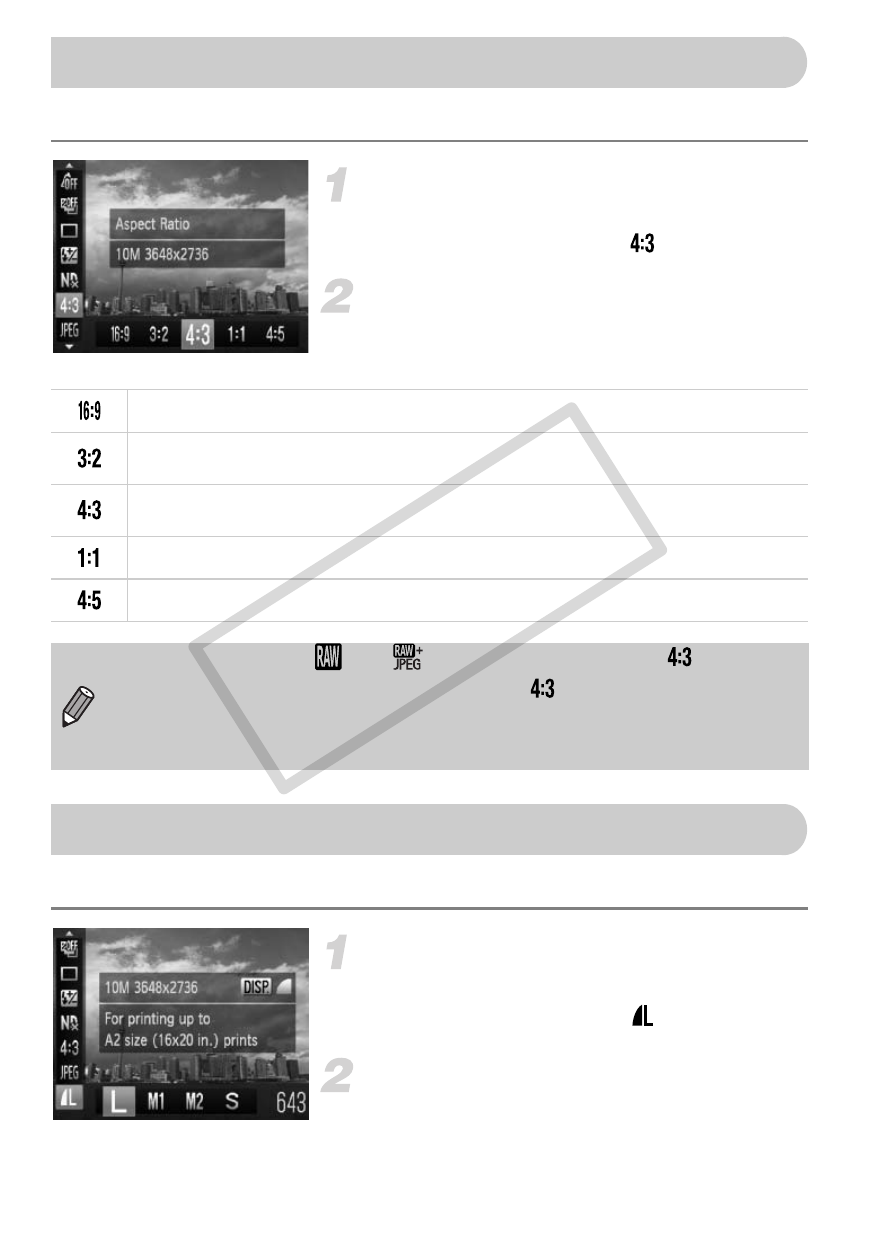
78
You can change the width to height ratio of an image.
Choose an aspect ratio.
●
After pressing the
m button, press the
op buttons to choose
.
Choose an option.
●
Press the
qr buttons or turn the Ê dial to
choose an option, then press the
m button.
You can choose from four recording pixel (image size) settings.
Choose the recording pixel setting.
●
After pressing the
m button, press the
op buttons to choose
.
Choose an option.
●
Press the
qr buttons or turn the Ê dial to
choose an option, then press the
m button.
X
The setting will appear on the screen.
Changing the Aspect Ratio
Same aspect ratio as wide screen high definition televisions.
Same aspect ratio as 35mm film. Suitable for printing out 5" x 7" or postcard
sized images.
Same aspect ratio as the screen of this camera. Suitable for printing out 3.5" x
5" sized images.
Square-shaped aspect ratio.
An aspect ratio well suited for portraits.
•
The aspect ratio for
and
(p. 80) images is fixed at
.
•
The digital zoom (p. 58) is only available in
.
•
You can also set the camera so that turning the
÷ or
Ê
dial changes the
aspect ratio.
Changing the Recording Pixel Setting (Image Size)
COP
Y
