Cop y – Canon PowerShot G12 User Manual
Page 74
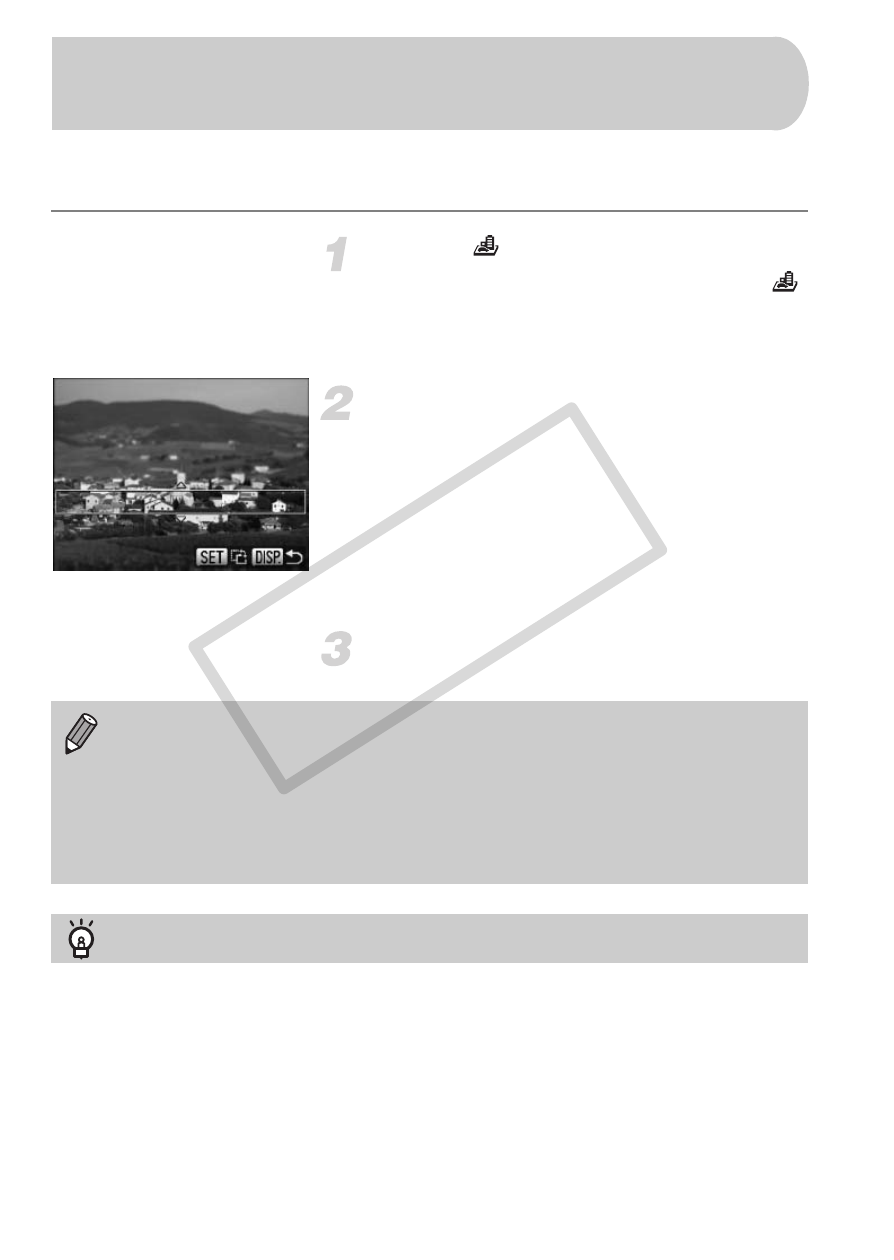
74
Blurs chosen portions in the top and bottom of an image to produce the effect
of a miniature model.
Choose .
●
Follow Steps 1 – 2 on p. 62 to choose
.
X
A white frame (the area that will not be
blurred) appears on the screen.
Choose the area to keep in focus.
●
Press the
l button.
●
Move the zoom lever to change the frame
size, and press the
op buttons to change
the frame position.
●
Pressing the
l button will restore the
shooting screen.
Shoot.
Take Shots That Look Like a Miniature
Model (Miniature Effect)
•
If you press the
m button in Step 2, the horizontal/vertical orientation of
the frame will switch, and you can press the
qr buttons to change the
frame position when it is displayed vertically.
•
Holding the camera vertically will change the orientation of the frame.
•
Since you may not achieve the expected results depending on the
shooting conditions, try taking some test shots first.
Modes for other scenes
In addition to the modes explained here, the following scene modes are also
available:
•
T Color Accent (p. 113)
•
Y Color Swap (p. 114)
•
x v Stitch Assist (p. 116)
COP
Y
