Cop y – Canon PowerShot G12 User Manual
Page 118
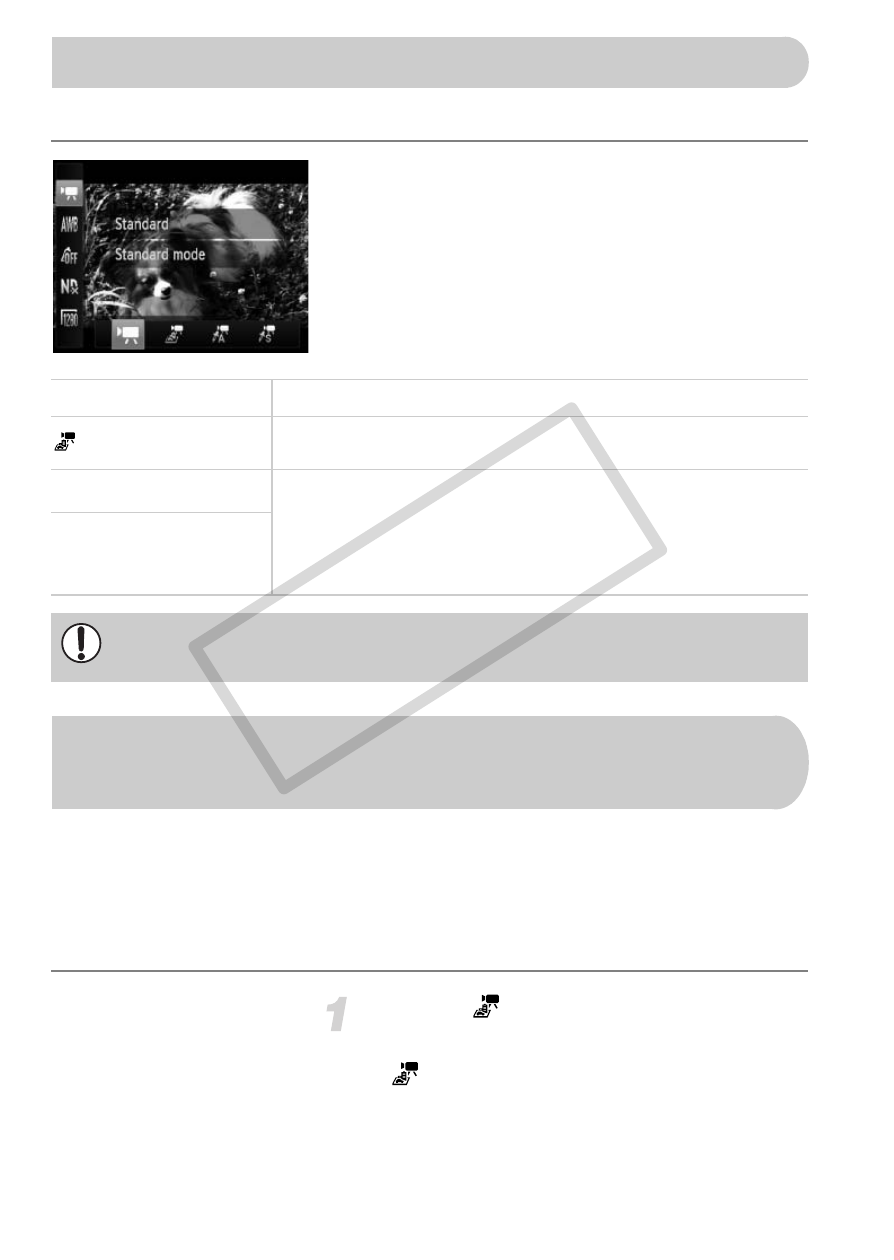
118
You can choose between four Movie modes.
Choose a Movie mode.
●
After pressing the
m button, press the
op buttons to choose E.
●
Press the
qr buttons or turn the Ê dial to
choose a movie mode, then press the
m
button.
You can shoot movies that look like moving miniature models.
You create the miniature model effect by choosing the upper and lower
portions of the scene that will be blurred, and the playback speed, which
makes people and objects in the scene move quickly during playback. Audio
will not be recorded.
Choose .
●
Follow the operations above to choose
.
X
A white frame (the area that will not be
blurred) appears on the screen.
Changing the Movie Mode
E Standard
Normal mode.
Miniature Effect
You can shoot movies that look like a miniature model (see
below).
> Color Accent
These Shooting modes let you change all colors except the
chosen color to black and white, or exchange the chosen color
for another color, when shooting. See “Changing the Color and
Shooting” (p. 113) for details. You need to choose the color
you wish to leave in or change before shooting the movie.
z Color Swap
Under some conditions, colors may not turn out as expected in
> and z
modes.
Shoot Movies That Look Like a Miniature
Model (Miniature Effect)
COP
Y
