Cop y – Canon PowerShot G12 User Manual
Page 35
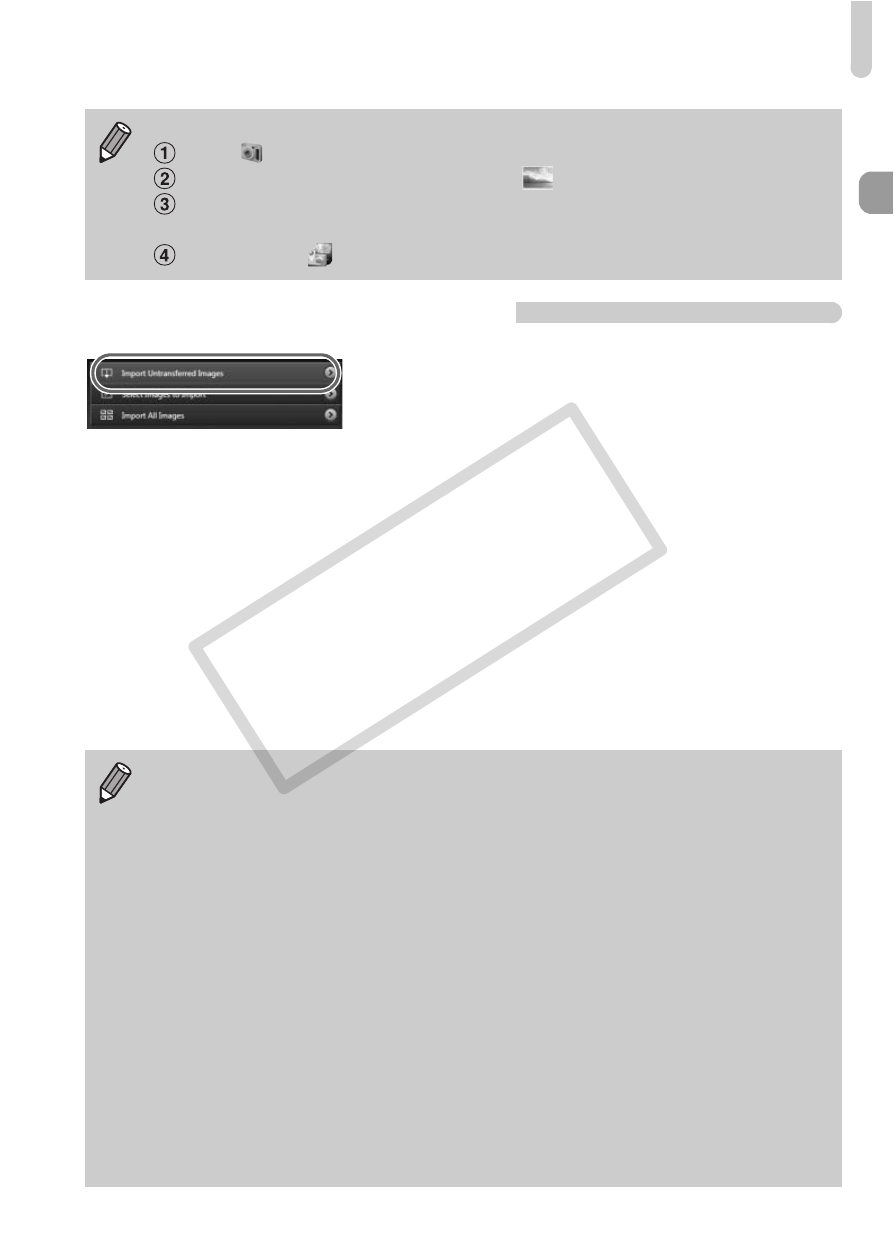
Transferring Images to a Computer for Viewing
35
Transfer and View Images
●
Click [Import Images from Camera], and
then click [Import Untransferred Images].
X
All images not previously transferred will
transfer to the computer. Transferred
images will be sorted by date and saved in
separate folders in the Pictures folder.
●
When [Image import complete.] appears,
click [OK], then click [X] to close
CameraWindow.
●
Turn off the camera and unplug the cable.
●
For details on how to view images using a
computer, refer to the Software Guide.
For Windows 7, use the following steps to display CameraWindow.
Click
on the task bar.
In the screen that appears, click the
link to modify the program.
Choose [Downloads Images From Canon Camera using Canon
CameraWindow] and click [OK].
Double click
.
You can transfer images even without using the image transfer function in
the included software by simply connecting your camera to a computer.
There are, however, the following limitations.
•
It may take a few minutes from when you connect the camera to the
computer until you can transfer images.
•
Images shot in the vertical orientation may be transferred in the
horizontal orientation.
•
RAW images, or JPEG images recorded at the same time as RAW
images, may not transfer.
•
Protection settings for images may be lost when transferred to a computer.
•
There may be problems transferring images or image information
correctly depending on the version of the operating system in use, the
file size, or the software in use.
•
Some functions in the included software may not be available, such as
editing movies, and transferring images to the camera.
COP
Y
