Inserting the battery and memory card, Cop y – Canon PowerShot G12 User Manual
Page 16
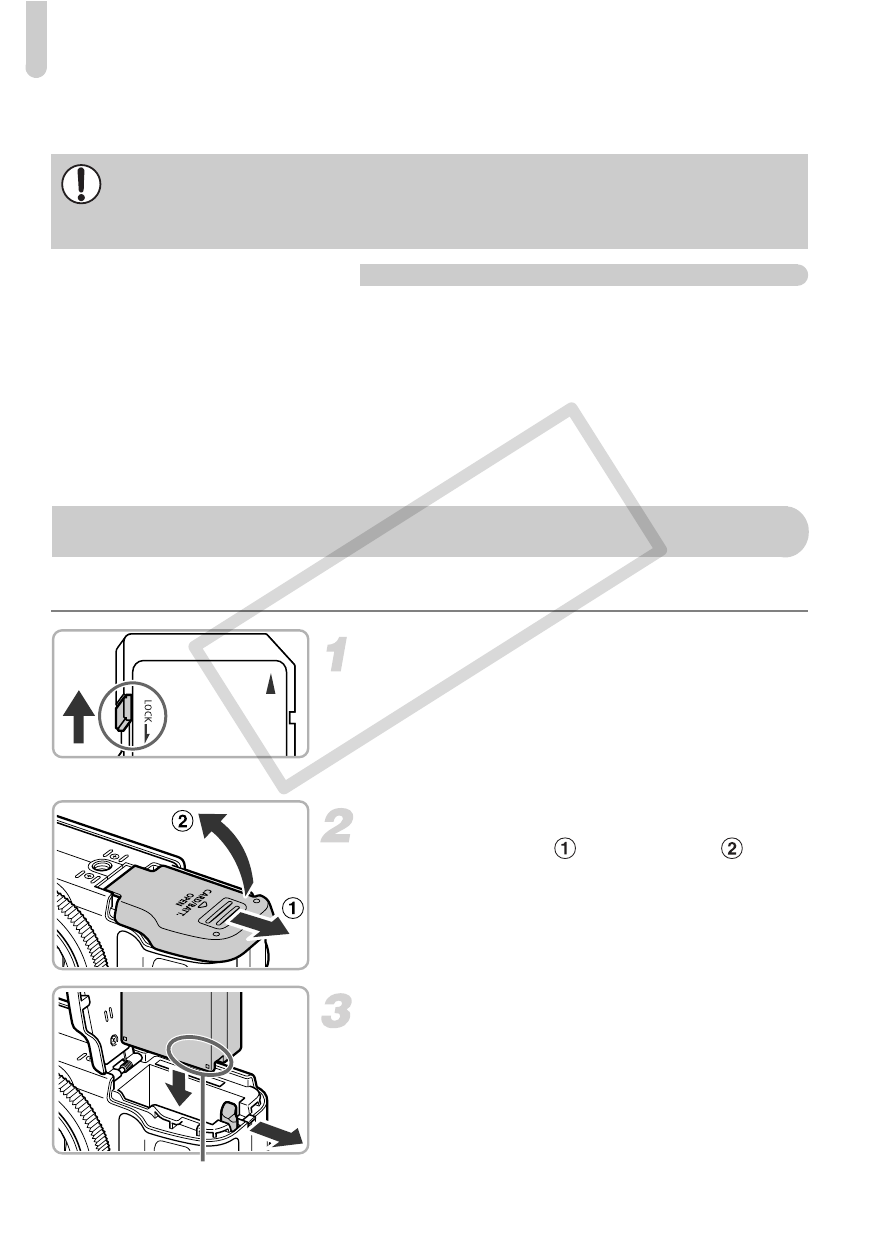
Inserting the Battery and Memory Card
16
* This memory card complies with the SD standards. Some cards may not operate
properly depending on the brand of card used.
About Eye-Fi Cards
This product is not guaranteed to support Eye-Fi card functions (including
wireless transfer). In case of an issue with an Eye-Fi card, please check with
the card manufacturer.
Also note that an approval is required to use Eye-Fi cards in many countries
or regions. Without approval, use of the card is not permitted. If it is unclear
whether the card has been approved for use in the area, please check with
the card manufacturer.
Insert the included battery and a memory card (sold separately).
Check the card’s write-protect tab.
●
If the memory card has a write-protect tab,
you will not be able to record images if the
tab is in the locked position. Slide the tab
up until you hear a click.
Open the cover.
●
Slide the cover (
) and open it (
).
Insert the battery.
●
Insert the battery as shown until it locks
into place with a click.
●
Be sure to insert the battery in the correct
direction or it will not properly lock into
place.
Depending on your computer’s OS version, SDXC memory cards may not
be recognized when using a commercially available card reader. Check to
make sure that your OS supports this function beforehand.
Inserting the Battery and Memory Card
Terminals
COP
Y
