Cooper Instruments & Systems DFI 1650 Multi-Channel Digital Force Indicator User Manual
Page 38
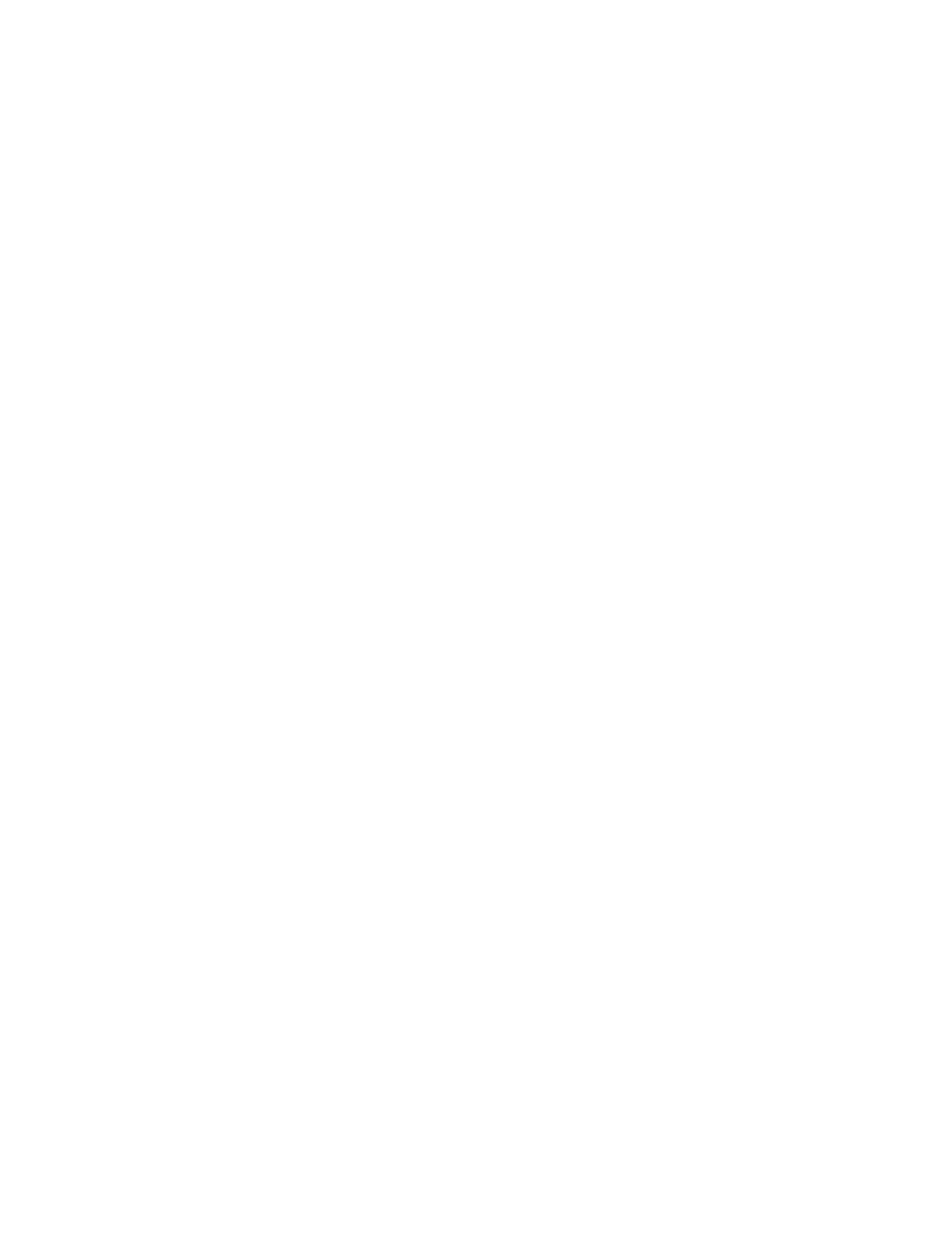
CF 66
32
Rev. C 2/05
• The display will read WORKING, then APPLY 01000 UNIT (where 01000 and UNIT are previously entered as
KNOWN POINT 2/2 and DISPLAY.UNITS). When you have applied this load to the transducer, press
[ENTER].
• Upon completion, the display will indicate DONE and the instrument will return to the RUN mode.
If the CALIBRATION TYPE is 3-Point Known Load Calibration…
• The display will read DOING 3POINT CAL, and prompt you to APPLY 00000 UNIT (where 00000 and UNIT are
previously entered as KNOWN POINT 1/3 and DISPLAY.UNITS). When you have applied this load to the
transducer, press [ENTER].
• The display will read WORKING, then APPLY 00500 UNIT (where 00500 and UNIT are previously entered as
KNOWN POINT 2/3 and DISPLAY.UNITS). When you have applied this load to the transducer, press
[ENTER].
• The display will read WORKING, then APPLY 01000 UNIT (where 01000 and UNIT are previously entered as
KNOWN POINT 3/3 and DISPLAY.UNITS). When you have applied this load to the transducer, press
[ENTER].
• Upon completion, the display will indicate DONE and the instrument will return to the RUN mode.
If the CALIBRATION TYPE is 5-Point Known Load Calibration…
• The display will read DOING 5POINT CAL, and prompt you to APPLY 00000 UNIT (where 00000 and UNIT are
previously entered as KNOWN POINT 1/5 and DISPLAY.UNITS). When you have applied this load to the
transducer, press [ENTER].
• The display will read WORKING, then APPLY 00250 UNIT (where 00250 and UNIT are previously entered as
KNOWN POINT 2/5 and DISPLAY.UNITS. When you have applied this load to the transducer, press [ENTER].
• The display will read WORKING, then APPLY 00500 UNIT (where 00500 and UNIT are previously entered as
KNOWN POINT 3/5 and DISPLAY.UNITS. When you have applied this load to the transducer, press [ENTER].
• The display will read WORKING, then APPLY 00750 UNIT (where 00750 and UNIT are previously entered as
KNOWN POINT 4/5 and DISPLAY.UNITS. When you have applied this load to the transducer, press [ENTER].
• The display will read WORKING, then APPLY 01000 UNIT (where 01000 and UNIT are previously entered as
KNOWN POINT 5/5 and DISPLAY.UNITS. When you have applied this load to the transducer, press [ENTER].
• The display will now read RETURN PNTS.=NO. If you press [ENTER], the display will indicate DONE and the
instrument will return to the RUN mode. If you use the [UP] button and [ENTER] to select RETURN to select
RETURN POINTS=YES, you may now apply the same loads again but in reverse order. This will allow the
instrument to measure and partially eliminate any hysteresis that may be present in the transducer. After the
loads have been applied again, the display will indicate DONE and the instrument will return to the RUN mode.
10.5.7 DAC SETUP Sub-Menu
This sub-menu contains four items that control the Digital-to-Analog Converter (DAC) output of the channel.
DAC.CHANNEL Menu Item
This chooses which channel will drive the DAC output. Normally, the DAC located on a particular channel will be
driven by that channel, but that need not be the case. For example, if several channels were assigned to load cells
on a weighing platform, the sum of all channels could (mathematically) drive one channel’s DAC output.
If the DAC is set-up to be driven by its own channel’s tracking value, the Analog Output will have the frequency
response specified by the channel’s FREQ.RESPONSE menu item. Otherwise, the Analog Output will operate
more slowly.
DAC.SOURCE Menu Item
This designates the data source of the channel monitored by the analog output. Each channel has three data
sources: the live tracking value (TRACK), its highest value (PEAK), and its lowest value (VALLEY).
The options for this menu item are:
• “TRACK” means the live tracking value of the channel.
• “PEAK” means the highest value of the channel since the peak/valley detector was last cleared.
• “VALLEY” means the lowest value of the channel since the peak/valley detector was last cleared.
