Analysis configuration pane – Bio-Rad Bio-Plex Data Pro™ Software User Manual
Page 55
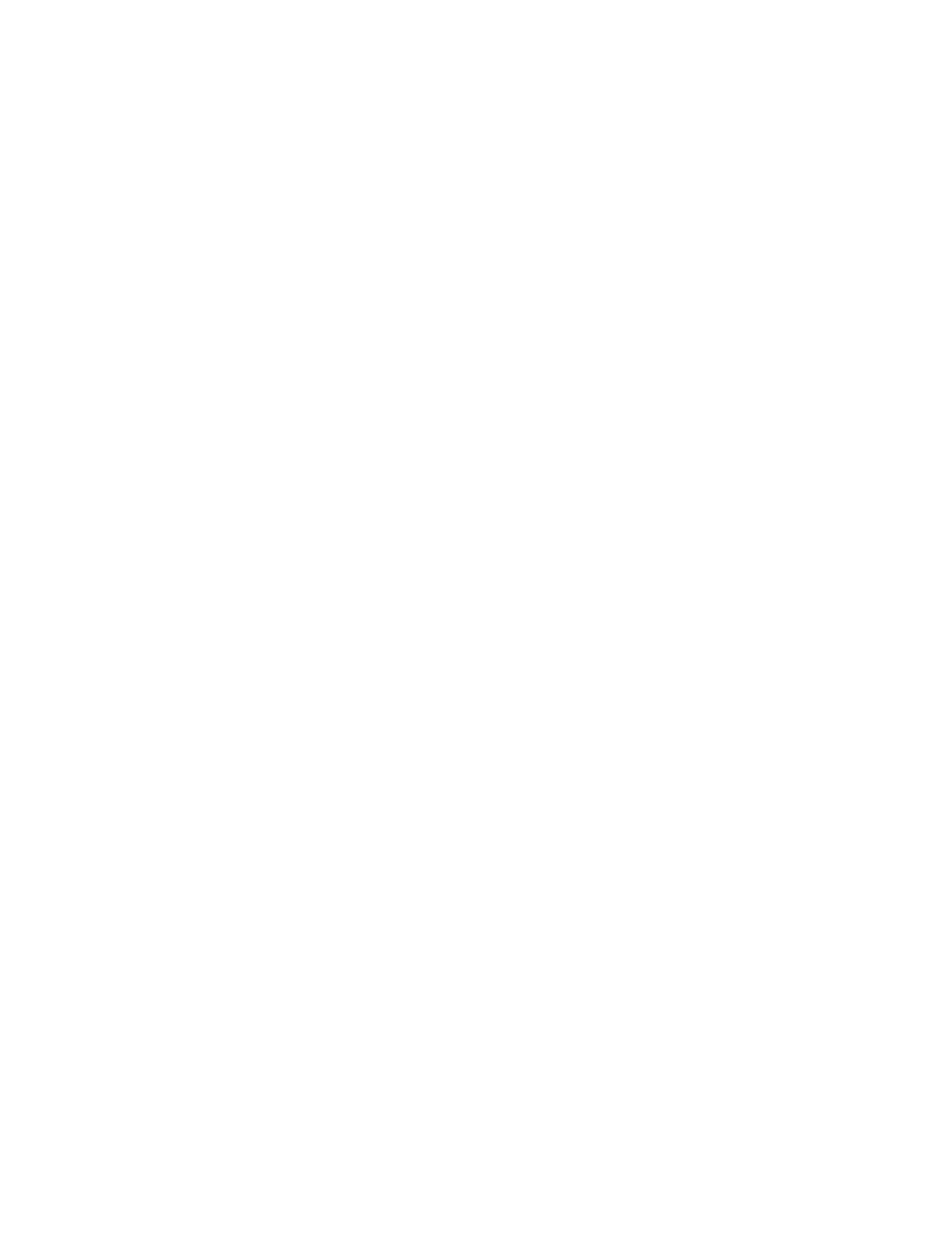
Analysis Workspace
51
•
Analyte charts and tables — charts and tables that provide the
results to the analysis you have configured using the controls in the
analysis configuration pane.
Analysis Configuration Pane
The area on the left of the Perform Analysis/Create Tables view is called the
analysis configuration pane. It has the following controls to filter your data,
indicate how data are compared, and specify which statistical test to apply for
analysis.
Compare by — specifies the variable used to group the data for presentation
in the charts and to apply statistical tests. The list displays the columns in the
Results table.
Control — specifies the control group for your analysis. The list displays the
groups for the variable selected in the “Compare by” drop-down list.
Statistical Test – specifies the statistical test applied.
•
If the data are normally distributed, choose t-test/one-way ANOVA.
•
If the data are not normally distributed or you are unsure how the
data are distributed, choose Mann Whitney/Kruskall Wallis. This is
the default.
Filter by — includes or excludes groups from your analysis. By default, it
displays the same column heading selected in the Compare field. You can
change this setting.
Clear All Analysis Filters — selects and includes all items that were cleared
with any filter setting.
Note: This feature removes any filters that were set in any table in
the product. Any filters you set in any of the other views will be
cleared.
Select All — selects all items in the list, therefore including them in the
analysis.
Clear All — clears all items in the list, therefore excluding them from the
analysis.
