Data menu commands – Bio-Rad Bio-Plex Data Pro™ Software User Manual
Page 10
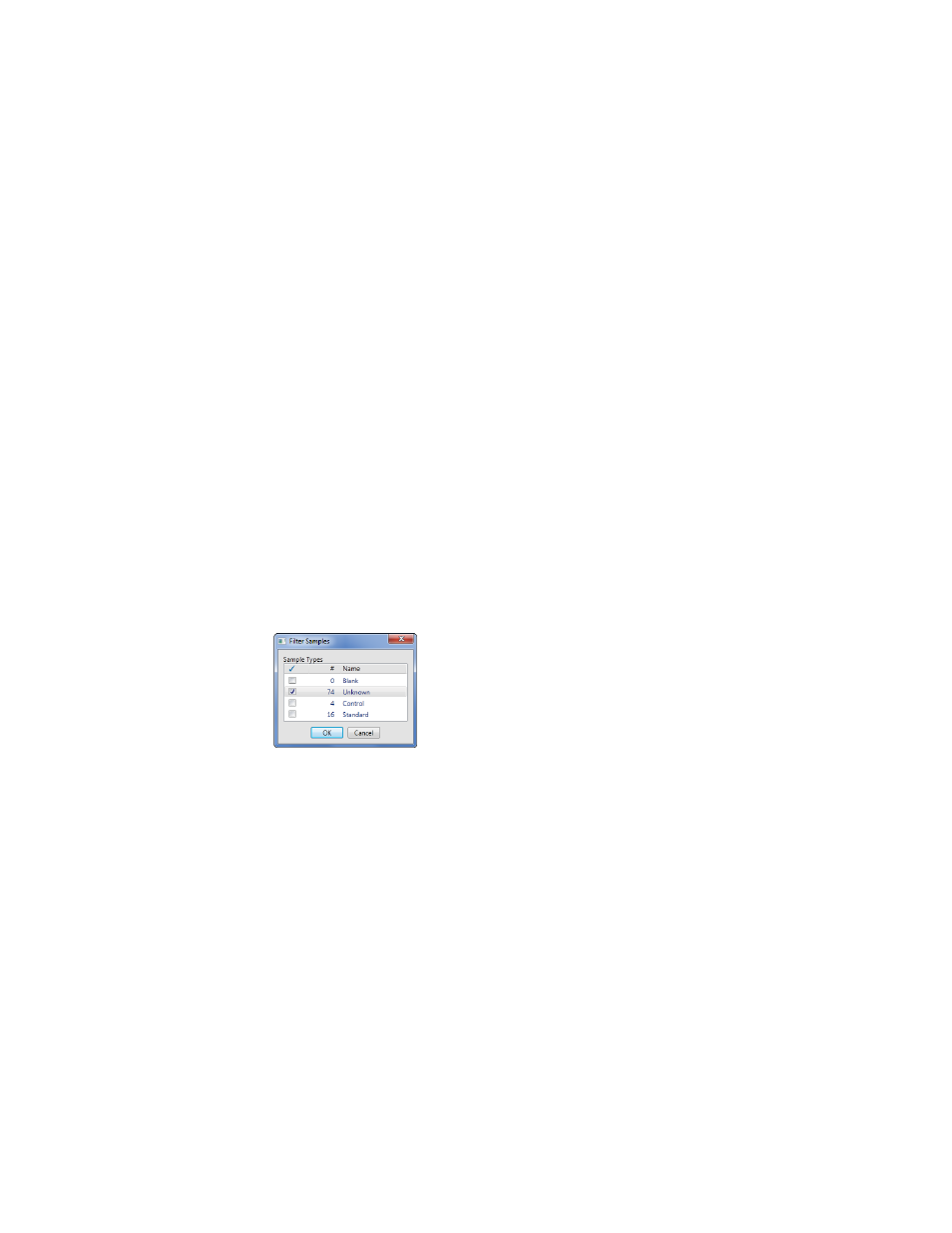
Bio-Plex Data Pro Software User Guide | The Workspace
6
Data Menu Commands
The following commands can be accessed from the Data menu:
•
Select Sample Type for analysis — opens a dialog box in which
you select sample types to use in your analysis. These sample
types are the standards, controls, blanks, and unknowns imported
from Bio-Plex Manager.
•
Clear All Analysis Filters — clears all filters in the project.
•
Reset Sample Lists to Default Sort — clears all sort settings in
the project.
•
Merge samples run on different panels/assays — opens a
dialog box that allows you to merge samples from different data
sets (.rbx files) that share the same identity. Choose the column
that contains the information you need to match samples.
TIP: Use Merge Samples when you notice samples listed several
times that you want analyzed as a single sample.
•
Undo Merge Samples — restores the sample row settings.
Copy Table to
Clipboard
Right-click the table and select Copy Table to Clipboard
on the context menu to copy the entire table to the
clipboard, including the column titles.
CTRL+C
Copies the contents of selected cells to the clipboard.
Delete
Deletes the content of selected cells if they are not
read-only.
CTRL+X
Copies contents of selected cells to the clipboard and
deletes content of selected cells that are not read-only.
CTRL+V
Pastes clipboard contents into the table. Read-only cells
are skipped. When clipboard content is a single value, its
content is copied to each selected cell in the table.
