Basic sorting in bio-plex data pro software, Copying data in tables, Copying a data row – Bio-Rad Bio-Plex Data Pro™ Software User Manual
Page 38
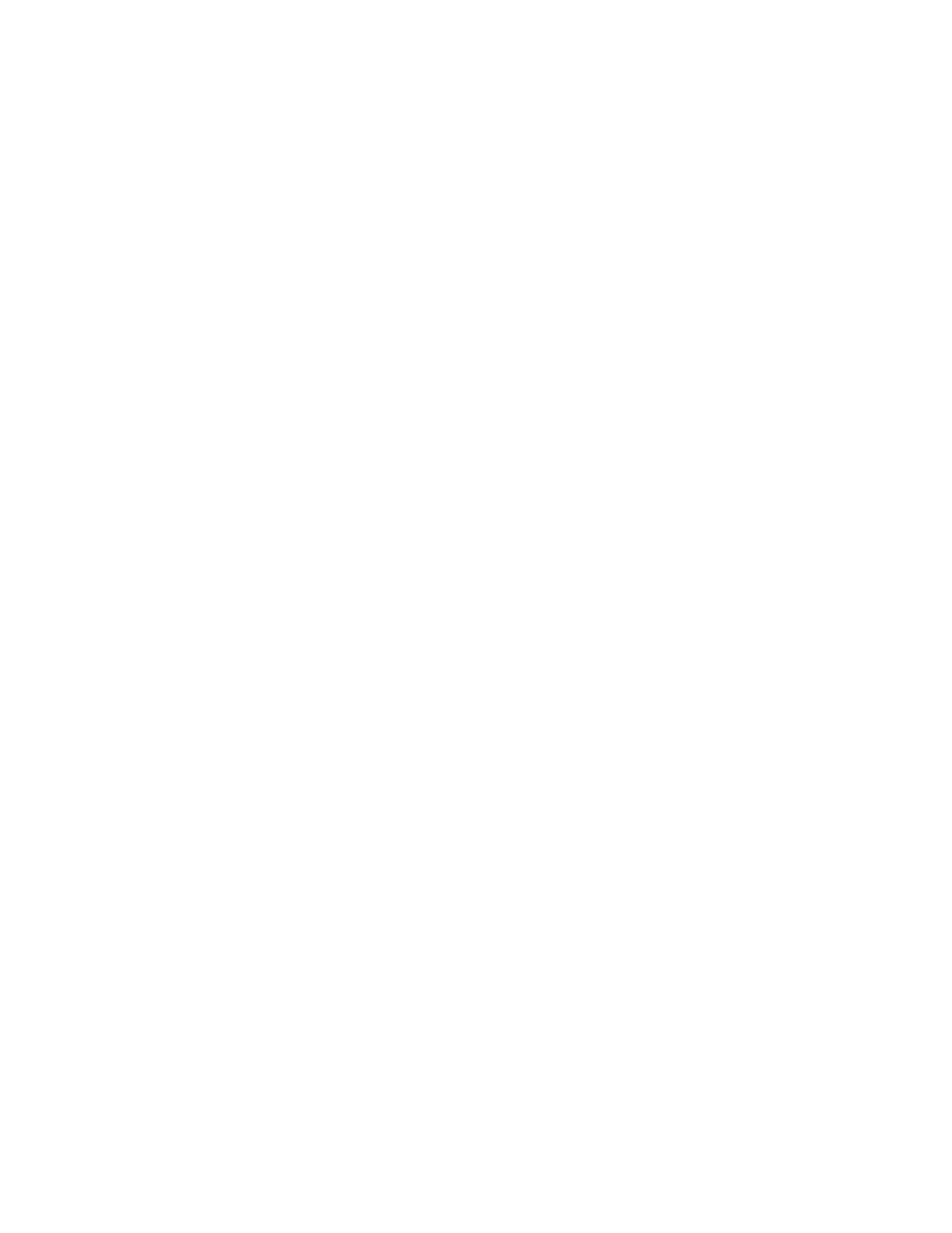
Bio-Plex Data Pro Software User Guide | Copying Data in Tables
34
Basic Sorting in Bio-Plex Data Pro
Software
This section describes how to sort Bio-Plex Data Pro data if you are not using
the sort tool available in the Sample and Results tables. Sorting that is done
without the sort tool — that is, basic sorting — does not persist between
sessions. The data return to their pre-sorted order.
For information on sorting in the Sample or Results table, see Defining a Sort
in the Sample or Results Tables on page 30.
To sort data:
•
Click the column header once to sort the data in ascending order. A
triangle appears in the column header indicating an ascending sort
is applied on the data.
•
Click the column header a second time to sort the data in
descending order. The triangle in the column heading is now
inverted, indicating a descending sort is applied on the data.
•
Click the column header a third time to return the data to its
unsorted state. The triangle disappears, indicating the data are
unsorted.
TIP: To sort on multiple columns, hold the SHIFT key down and
click on the column header. You can sort on as many columns as
you like.
Copying Data in Tables
Copying a Data Row
When you copy a data set row to another application, only the selected rows
are copied. The column heading is not copied.
To copy a row from the data set table:
1. Select the rows you want to copy.
2. Right-click and click Copy in the context menu.
3. Right-click and click Paste in the application of your choice.
