Hiding a column – Bio-Rad Bio-Plex Data Pro™ Software User Manual
Page 32
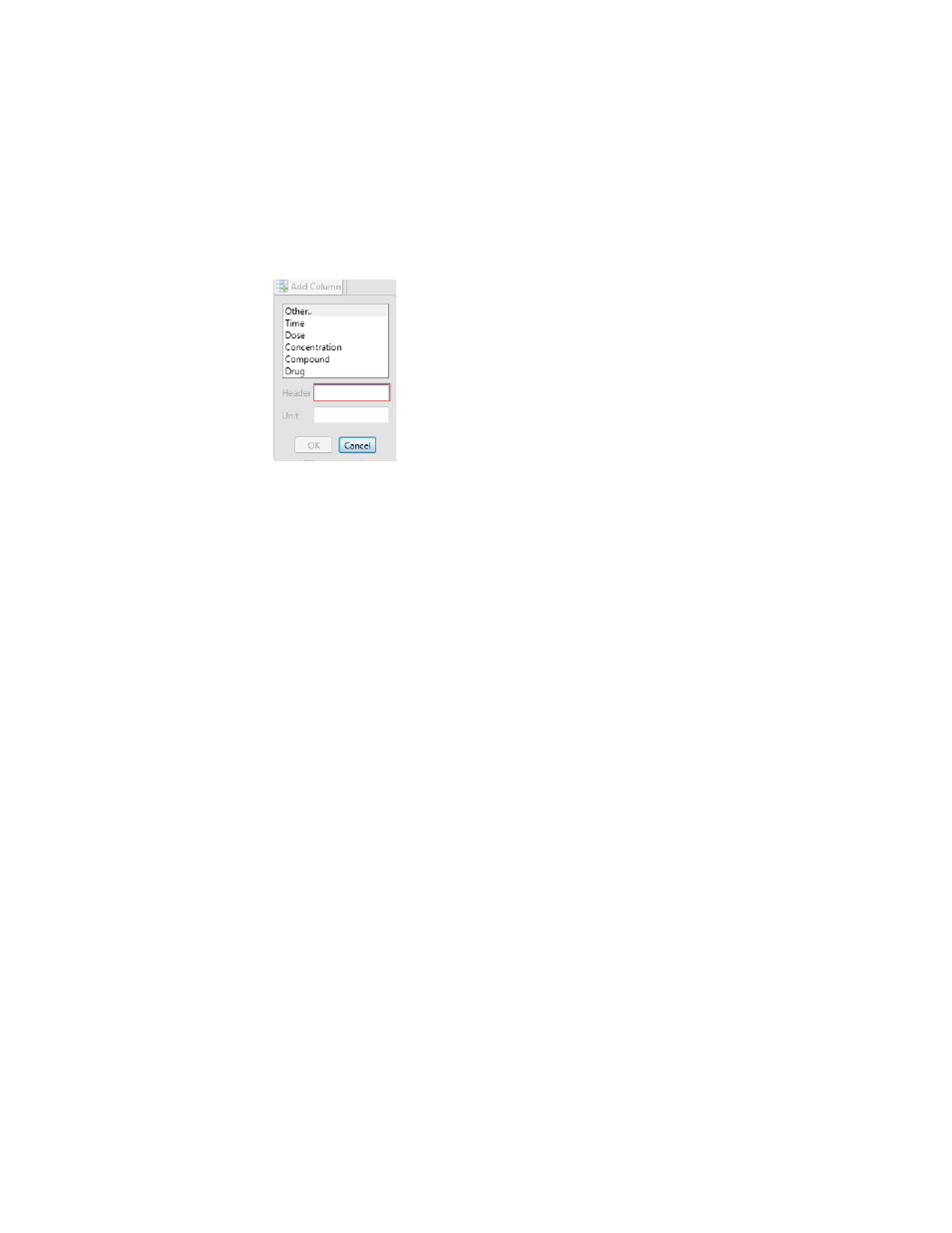
Bio-Plex Data Pro Software User Guide | Hiding a Column
28
To add a column to the Sample table:
1. Click Add Column in the toolbar to open the drop-down list.
2. Select a column from the list or select Other and type a name for the
column in the Header box. You can select from the following predefined
column headings:
• Time (numeric units only: select seconds, minutes, hours, days,
or months)
• Dose (numeric)
• Concentration (numeric)
• Compound (text)
• Drug (text)
The type of data that is valid for each column appears in parentheses.
3. (Optional) Type a unit in the Unit field.
4. Click OK. The column is added to both the Sample and Results tables.
Hiding a Column
Any column can be hidden from view. Columns you hide in the Sample table
are hidden in the Results table and the reverse also is true. Hiding columns
enables you to exclude data from being exported. Only data visible in the
table are exported.
To hide a column in the Sample table:
1. In the Edit Samples/Add Columns view, click the Customize Sample
Table in the toolbar.
2. In the Customize Sample Table dialog box, clear the Visible checkbox
for each column you do not want to display.
3. Click OK.
