Copying the data set table, Viewing data values with full precision, Copying plots and graphs – Bio-Rad Bio-Plex Data Pro™ Software User Manual
Page 39
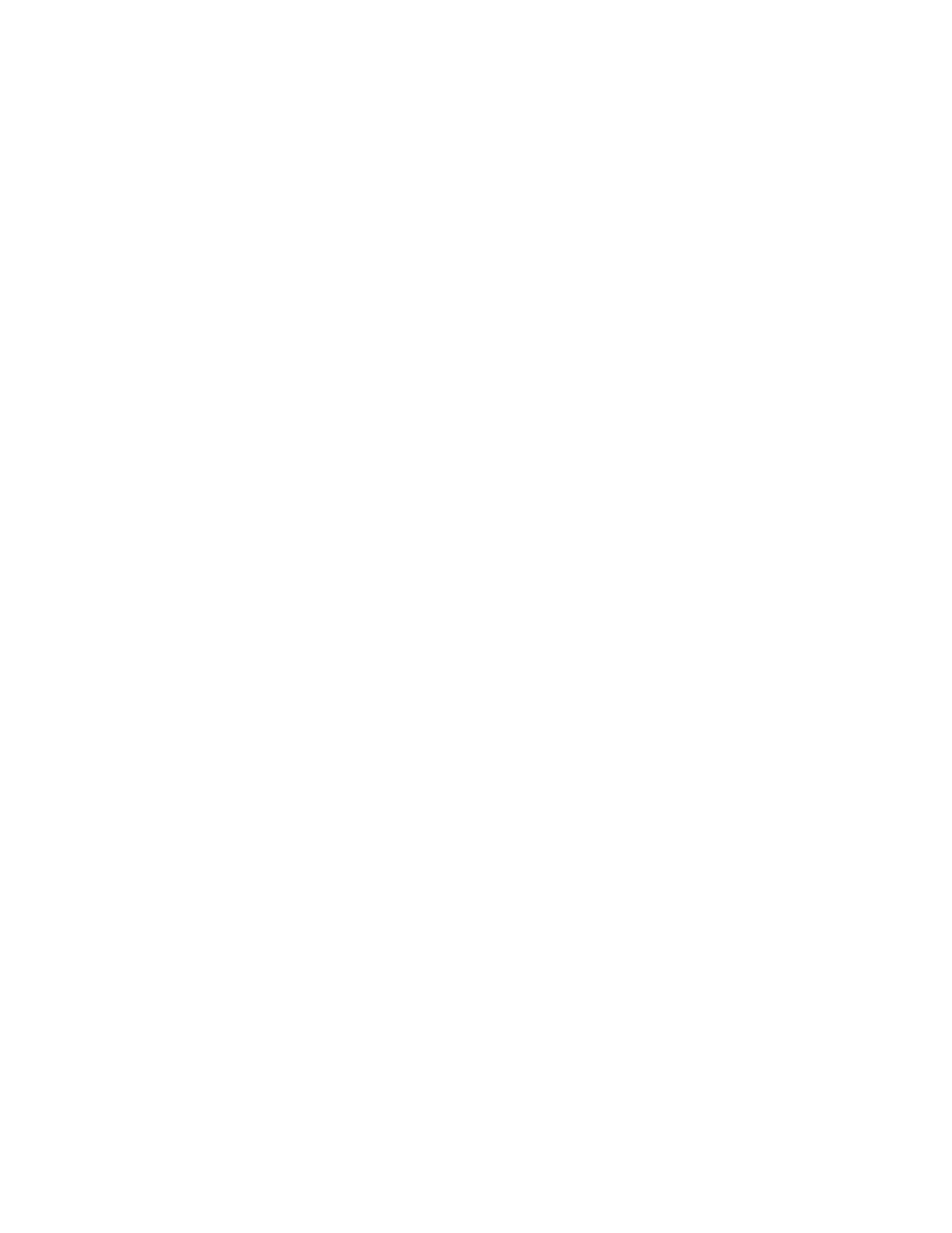
Viewing Data Values with Full Precision
35
Copying the Data Set Table
You can copy the data set table to the clipboard and paste it into another
application. Doing so copies the entire table, including the column headings.
To copy the data set table to the clipboard:
1. In the data set table, right-click to open the context menu, and then
click Copy Table to Clipboard.
2. Paste the table into the application of your choice.
Viewing Data Values with Full Precision
Values in the data tables are rounded off. You can see the data values with full
precision by copying the data to another application; for example, Microsoft
Excel or Notepad. This is useful for verifying the software’s calculations.
To view the data with full precision:
1. In the data set table, right-click to open the context menu, and then
click Copy Table to Clipboard Full Precision.
2. Paste the table into the application of your choice.
Note: Check to see that the application is displaying the values
with the level of precision you desire. For example, the default in
Microsoft Excel is to display two decimal places. Use Format >
Cells to change the level of precision.
Copying Plots and Graphs
You can copy a plot or graph to the clipboard and paste it into an application.
To copy a plot or graph:
1. In the plot or graph, right-click to open the context menu, and then click
Copy Plot to Clipboard.
2. Paste the table into the application of your choice.
