Adding a column – Bio-Rad Bio-Plex Data Pro™ Software User Manual
Page 51
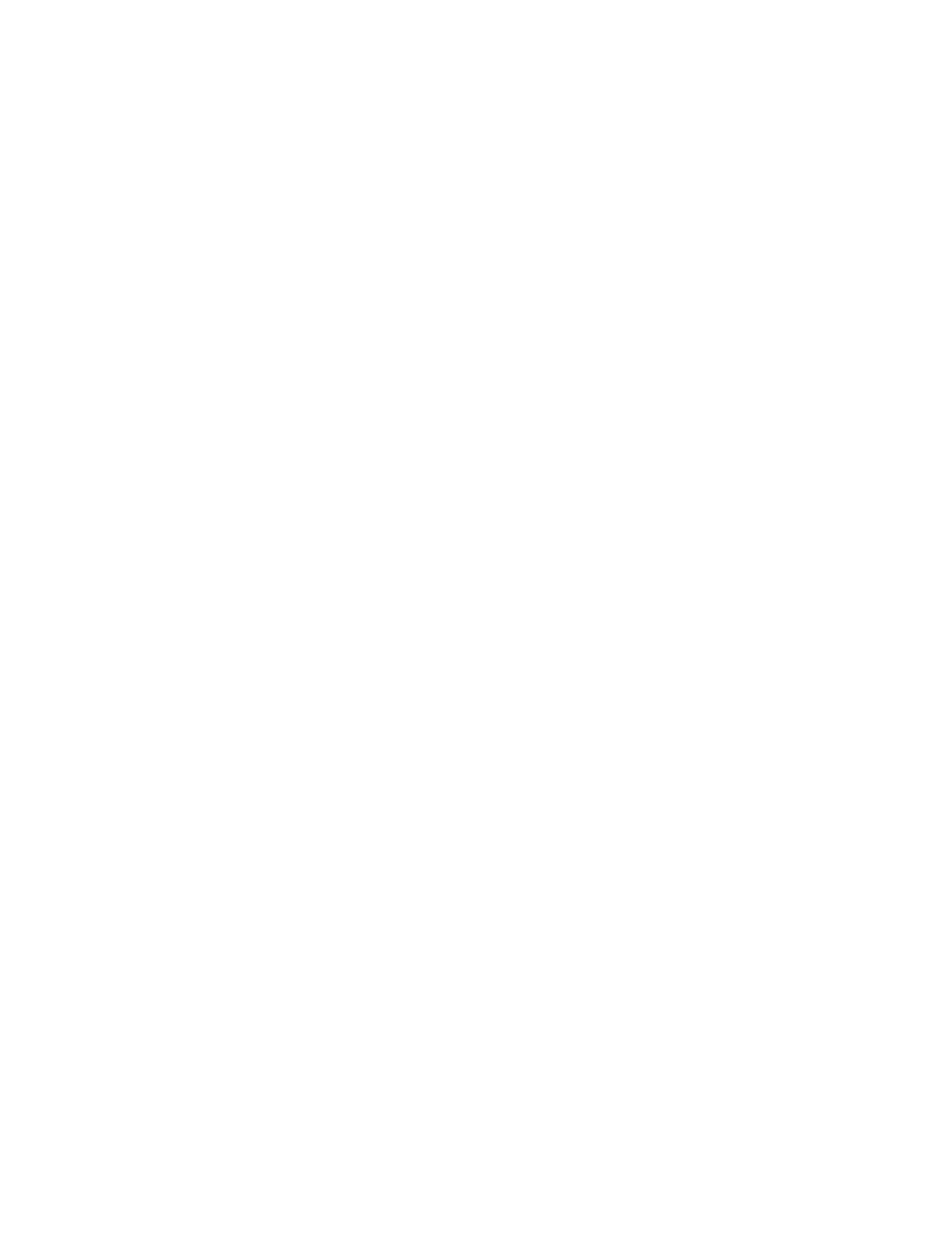
Adding a Column
47
G
ROUPING
D
ATA
IN
THE
H
EAT
M
AP
You can specify how data in the heat map are grouped. You can group your
data by any column in the Results table.
Note: The “Group by” drop-down list includes all visible
predefined and custom columns in the Results table. Hidden
columns do not appear in the list.
Using the controls to the left of the heat map, you can apply up to three levels
of sorting to the heat map data. The primary sort is set using the “Group by”
control. The second and third-level sorts are applied using the “Then by”
controls. Each subsequent sort is done within the constraints of the previous
sorts. For each sort level, you can also select whether the data appear in
ascending or descending order.
To sort the heat map data:
1. Click “Group by” and select a column from the list.
2. Select Ascending or Descending.
3. If you want the sort option to appear in the sample label, click the
“Show in sample label” checkbox.
4. If you want to apply another level of sorting, click “Then by” and select
another column from the list. Follow the procedure in Step 2 and
Step 3.
Adding a Column
You can add columns to the Results and Sample tables. See Adding a Column
on page 27.
