Bio-Rad Image Lab™ Software User Manual
Page 61
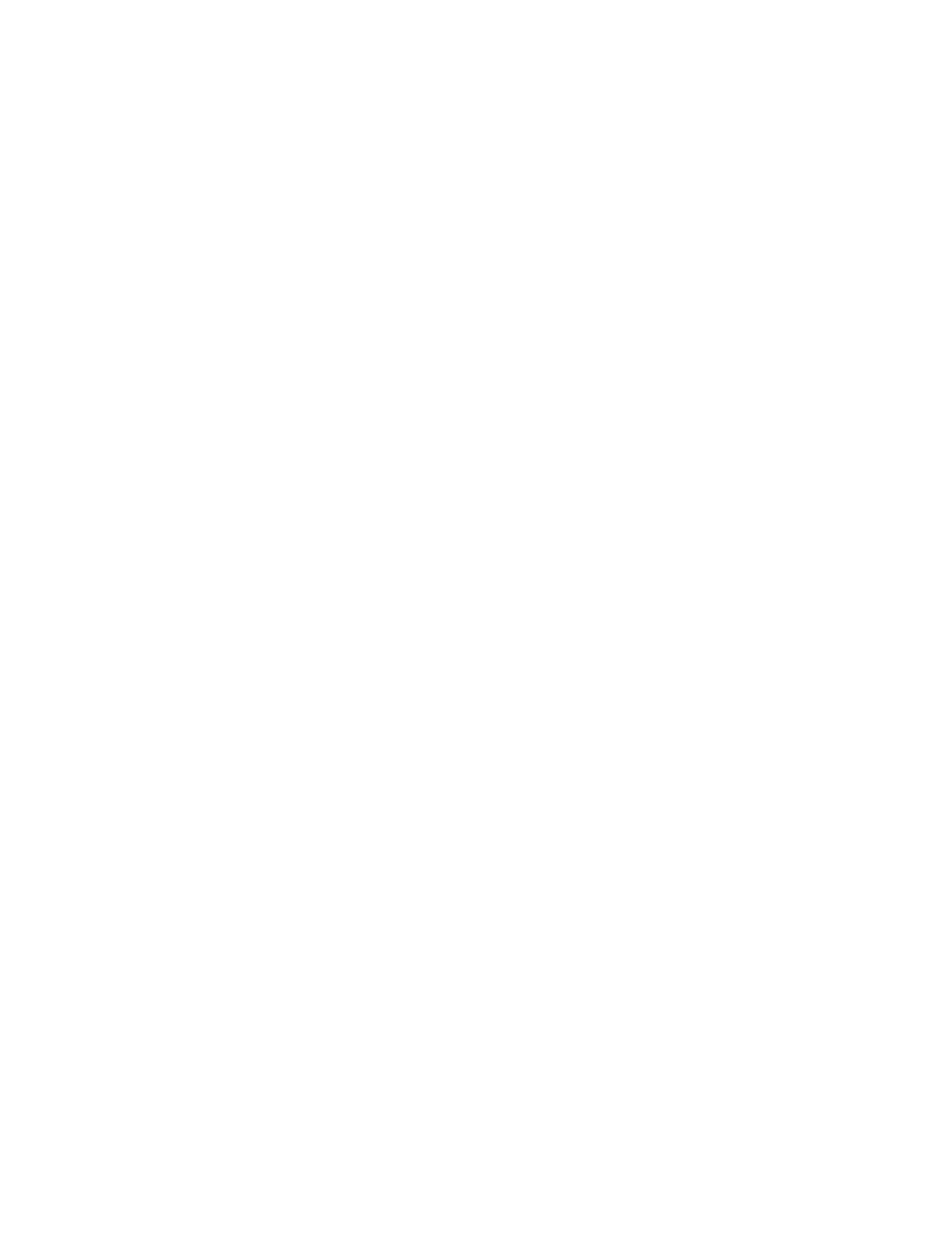
Interface Overview
User Guide | 61
Export enables you to export gel images or analysis tables with the following
options:
Export for Publication — exports a displayed image to a file. You can
select from .bmp, .png, .jpg, and .tif formats. The gel displays with any
lanes, bands, and annotations that appear on the screen. See
Gel Images for Publication on page 182
for more information.
Export for Analysis — creates a .tif file that retains all gel image data.
Analysis data are not included. Use this option to analyze the image in
other software such as Quantity One
®
,
FPQuest™, or InfoQuest™FP. See
Exporting Gel Images for Publication on page 182
for more information.
Export for PulseNet — reduces the image to an 8-bit .tif file. Resolution is
limited and file size is restricted to 300 dots per inch (dpi).
Lane and Band Table to Excel — exports your lane and band table data
to an Excel (or Numbers on a Mac) spreadsheet.
Note: Excel or Numbers must be installed on your computer.
Lane and Band Table to File — exports as a comma-separated values
(CSV) file so that your lane and band table can be opened in a database
application.
Volume Table to Excel — exports your volume table data to an Excel (or
Numbers on a Mac) spreadsheet.
Note: Excel or Numbers must be installed on your computer.
Volume Table to File — exports as a CSV file so your volume table can be
opened in a database application. See
Exporting Volume Tables to File on
for detailed information about exporting files.
See
for more information about exporting files.
Image Info displays information about individual gel and blot images, such as
acquisition date and data range, and image capture detail, such as exposure time
and illumination source used. Click the Image Details, Analysis Settings, and Notes
tabs to display these properties. See
for more information.
