Bio-Rad Image Lab™ Software User Manual
Page 40
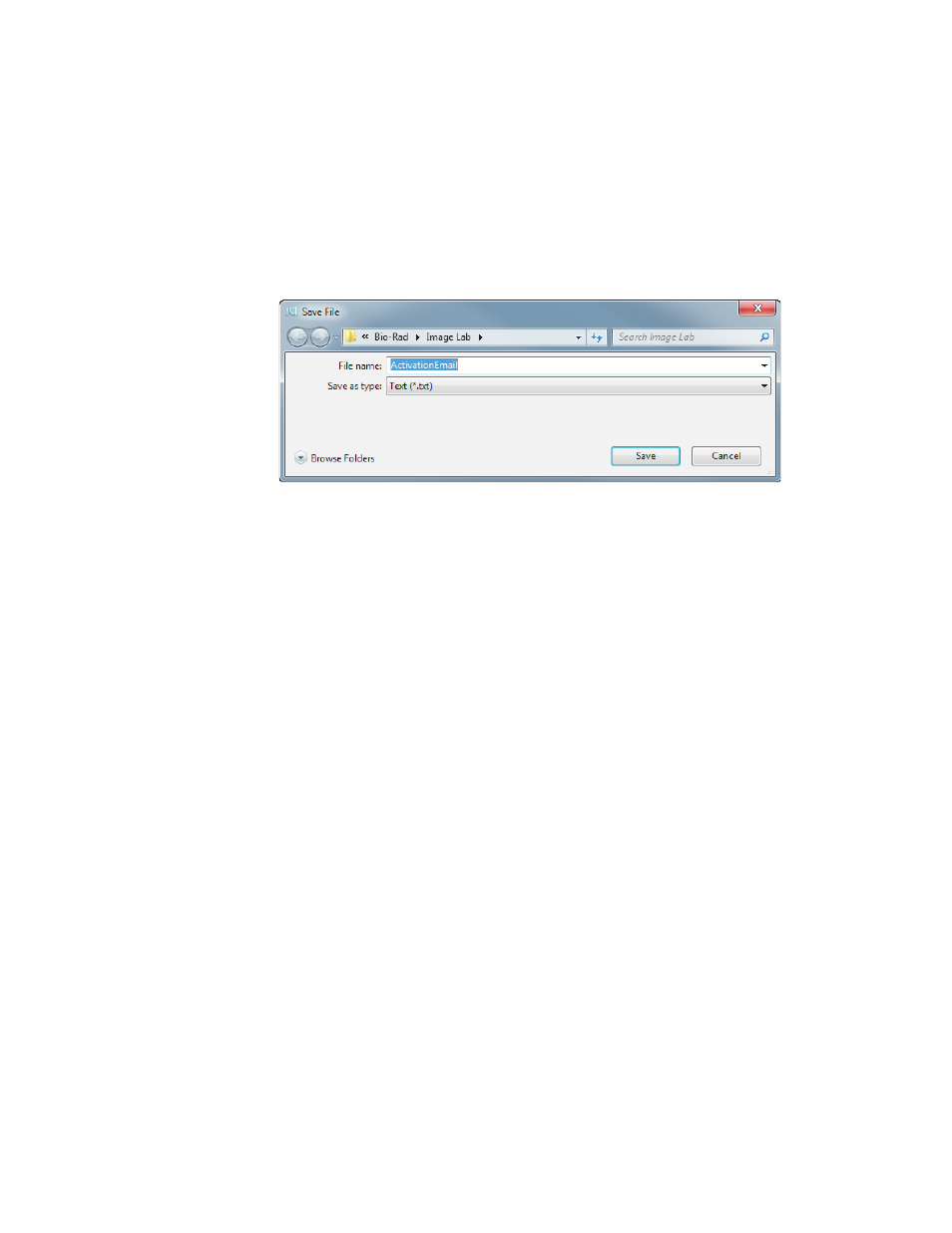
2 | Setting Up the Instrument with Image Lab Software
40 | ChemiDoc MP Imaging System with Image Lab Software
A Save File window appears with the File name field already filled in. Do not
change this file name.
4.
Click Browse Folders to choose a location for the file, and click Save.
5.
In your email program, create an email addressed to
[email protected], with the subject line: Request to Activate
Image Lab software Security Edition.
6.
Attach the ActivationEmail.txt file to the email and click Send.
The Bio-Rad Technical Support Department will process your request and reply
with an email containing an attachment with your activation code.
7.
When you receive your reply email, open it and save the attached
UnlockCode.txt file to the folder in which you saved the ActivationEmail.txt file.
8.
On the Security menu, click Activate Security Edition to display the Security
Edition Activation dialog box.
