Bio-Rad Components for Older Model Spot Cutter User Manual
Page 7
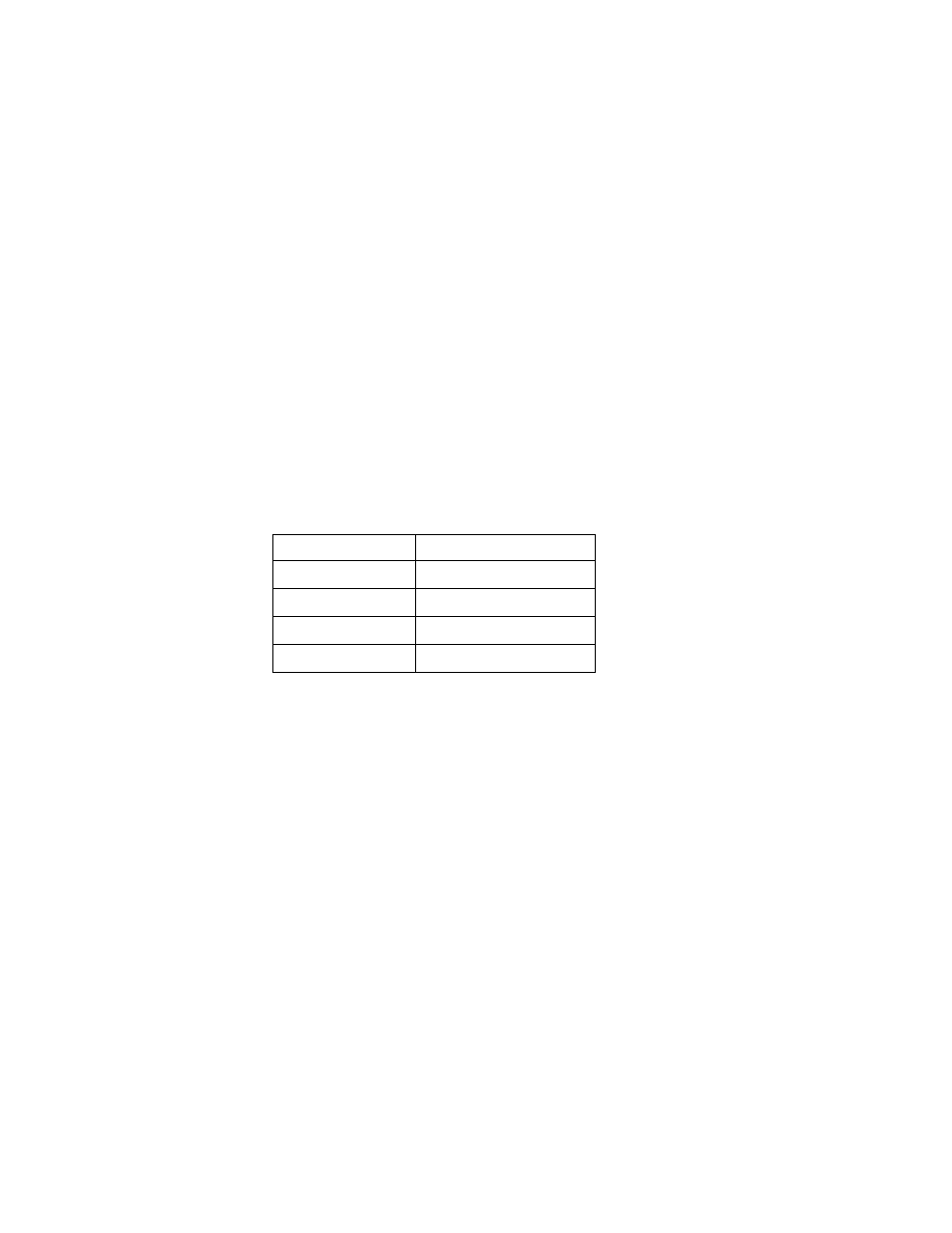
If you have one of these cases:
•
An older PVCAM driver needs to be uninstalled, and the new driver re-installed.
•
Communication error with the camera after new install (error code 33 is the usual
communication error).
•
If the PCI card was installed before the camera driver software in a new installation.
Then, use the following procedure to un-install and re-install the camera software. You
will need to UNINSTALL the old driver and PCI card completely from the system. Follow
the steps below to ensure a clean installation.
✔
Shut down the computer
✔
Remove PCI card from the slot and reboot computer.
✔
Use the Windows "Add/Remove Programs" feature (Start\Settings\Control Panel) to
uninstall the Roper Scientific HCK. Say "Yes" to delete all files.
✔
The "Add/Remove Programs" feature will not remove all files. You need to also
manually remove the following files. Use the Windows "Search/Find" feature
(Start\Find\Files or Folders) to locate the files. Search the entire computer. If you find
any of the following files, delete them before installing PVCAM 2.5.8.
Windows 98
Windows NT and 2000
1. photopci.vxd
1. pmpcint.sys
2. pvcam.ini
3. pvcam.inf
4. pvcam32.dll
✔
Once the PCI Card and the appropriate files have been removed go back to step 1 for
installing the new PVCAM software.
2.3 Installing PDQuest Software
All Windows Versions
1. When the computer is booted with the Discovery Series CD inserted into the drive, the
"Autorun" feature within Windows should automatically display the Discovery Series
CD screen. If this does not occur, please use the "Start" menu to select "Run". Click on
the "Browse" button on the dialog box. This will bring up a standard "Open" file dialog.
Choose the CD-ROM drive, select the "Setup" application, and then click on "OK" to
close the "Open" file dialog. Finally click on "OK" to run the "Setup" application.
2. While viewing the Discovery Series CD screen, click on the "Install Software" button to
display a group of buttons to install the individual programs within the Discovery Series.
3. Click on the "Install PDQuest" button to run the installation program for PDQuest . This
application will guide you through the installation of the PDQuest, simply
follow the directions throughout the process.
4
