Bio-Rad Components for Older Model Spot Cutter User Manual
Page 33
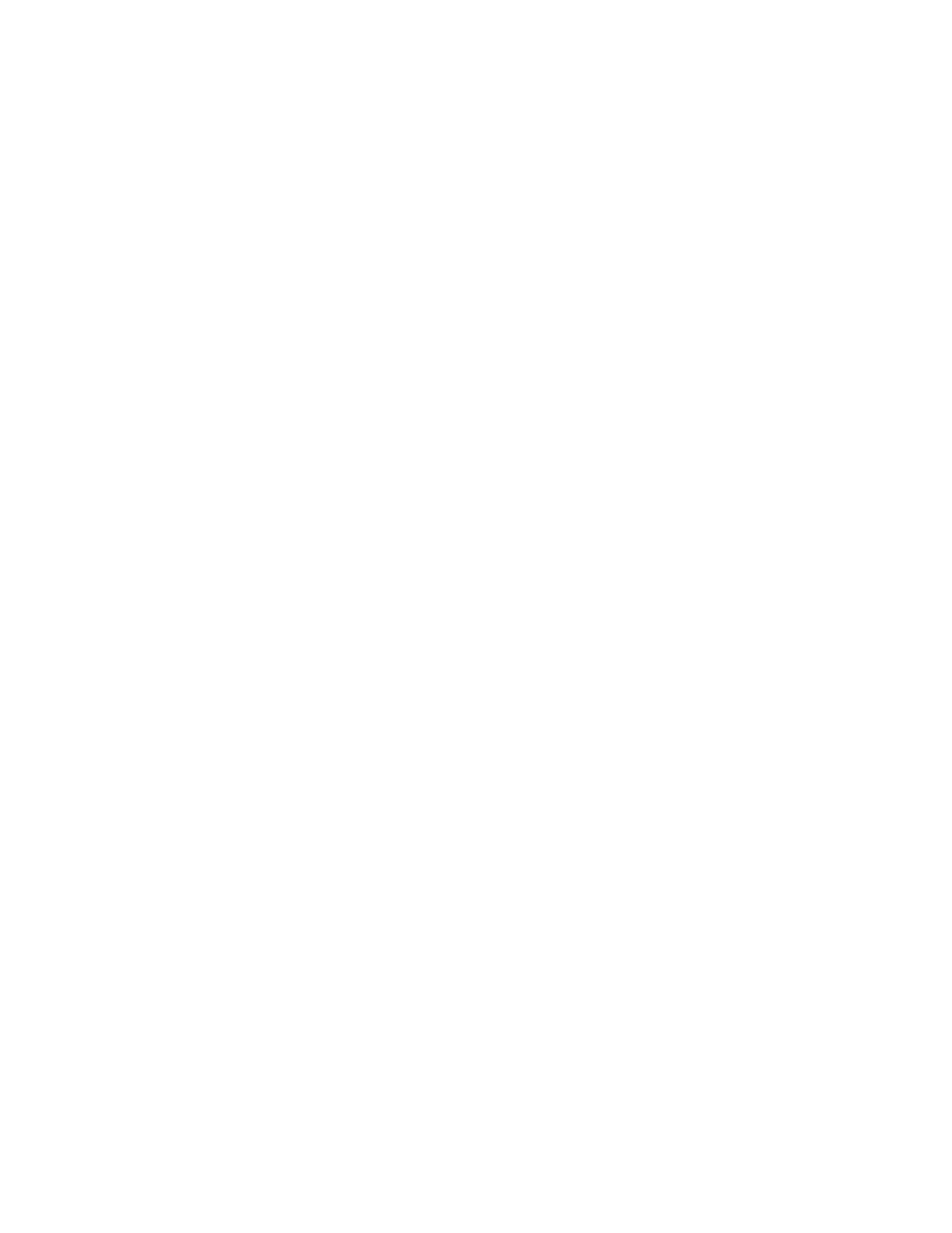
30
Things to try:
1. Close PDQuest. Turn off power to the spot cutter, then turn on spot cutter and press
Pause/restart button to initialize. Open PDQuest, go to Identification, Basic Excision
Tool, and look for communication connection.
2. Keep PDQuest open. Turn off power to the spot cutter, then turn on spot cutter and press
Pause/restart button to initialize. Click on the "Simulate Cutter" box to deselect. If it
deselects the X, then it has made connection.
3. Turn off Spot Cutter, close PDQuest, and Shut Down computer (do not just restart – but
do a complete shutdown). Turn on computer, and let it boot all the way to Windows or
Mac OS. Turn on the spot cutter, then press Pause/restart button to initialize. Open
PDQuest, go to Identification, Basic Excision Tool, and look for communication
connection.
Things to check if the Camera is not communicating:
•
Camera not turned on
•
Camera cable not plugged into the computer or the camera
•
PCI card not properly installed, or camera name not entered in PCI setup. If you suspect
that the PCI card is the problem, go to Section 2.2 of this manual for the software set up
section to review the procedure for installing the camera software and drivers.
Poor image quality – shadows or overexposed.
Re-set the exposure time and light level. Use the following steps for white light imaging.
•
Switch the light toggle switch (on the back of the ballast box of the spot cutter) to the
"White lights on" position. Test the lights by pushing the red "Lights on" button on the
lower front right side of the spot cutter. If the platform lights do not come on, switch the
toggle switch to the other position.
•
Change the aperture setting to f-stop 11–16.
•
Take the cutting mat, and any other materials, off the cutting platform.
•
Click the "Focus Cutter Camera" icon from the Basic Excision Tool window.
•
Click the "Auto-expose" button. The software will reset the exposure time of the images.
Click "OK" when "Auto-expose completed".
•
If the cutter has not been calibrated yet, click on the "Calibrate Cutter" icon. Perform
Step 1 of the calibration. This step contributes to setting the optimum light balance for
acquiring an image on the spot cutter. When it goes to Step 2, click "Cancel" unless you
are ready to proceed with calibration. The information for Step 1 has been saved in the
calibration file.
Lights not turning on during image acquisition
•
Switch the light toggle switch (on the back of the ballast box of the spot cutter) to the
"lights on" position. Test the lights by pushing the red "Lights on" button on the lower front
right side of the spot cutter. If the platform lights do not come on, switch the toggle switch
to the other position.
