Bio-Rad Components for Older Model Spot Cutter User Manual
Page 19
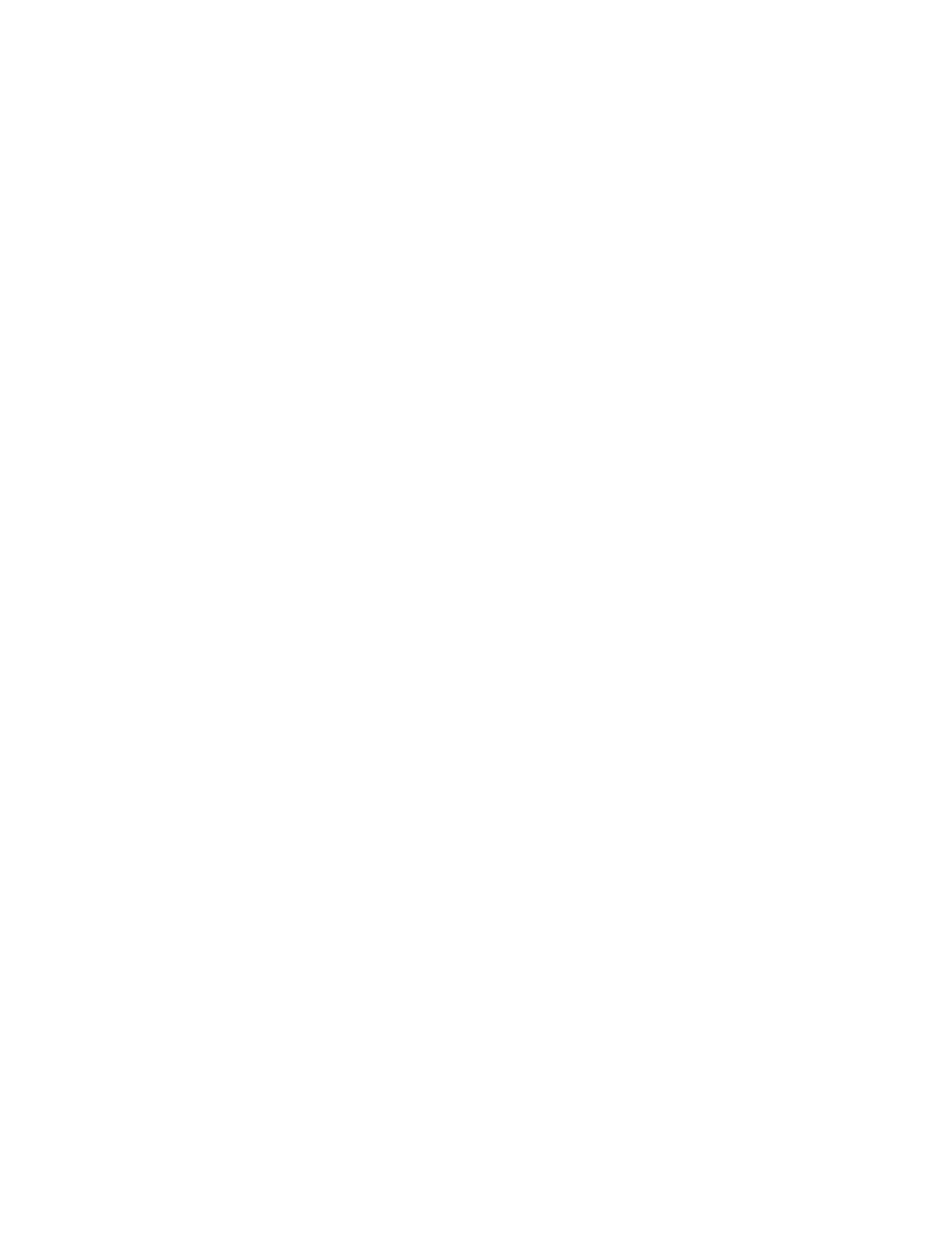
If it is not already on, click on the Focus Cutter Camera icon in the Basic Excision Tool
screen. If the image is over exposed, check the light and aperture settings. If the settings
are correct, take the cutting mat off the platform, click on "Auto-expose" and then click
"OK" when "Auto-expose completed". Place the cutting mat and Calibration Template
back on the cutting platform and proceed.
•
If the red and black grid lines are parallel, proceed to the centering procedure. If the red
and black grid lines are not parallel, proceed to the next step.
•
Loosen the bottom camera mount screw slightly to be able to rotate the camera.
•
Move the camera until the black and red lines are as parallel as possible.
•
Tighten the bottom mounting screw while holding the camera in the correct position.
The lines should remain parallel.
3.3.2 Centering
•
Replace the Calibration Template with the Camera Target Template (contains three
parallel line).
•
Click "Focus Cutter Camera" button. The camera image shows three parallel lines that run
across the cutting platform parallel to the X arm. The center horizontal red line must be
lined up with the center line in the camera target.
•
Loosen the set screw that slides the bracket of the camera mount to allow for proper
camera alignment.
•
Slide the camera mount until the two center lines overlap.
•
Tighten the set screw while maintaining the camera position.
•
Click the "Stop" button to stop the focus mode.
3.3.3 Switch to White Light Imaging
When changing back to using a white light illuminated image, which is suggested for the
X crop step and regular gel imaging, use the following steps to insure the best image quality.
•
Switch the light toggle switch to the "lights on" position. Test the lights by pushing the
red "Lights on" button on the lower front right side of the spot cutter. If the platform lights
do not come on, switch the toggle switch to the other position.
•
Change the aperture setting to f-stop 11–16.
•
Take the cutting mat, and any other materials, off the cutting platform.
•
Click the "Focus Cutter Camera" icon from the Basic Excision Tool window.
•
Click the "Auto-expose" button. The software will reset the exposure time of the images.
Click "OK" when "Auto-expose completed".
•
If the cutter has not been calibrated yet, click on the "Calibrate Cutter" icon. Perform
Step 1 of the calibration. This step contributes to setting the optimum light balance for
acquiring an image on the spot cutter. When it goes to Step 2, click "Cancel" unless you
are ready to proceed with calibration. The information for Step 1 has been saved in the
calibration file.
•
Put the cutting mat and the next template on the cutting mat. If cutting a gel, remember
to use the Gel Cutting Sheets to protect the cutting mat.
16
