Bio-Rad Components for Older Model Spot Cutter User Manual
Page 28
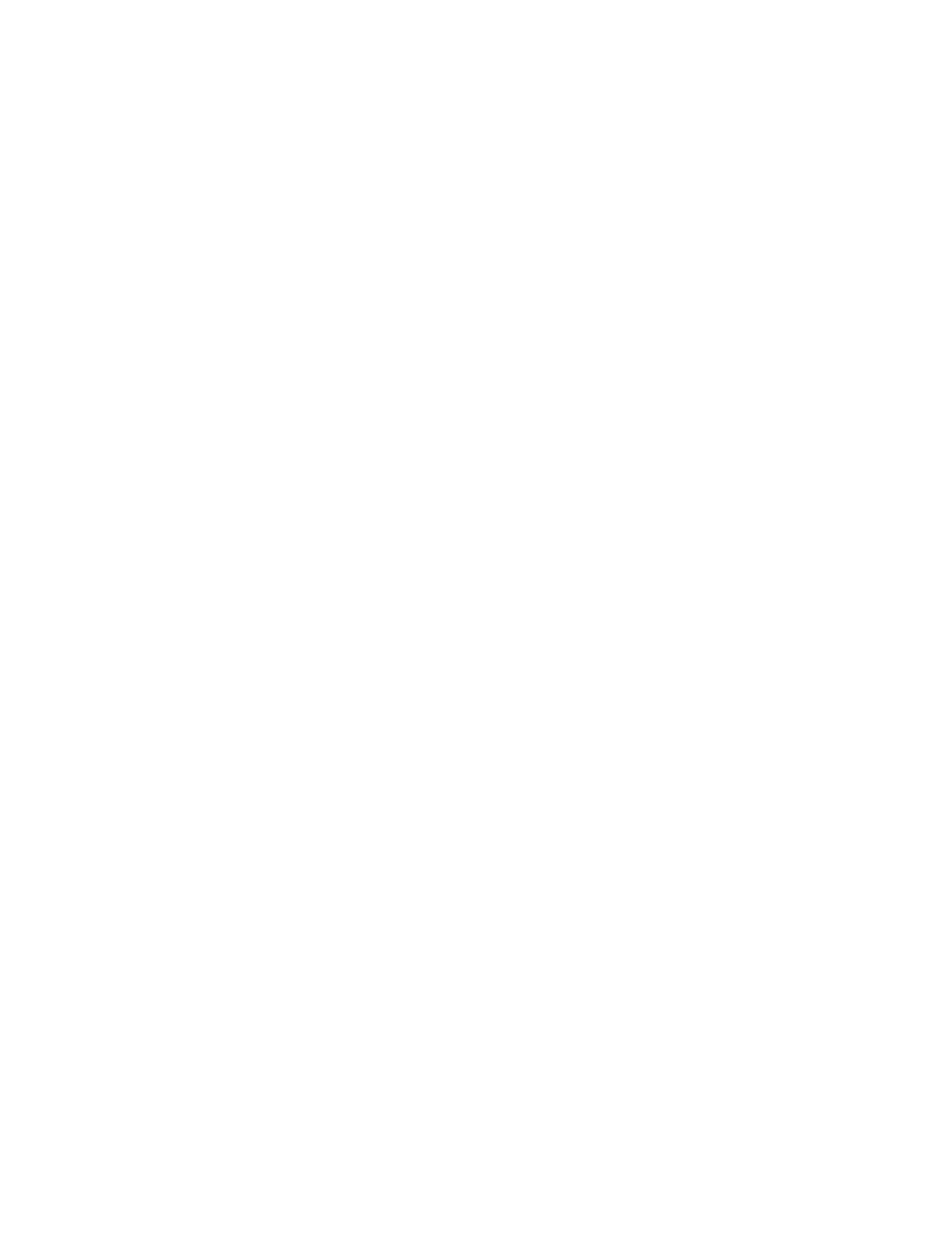
Removing a cut (or multiple cuts from the boxed area)
Activate the "Remove cut" icon, place the cursor over a selected cut and click. The remaining
cuts will not be re-numbered, but the next cut added is designated to the open microtiter plate
well. When removing multiple cuts within a boxed area simultaneously, place the remove cut
icon directly over the center cut and click.
Cuts Selected, Total Excisions, Total Plates
These headers provide feedback on the items listed.
Cuts selected denotes the number of cuts selected. Multiple cuts within a boxed area of
multiple cuts is counted as a single cut. In other words, cuts selected also refers to the
number of microtiter plate wells that will be filled.
Total excisions tracks the number of cuts made as the run progresses. This number should
equal the number of cuts selected when the run is completed.
Total plates counts the number of microtiter plates filled.
•
Step 3 - Set Cut Options
The spot cutter has several cut and eject options. Any, or all four options can be selected
for cutting and ejecting of cut spots. The recommended defaults for Gels and PVDF
membranes can be selected by clicking on the appropriate “default” button. It is left to the
user to customize for specific applications.
The most effective cutting method is to "cut with turn". Optimum setting for ejecting the
gel spot is either single or double eject. Single eject is effective in most situations. For
PVDF membrane cuts, use the eject with turn to help spin the PVDF spot off the
stainless steel tip. For both gels and PVDF membranes it is advisable to keep water on the
sample during cutting, and to add liquid to the microtiter plate wells.
•
Step 4 - Set Wash Options
This feature allows the selection of up to four optional wash well stations for the cutting
tip. The wash stations are selected by clicking a check in the box next to the station. The
orientation of the tubes is as it is listed on the software screen. Once the cutting tip has
deposited a cut into a microtiter plate well, it will then move to the selected wash well(s).
The cutting tip lowers into the cleaning solution of the wash tube(s), spins and ejects to
clean the tip, and proceeds to the next cut.
Well number and cut position
Immediately below the image display area the well number and cut position spot annotation
can be activated. Each selected spot on the display can be annotated with the microtiter plate
well number and or the x, y coordinates of the cut position.
Begin, Pause and Stop Icons
Press the "Begin" icon to start the cutting process after the spots have been selected.
Press the "Pause" icon to pause the run after the cutting tip deposits the cut in progress in its
respective microtiter plate well. The system will pause until the "Resume" button in the pause
dialog box is clicked.
The "Stop" button will cancel the run after the cutting tip deposits the cut in progress in its
respective microtiter plate well. The screen will give an opportunity to confirm cancel before
actually canceling the run.
25
