Bio-Rad Components for Older Model Spot Cutter User Manual
Page 27
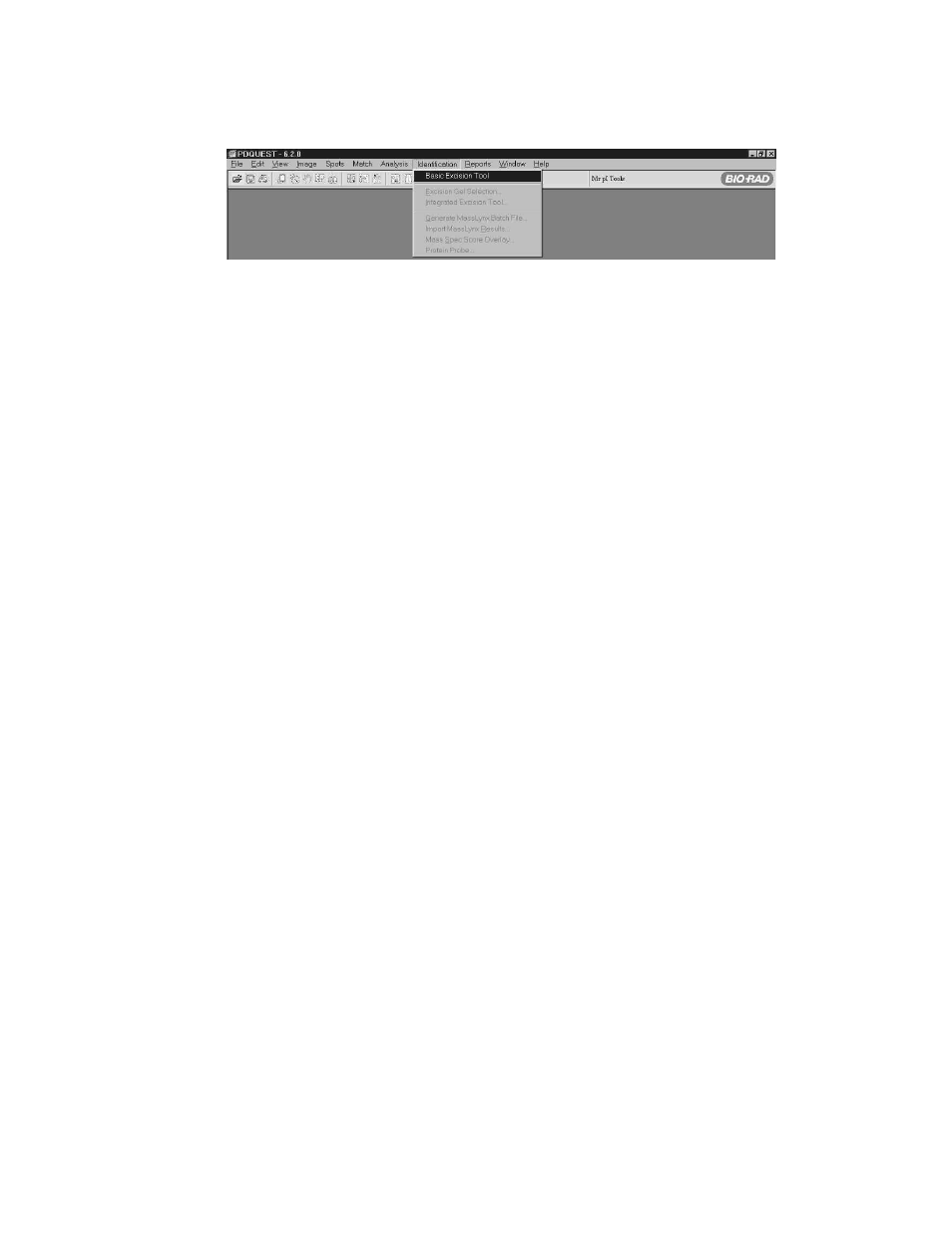
Fig. 10. Basic Excision Tool menu selection.
•
Step 1: Acquire Image
There are two default options for acquiring an image, Light ON, for gels; and Light OFF
for PVDF. For image acquisition of a gel the platform lights are on. For image
acquisition of PVDF the platform lights remain off since ambient light produces a better
image for PVDF.
•
Step 2: Specify cuts
This step activates the vertical arrow cursor tool for adding and removing cuts, allows
for the selection of multiple cuts, and has the snap to peak feature.
Adding a single cut.
To add a single cut move the vertical arrow cursor to the center of the selected spot and left
click to designate a spot to be cut. Using the zoom feature facilitates this process. First,
zoom into the specified area, then activate the cursor tool. Once a spot is added, the add spot
cursor tool changes to a 4-way arrow when placed over a selected spot. Click and move the
cursor to re-position the spot. Each selected spot will be annotated with the microtiter plate
well designated, and the x, y coordinates of the cutting platform, if selected.
Snap to peak
Snap to peak activates a pixel peak finding function within the software. This centers the
cutting tip placement on the darkest pixel area of the spot regardless of exactly where on
the spot the cursor is clicked, which may reflect the densest portion of the protein spot.
Microtiter plate well number
When the first spot selection is made, a dialogue box appears that asks for the starting well
number. The default is A1, but allows any starting well number to be entered. This
function allows a single microtiter plate to be more efficiently filled in order to optimize
downstream digestion robot use.
Adding multiple cuts.
Multiple cuts can be selected for a single spot in two different ways. When the multiple
cut box is activated, the add cut tool can be used click-drag a box which defines a number
of cuts within the box. Click and drag the cursor over the spot to be cut. The software
calculates how many cuts can be made in the boxed area and marks each cut with a green
circle. All the cuts made with a click-drag are assigned to a single microtiter plate well.
This allows the user to harvest a large amount of protein from a single spot and contain
it in a single well.
If multiple cuts from a single spot are desired in different microtiter plate wells, individually
select the cuts to default them to the next microtiter plate well. The multiple cut box is not
activated in this case, so that several individual cuts can be positioned within a single spot.
Each cut from the multiple cuts thus selected for a single spot are deposited into separate
microtiter plate wells.
24
