Bio-Rad Components for Older Model Spot Cutter User Manual
Page 12
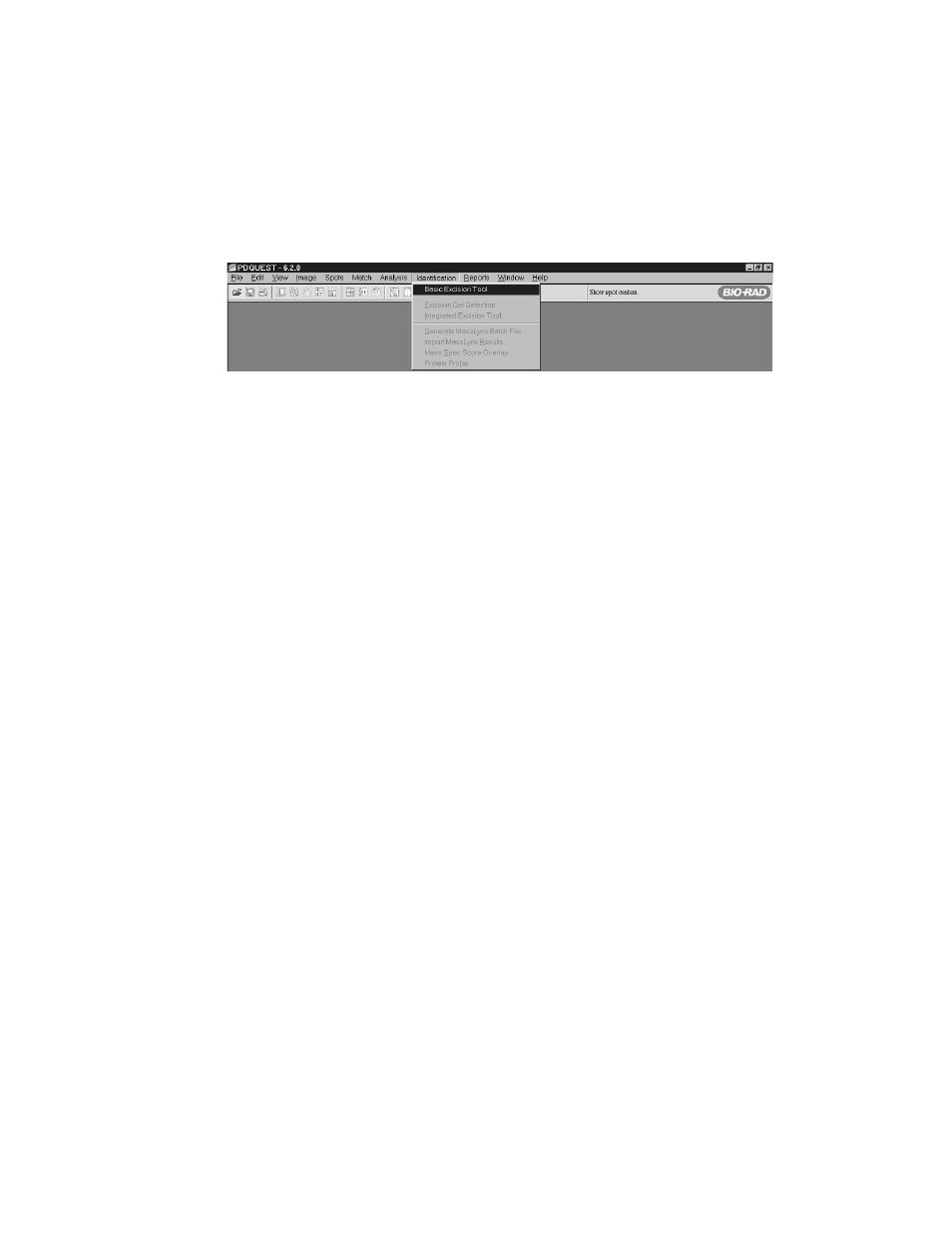
2.10 Software Features
To open Basic Excision Tool:
•
Double click on the PDQuest icon in the desktop.
•
Select the menu item "Identification", then the drop down menu item "Basic Excision
Tool".
Fig. 6. Basic Excision Tool menu selection.
Select Basic Excision Tool from the Identification menu. The software will connect with the
spot cutter platform and camera, and the Basic Excision Tool dialog box will open.
The Basic Excision Tool includes a window for viewing the spot cutter camera image and a
control panel for running the spot cutter.
Before you can use the spot cutter for the first time, you must focus the camera and adjust the
cutting tip height. You must also adjust the spot cutter settings and calibrate the instrument.
The control panel is designed to guide you through the spot cutting procedure. Click on the
link for more information about each step.
Step 1. Acquire Image. In this step, you capture an image of your gel or membrane using
the spot cutter camera.
Step 2. Specify Cuts. In this step, you identify the spots in the image that you want to cut.
Step 3. Select the Cut Run Options. These options can be adjusted for each cut run.
Step 4. Set Wash Options. Select the wash stations to use after each cut by clicking on
one or more checkboxes.
Performing a Cut Run
After you have identified all the cuts you want to make and selected the appropriate options,
click on the Begin button. You will be prompted to place a microplate in the plate holder.
As each cut is being made, it will be highlighted on the screen. After each cut has been made,
the cut circle appears in white on the screen.
Click on Pause to pause the cut run. Note that the cutter will pause only after the most recent
cut has been deposited in a well.
Click on Stop to stop the cut run. The cutter will stop only after the most recent cut has been
deposited in a well. Any remaining cut requests will remain selected in the image.
When all cuts are complete, the cutting tip will return to home position and you will receive
an alert message on the screen. At this point, you can review the cut deposits in the microtiter
plate. If all the wells are filled, you can proceed with saving the image.
9
