Menu index for initial setup, Modify channel information (continued), Sort channel order – SONIQ DVR150 User Manual
Page 50: Channel sort
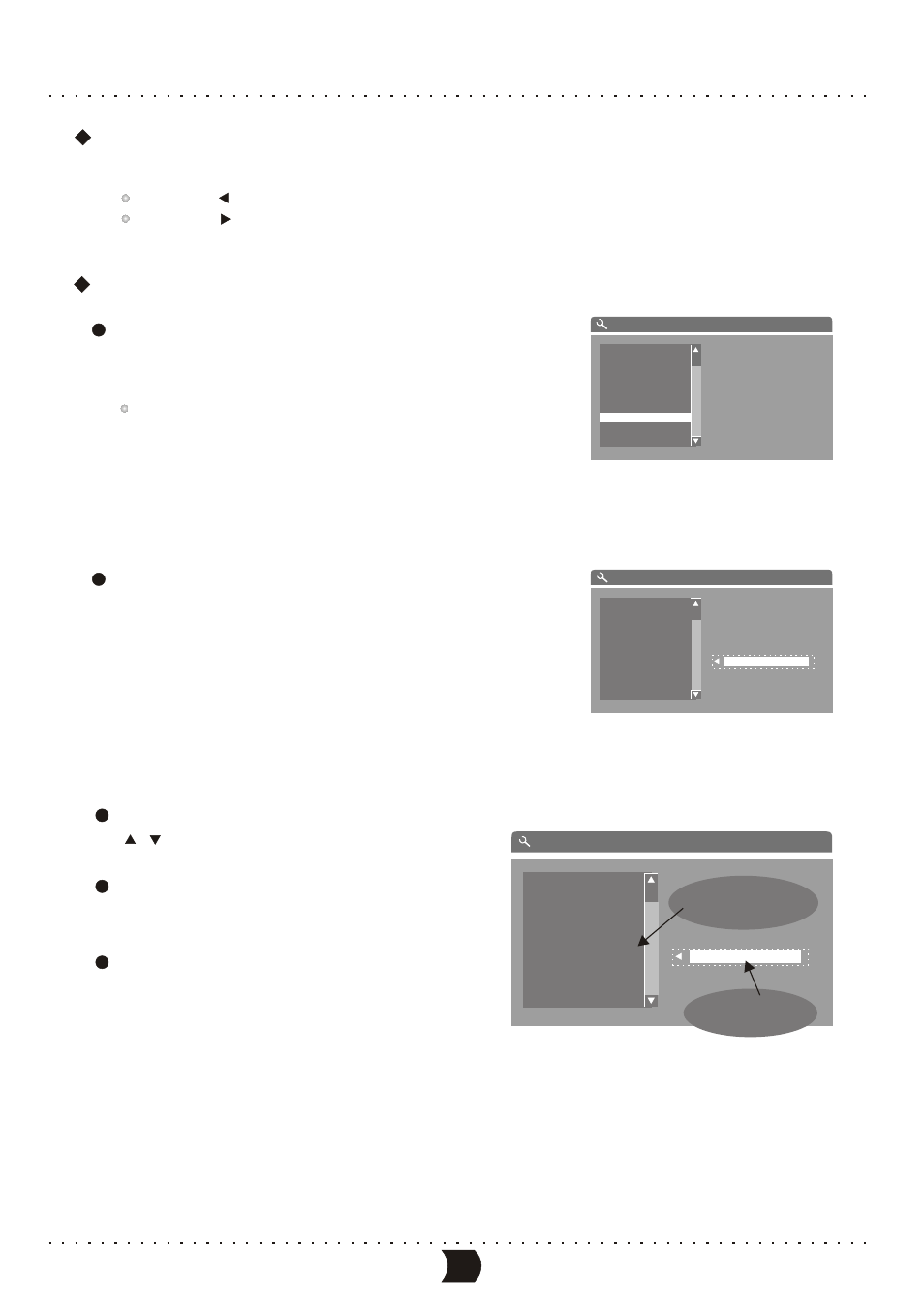
Modify channel Information (CONTINUED)
Pressing [ ] button once to decrease the frequency.
Pressing [ ] button once to increase the frequency.
Sort Channel Order
Highlight item “Sort channel order”, and press
[ENTER] button, then a corresponding menu
will appear, as shown in the right figure.
If this unit has not scanned any program, the
“Sort channel order” menu will not display.
Highlight the desired channel in the left list
window by cursor buttons, and press
[ENTER] button, then the channel name
will appear in the right list window, shown
as the right figure.
1
2
45
Move the channel name up and down by
[ ]/[ ] button to select the right position
where you want to insert this channel.
Press [ENTER] button to insert the channel
name to the selected position in the left list
window, as shown in the right figure.
Press [RETURN] button to return to the
previous menu and proceed other settings.
3
4
5
P000 Ch000 Unskip
P001 Ch001 Unskip
P002 Ch002 Unskip
P003 Ch003 Unskip
P004 Ch004 Unskip
P005 Ch005 Unskip
P007 Ch007 Unskip
P008 Ch008 Unskip
CHANNEL SORT
P006 Ch006 Unskip
P000 Ch000 Unskip
P001 Ch001 Unskip
P002 Ch002 Unskip
P003 Ch003 Unskip
P004 Ch004 Unskip
P005 Ch005 Unskip
P006 Ch006 Unskip
P007 Ch007 Unskip
P008 Ch008 Unskip
P006 Ch006 Unskip
CHANNEL SORT
After pressing the
[SELECT] button, this channel
name is moved to this position.
Before pressing the
[SELECT] button, the
channel name is in here.
P010 Ch010 Unskip
P011 Ch011 Unskip
P012 Ch012 Unskip
P013 Ch013 Unskip
P014 Ch014 Unskip
P006 Ch006 Unskip
P015 Ch015 Unskip
P016 Ch016 Unskip
P017 Ch018 Unskip
P006 Ch006 Unskip
CHANNEL SORT
MENU INDEX FOR INITIAL SETUP
