System configuration system configuration, Step 4 – Banner PresencePLUS Pro COLOR—PROII Camera User Manual
Page 4
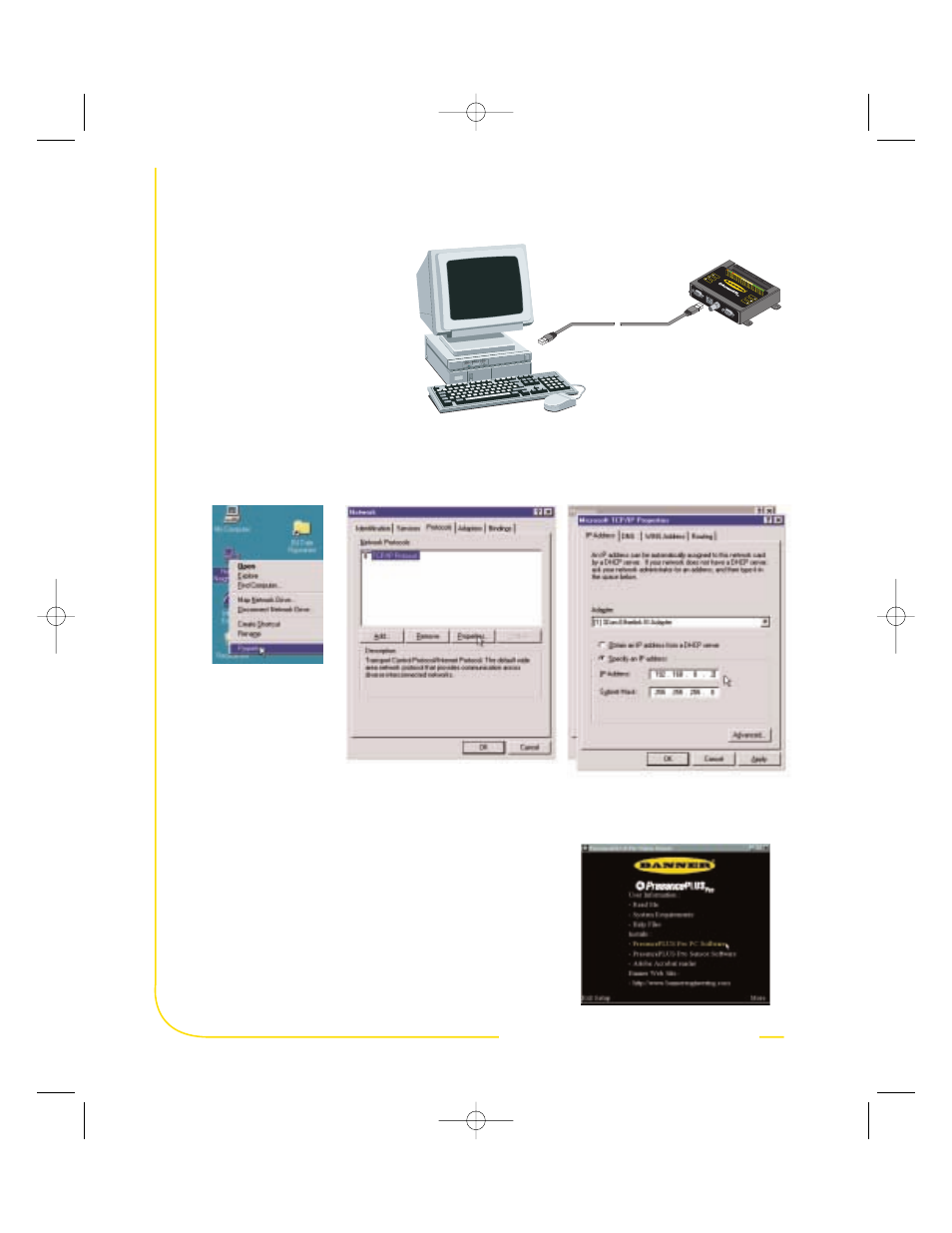
Banner Engineering Corp.
•
Minneapolis, MN U.S.A.
www.bannerengineering.com • Tel: 763.544.3164
page
4
system
configuration
system
configuration
Error
Mo
de
l PP
CTL
Cont
rolle
r
Fai
l
Pa
ss
Pow
er
Read
y
Trigg
er
CHASSIS GND
20
10-30V dc
dc COMMON
TRIGGER IN
STROBE OUT
TX
RT
S
RX
CTS
I/O 1
I/O 2
I/O 3
I/O 4
I/O 5
PRODUCT SEL 0
19
PRODUCT SEL1
18
PRODUCT SEL 2
17
PRODUCT SEL 3
16
PRODUCT CHANGE
15
I/O 6
14
13
12
10
11
09
08
07
06
05
04
03
02
01
Cam
era
Eth
ernet
PC
Se
ria
l
Vide
o
PPCTL
Default IP Address
192.168.0.1
Typical IP Address:
192.168.0.2
step 4
step 4
PC Configuration
1. To use ethernet communication,
configure the IP address of your
computer.
2. Install the PresencePLUS Pro software
a. Insert the Installation CD
b. Click Install PresencePLUS Pro PC Software
a. Right mouse-
click on Network
Neighborhood
and select
Properties
b. Open the TCP/IP Properties
under the Protocols tab
c. Change the IP address to
192.168.0.2 and subnet
mask to 255.255.255.0
Write down the existing address of your PC before changing it: _ _ _ • _ _ _ • _ _ _ • _ _ _
To change the IP address of your PC, do the following:
(The following screen captures are from Windows NT; other Windows versions vary.)
68369 (ppp quickstart guide) 5/7/02 11:50 AM Page 4
