Copying events – CommScope Redwood version 3.2 User Manual
Page 22
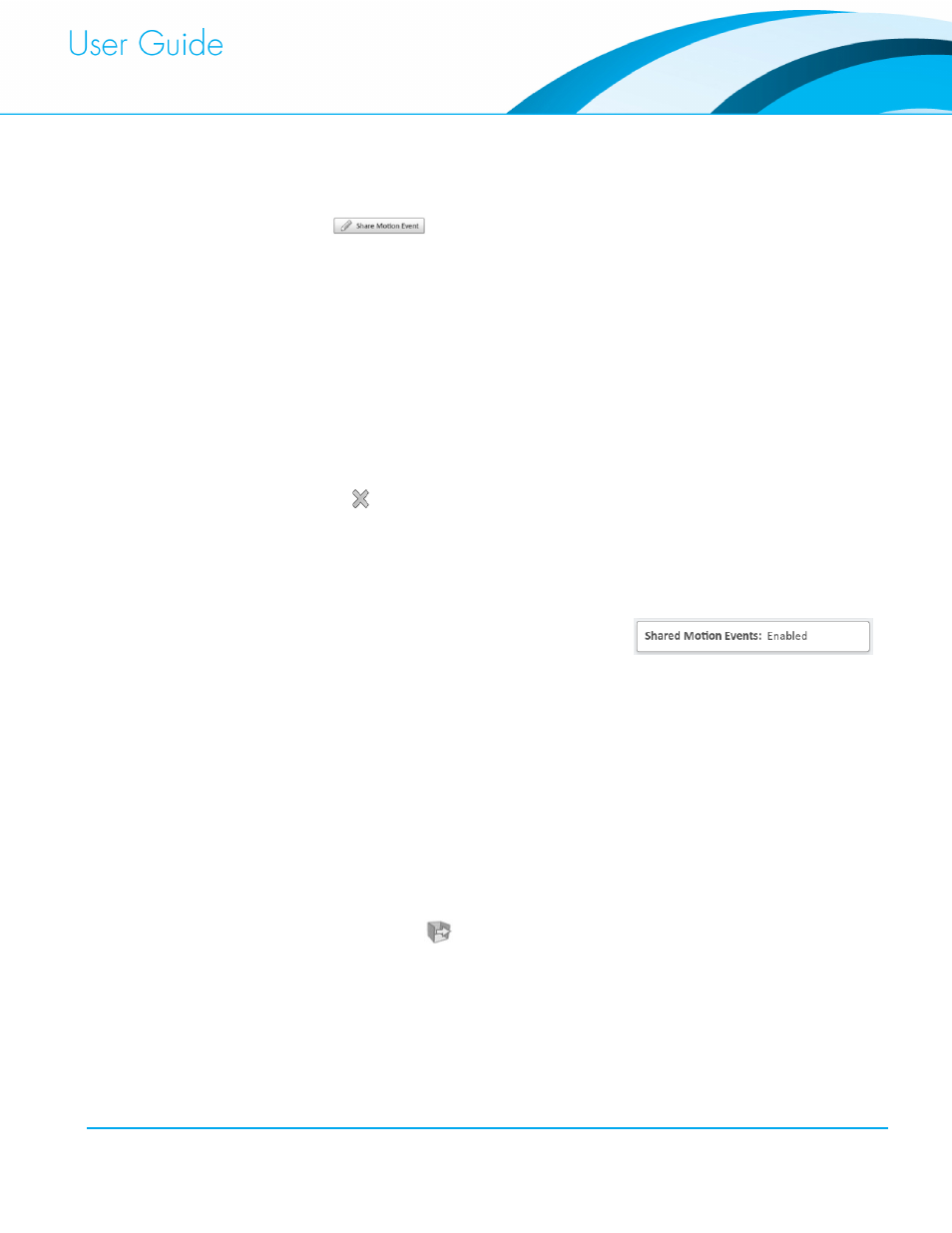
Commissioning and Administration User Guide
19
3. Select Configuration on the pull-down directly below the Maintenance tab. You will see a
listing of the current Locations that are Recipients of motion signals from this Donor
Location.
4. Click the button.
5. A dialog box will be presented that allows you to pick which Location(s) you want to
receive motion signals from the Donor Location.
6. Select Finish when you are done adding Recipient Locations.
Un-Sharing a Motion Signal
1. Select the Location (or Fixture) that has the Sensor you want to “share” motion from using
the Maintenance tab.
2. Select Configuration on the pull-down directly below the Maintenance tab. You will see a
listing of the current Locations that are Recipients of motion signals from this Donor
Location.
3. Select the Recipient Location on the list that you wish to stop receiving motion signals and
click on the icon.
4. You will be asked to confirm.
Where did that Motion Signal come from?
1. Select the Location from the Location Settings tab.
2. You will see for each Location a Shared Motion
Events data item that is either set to Enabled or
Disabled.
3. If it is set to Disabled, then there are no motion signals being “shared” with this Location.
If Enabled, then there are motion signals being “shared” with this Location.
4. If it is Enabled, then you can mouse over the “Share Motion Events: Enabled” text and a
popup list of all Donor Locations (and/or Fixtures) will be displayed.
Copying Events
It is possible to copy the Events from one Location to another with the Copy Event feature.
To Copy one or more Events:
1. Select the source Location from the Location Settings tab.
2. Click the Copy Events button on the top of the dialog box.
3. Select the Event(s) that you wish to copy to another location and Click Next.
4. Select the Location(s) that you wish to receive the Event(s) and Click Finish.
