Adding wall switches to locations, Scene control wall switch – CommScope Redwood version 3.2 User Manual
Page 15
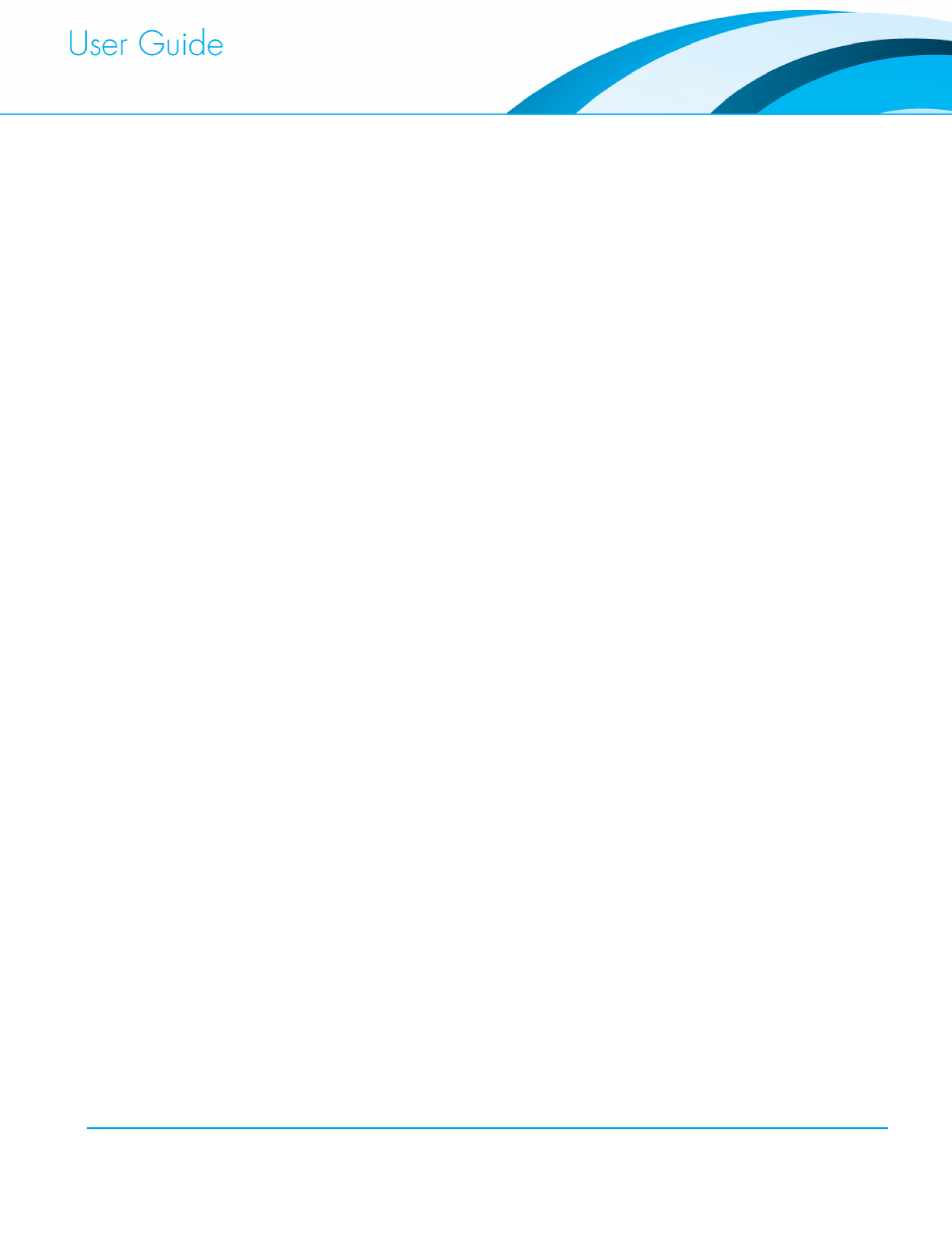
Commissioning and Administration User Guide
12
Adding Wall Switches to Locations
You can use three types of wall switches with the Redwood Lighting platform: a standard
electrical light switch (single pole, single throw), a Redwood Wall Switch, and a Redwood
Scene Control Wall Switch. Typically, a wall switch will control fixtures that are in the same
location. However, if a wall switch is placed in a parent location with fixtures in child locations,
it will also control the on/off and dimming operations of the fixtures in child locations, but some
Redwood specific wall switch functionality, including sensor measurement (Wall Switch and
Scene Control Wall Switch) and scene control (Scene Control Wall Switch) will only be
available in the location in which the wall switch is placed.
Electrical Light Switch
An electrical light switch that has been connected to a compatible sensor during installation is
automatically commissioned when the attached sensor/fixture is commissioned, and will
control all fixtures in the same location. Since it is connected directly to a sensor and/or fixture,
it will not be displayed in the user interface fixture list.
Wall Switch
You can commission a Wall Switch using the same flashlight commissioning process as with
a fixture by shining a flashlight at the light sensor. You can also manually commission a Wall
Switch by connecting it to an Engine. When detected, the Wall Switch will automatically be
placed in the Unassigned group. You can then drag and drop the Wall Switch to the desired
location.
To add a Wall Switch manually:
1. In the Location Editor tab, select the Location.
2. Drag the Wall Switch you want to add to the Location.
3. To save this configuration change, click Apply, at the bottom left of the screen.
Scene Control Wall Switch
When using the flashlight commissioning process to commission a Scene Control Wall Switch,
the four “scene” button LEDs will blink during commissioning, and you then press any Scene
Control Wall Switch button to assign the name and stop the blinking. You can also manually
commission a Scene Control Wall Switch by connecting it to an Engine. When detected, the
Scene Control Wall Switch will automatically be placed in the Unassigned group. You can
then drag and drop the Scene Control Wall Switch to the desired location.
To add a Scene Control Wall Switch manually:
1. In the Location Editor tab, select the Location.
2. Drag the Scene Control Wall Switch you want to add to the Location.
3. To save this configuration change, click Apply, at the bottom left of the screen.
