CommScope Redwood version 3.2 User Manual
Page 11
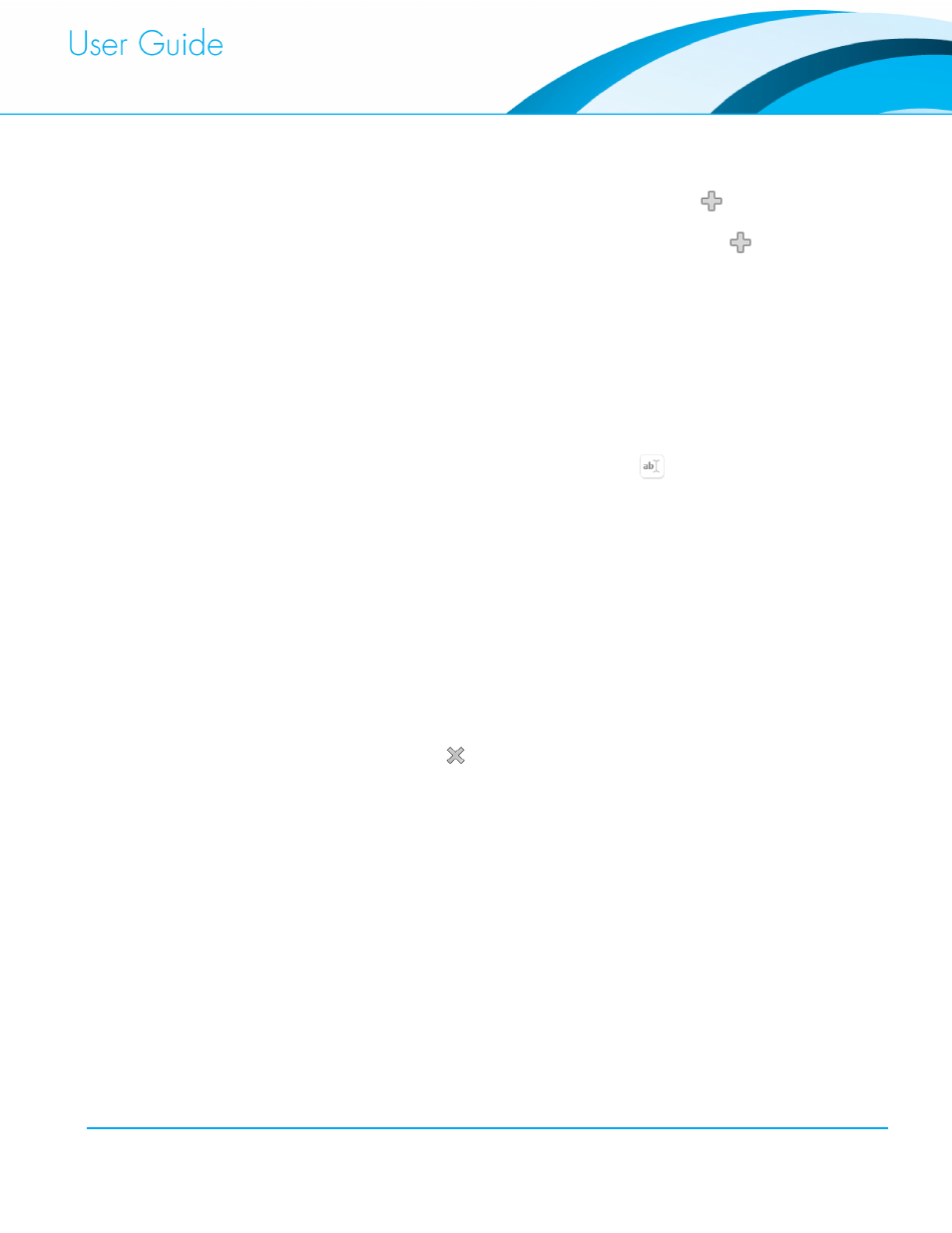
Commissioning and Administration User Guide
8
Adding a Location
1. To add a parent Location, click All Locations and then click the button that appears.
2. To add a sub-Location, click the parent Location and then click the button that
appears.
3. A new Location will be automatically added as a child of the Location you started with.
This Location will be called “Location” plus a number like “123”.
4. Click Apply, at the bottom left of the screen.
If after creating Locations, you want to assign Fixtures and Wall Switches to the new Location,
see Section 2.6 Adding Fixtures and Switches.
Renaming a Location
1. To change the name of an existing Location, click the button and enter the new
name.
2. To save this configuration change, click Apply, at the bottom left of the screen.
Moving a Location
1. It is possible to move Locations by simply dragging and dropping them from one parent
Location to another, thus creating new hierarchy configurations.
2. To save this configuration change, click Apply, at the bottom left of the screen.
Deleting a Location
1. If a Location has no child Location or assigned Fixtures, you can remove it from the
hierarchy by clicking the button.
2. To save this configuration change, click Apply, at the bottom left of the screen.
