Brother NC-4100H User Manual
Page 73
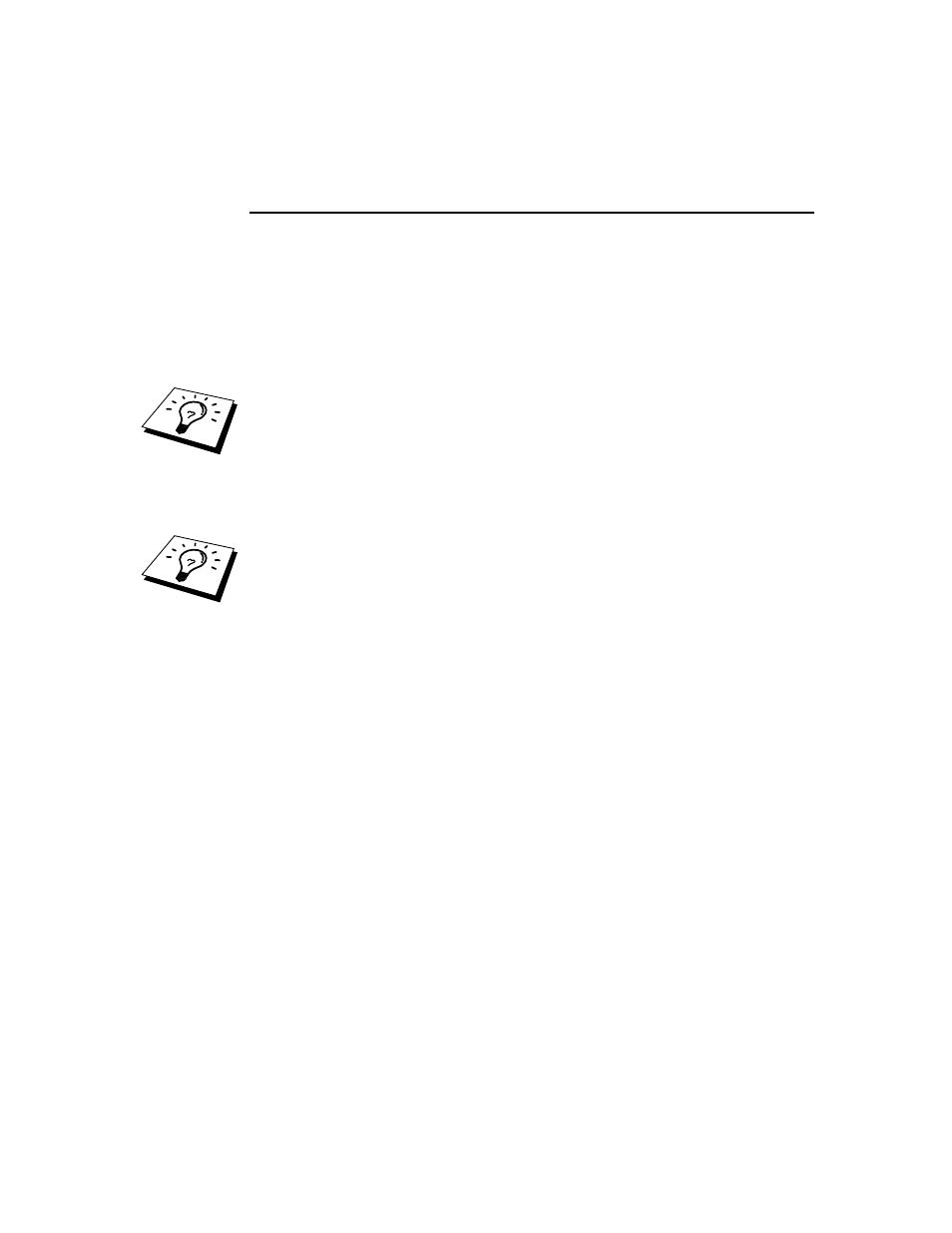
CHAPTER 6 NOVELL NETWARE PRINTING
6-6
Configuring the Brother Print Server
(Queue Server Mode in Bindery emulation
mode) using BRAdmin
1.
Make sure that you logged in as SUPERVISOR (NetWare 2.xx or 3.xx) or
ADMIN (NetWare 4.xx or later).
2.
Start BRAdmin.
3.
One or more print server will appear in the list (the default node names are
BRN_xxxxxx, where "xxxxxx" is the last six digits of the Ethernet address
(MAC address)). NC-2000 series print servers such as the NC-2010h or the
NC-2100h have a default name of BRO_xxxxxx.
You can find the node name and MAC address by printing out the printer
configuration page. Refer to the Quick Setup Guide for information on how to print
the configuration page on your print server.
4.
Select the print server that you wish to configure and double click it. You
will be asked for a password. The default password is "access".
5.
Select the NetWare tab.
If necessary change the "Print Server Name", the default NetWare print server name
will be BRN_xxxxxx_P1 where xxxxxx is the Ethernet address of the print server.
Be careful! Changing the name may impact the configuration of other protocols
because the print server service names will be altered. Brother NC-2000 series print
servers such as the NC-2010h or the NC-2100h have a default print server name of
BRO_xxxxxx_P1.
a.
If it is not already selected, select Queue Server mode.
b.
Click the Change Bindery Queues button.
c.
Select the NetWare server which you wish to configure.
d.
Select the New Queue button and type in the queue name which you
wish to create.
e.
Once you have done that highlight the queue name you created and
click on the Add button.
f.
Click on Close and then OK.
Now exit the BRAdmin application. You are ready to print.
