Decprint supervisor configuration notes, Decprint supervisor configuration notes 9-10 – Brother NC-4100H User Manual
Page 109
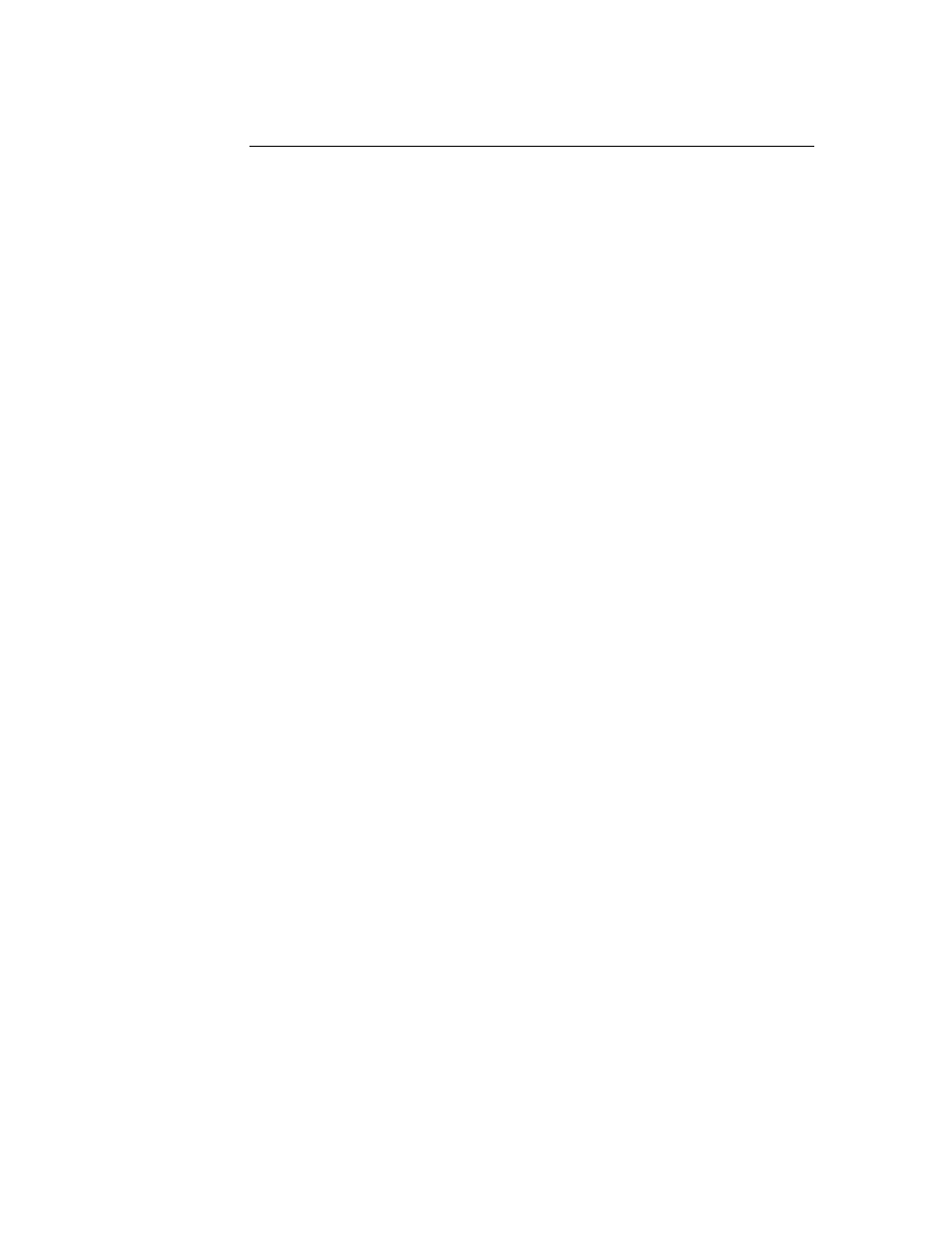
CHAPTER 9 LAT NETWORK CONFIGURATION
9-10
DECprint Supervisor Configuration Notes
If you want to use the Brother print server with the DECprint Supervisor software,
you must have the DCPS-Open option in order to support Brother printers (you may
also need to modify the DCPS device control modules and queue setup to handle
"unrecognized" printers). Do not use the SET SERVICE RECEIVE command
because bi-directional communications is required for DCPS.
Operation of the print server under ULTRIX is similar in concept to VMS in that you
must create a LAT application port and associate a print queue with that port (note
that ULTRIX can alternatively be configured with TCP/IP as described in Chapter
2). This procedure requires system manager privileges and is shown in the following
sections.
1.
Verify that LAT is working. This can be done simply with a LAT-
compatible terminal server; by doing a SHOW NODE or SHOW SERVICE
command, you should see the name of your ULTRIX host displayed. If you
do not have a terminal server available, execute the following command:
lcp -c
This command displays the LAT traffic on the network. You should minimally see
some number of frames transmitted because your ULTRIX computer periodically
broadcasts messages across the network. If LAT is not working, first check your
cabling and your network configuration. If LAT still does not work, then you may
need to install LAT into your system. This is a fairly complex procedure that requires
rebuilding your kernel; refer to your ULTRIX documentation for information on this
procedure.
2.
If you have not already done so, create some LAT devices. This is done by
first changing your default directory to /dev and then use the MAKEDEV
command to create 16 LAT devices:
cd /dev
MAKEDEV lta0
This will create 16 devices numbered sequentially. For example, it will create tty00
through tty15 if you have not previously created any terminal devices. To create an
additional 16 devices, type:
MAKEDEV lta1
